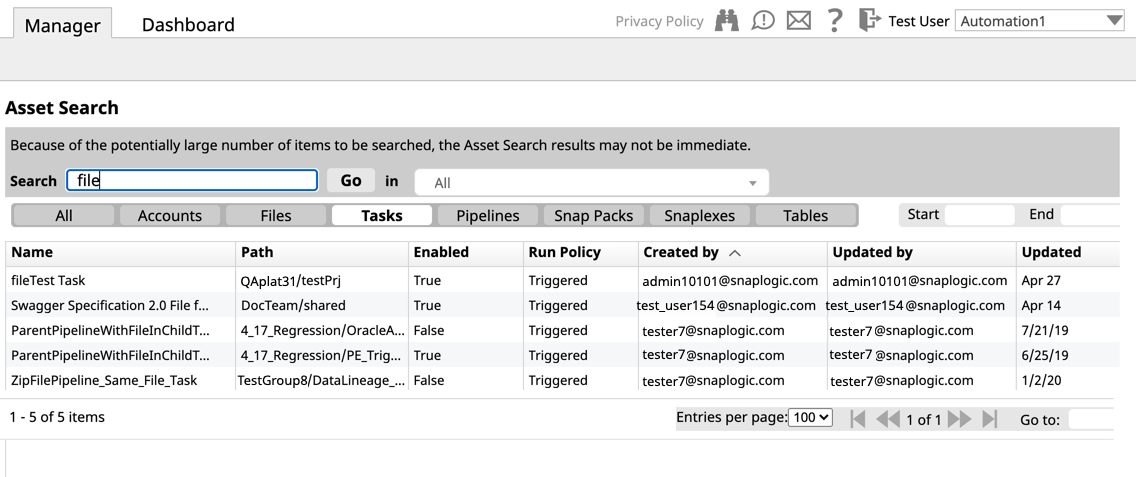Overview
You can search for the following SnapLogic assets in any project or Project Space that you have access to in the Asset Search page.
- Pipelines
- Tasks
- Snaplexes
- Files
- Accounts
- Snap Packs
- Tables
Searching for Assets
- Click Manager > Settings > Asset Search to view the Asset Search.
Enter your search terms in the Search field and click Go.
To get exact search results, place your search terms in double-quotation marks.
Search Results Matching
The type of search performed is a STEM Search, meaning it splits the name of the asset on punctuation, numbers and case, matching complete words or tokens. It does not match on partial word searches.
Click the asset entry Name label to perform the following tasks:
View the asset.
Navigate to it in the Asset list.
See the Asset event log.
Download the asset (if applicable).
(Optional) Navigate through the search results by performing the following actions:
- Configure the number of results per page.
- Go forward and back through pages of results or go to a specific page.
Loading the search results may take time
The Asset Search has a few minutes delay in showing new entries because the large number of Snaps and a variable number of Pipelines. To get quicker search results, you can restrict your search to a certain project or click last updated within a specific time range. You can also filter results by a specific type of SnapLogic asset.