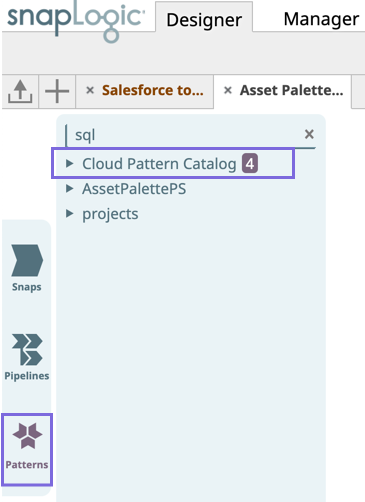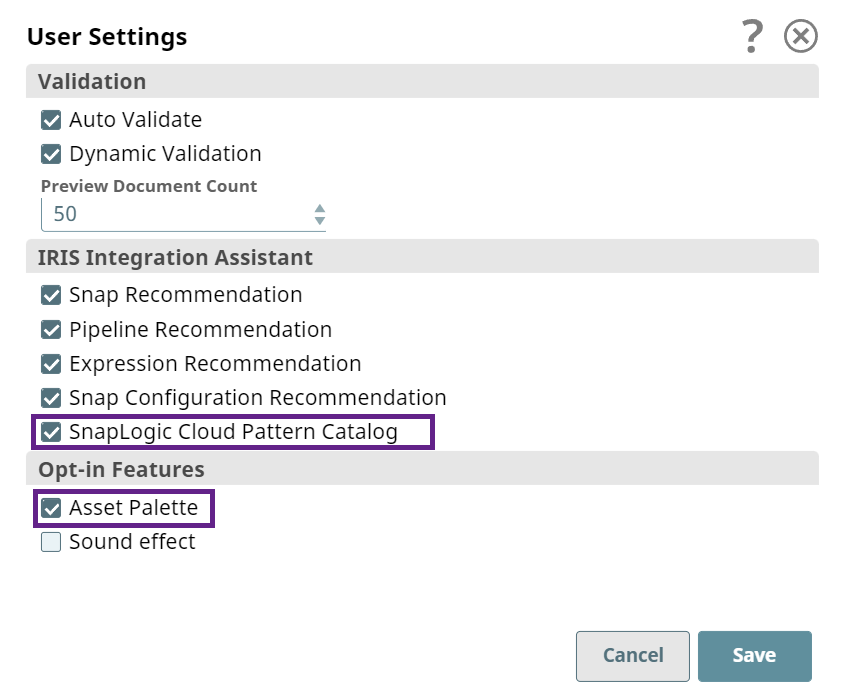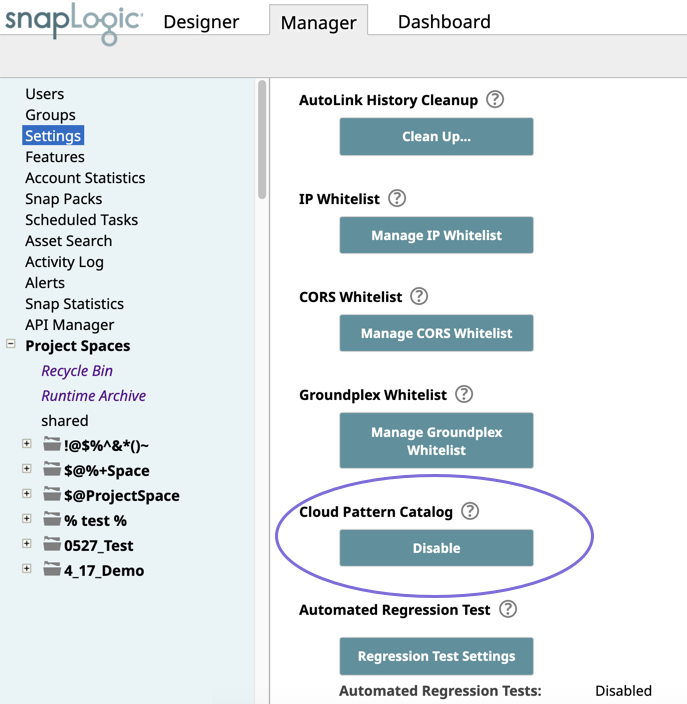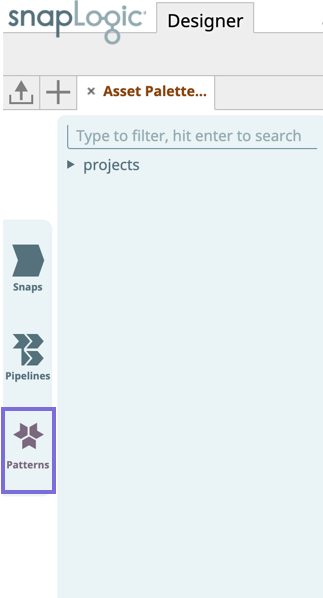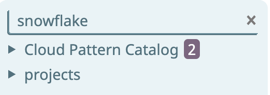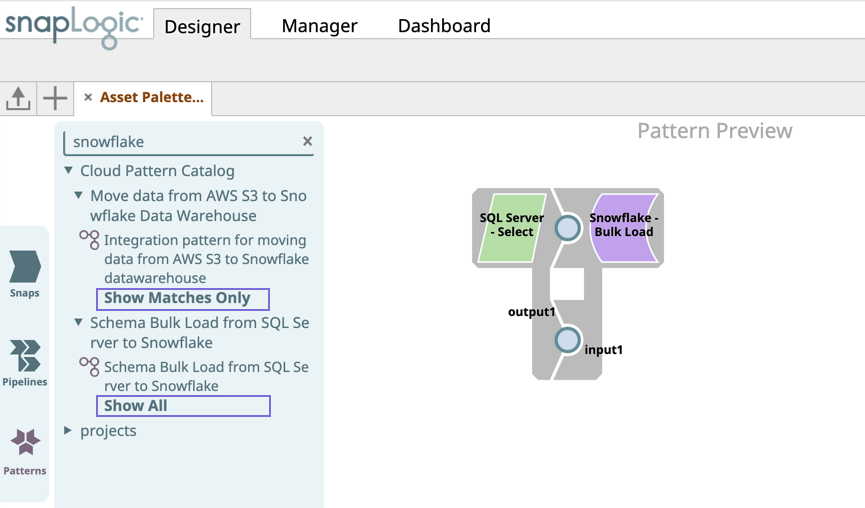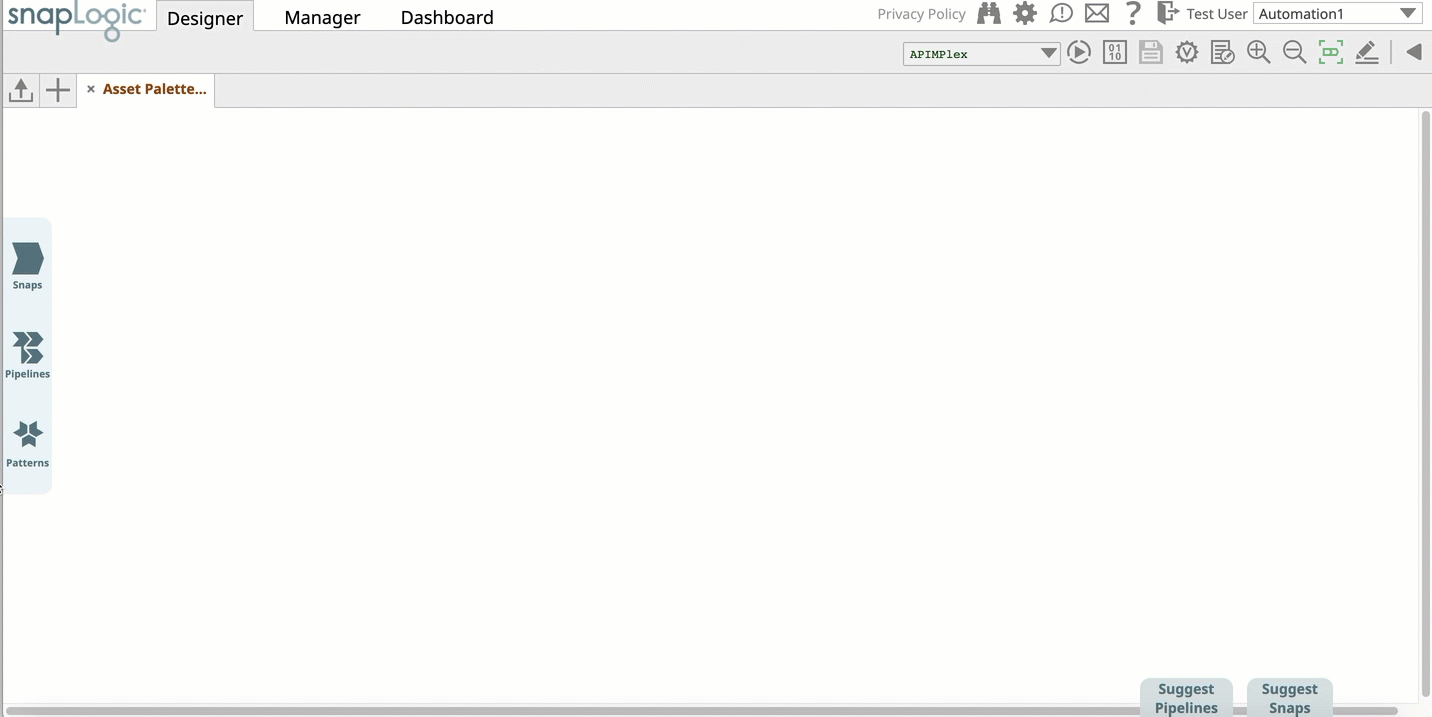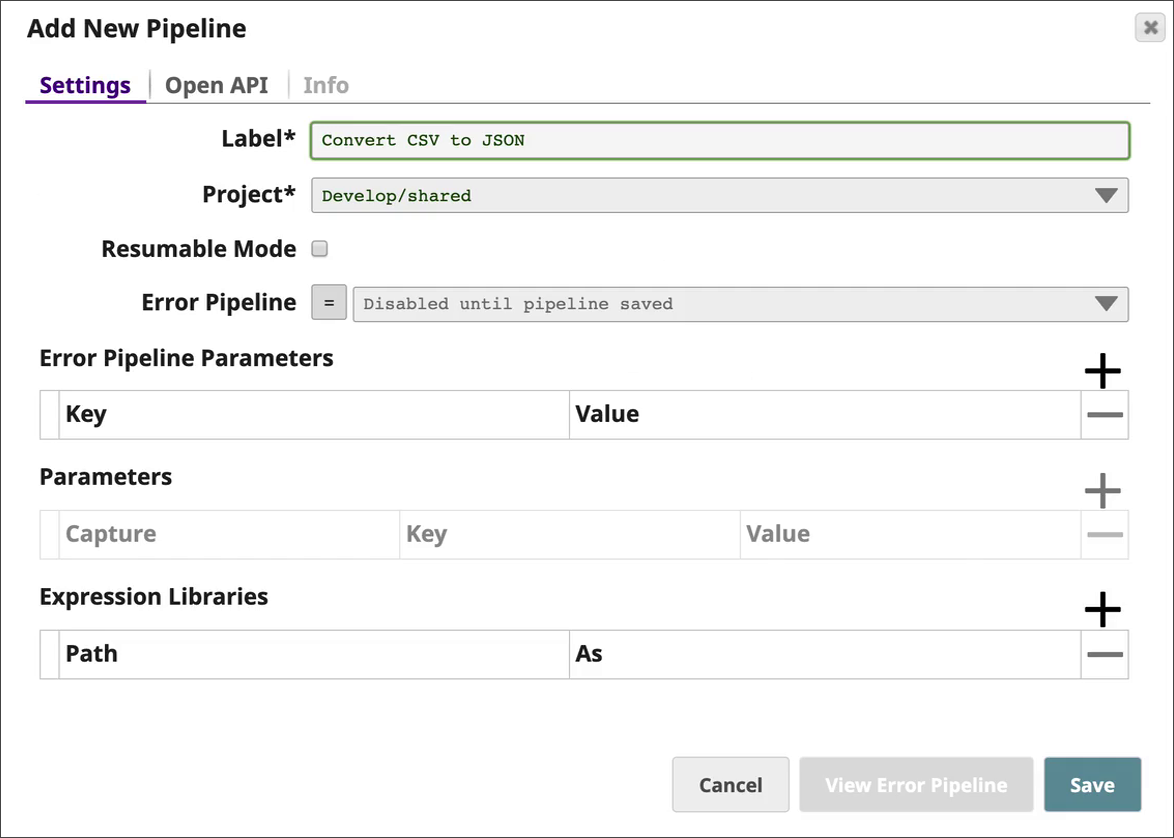In this article
Overview
The SnapLogic Cloud Pattern Catalog is a searchable collection of Pattern Pipelines. Pattern Pipelines are pre-built and reusable integration Pipelines that can be imported and configured through a step-by-step wizard. In most cases, you need to provide account information for the specified platforms and the data sources or files to use in the process when you import the Pipelines. The Cloud Pattern Catalog comprises two kinds of Pattern Pipelines:
- Pattern Pipelines provided by SnapLogic in the Cloud Pattern Catalog.
- Pattern Pipelines created within your Org, listed under Projects.
This article explains how to use the SnapLogic Cloud Pattern Catalog and viewing/creating Pattern Pipelines.
SnapLogic Cloud Pattern Catalog
Enabling the SnapLogic Cloud Pattern Catalog
By default, SnapLogic enables Cloud Pattern Catalog, and it appears in the Designer > Patterns tab.
If you do not see SnapLogic Cloud Pattern Catalog under Patterns, then click the icon at the top of the page to display the Settings dialog and select the SnapLogic Cloud Pattern Catalog check box. Make sure the Asset Palette check box is selected as well.
As an Org admin, you can enable/disable the Cloud Pattern Catalog option from Manager > Settings > Cloud Pattern Catalog. The selected setting applies to all users in your Org.
Searching for Pattern Pipelines in the SnapLogic Cloud Pattern Catalog
The SnapLogic Cloud Pattern Catalog enables you to search, preview, and import Pattern Pipelines that are provided by SnapLogic. You can also use them in your existing Pipelines by copying the Snaps in the newly-created Pipeline into an existing Pipeline. When you type a keyword in the search box, SnapLogic invokes Iris Integration Assistant, which retrieves all the matching Pattern Pipelines in the SnapLogic Cloud Pattern Catalog and in your Org, displaying them within their respective projects.
To view matching Pipelines, you must enter a search term in the Search field box. SnapLogic only displays matching Pattern Pipelines and hence, browsing the Pattern Catalog without a Search term will not yield any results. If you have enabled Asset Palette, then you must hit Enter key after entering the Search term in the Search field box.
To search for a Pattern Pipeline:
- Log into SnapLogic Designer and click the Patterns tab in the main menu on the left. The Pattern Catalog appears:
- In the search box, enter the keyword with which you want to search for Pattern Pipelines. Hit Enter key if you have enabled Asset Palette to begin the Search. Iris now runs a search using the keyword you specified and separately lists out the number of Pattern Pipelines found in the Cloud Pattern Catalog and within each project space in your Org.
- Expand each project space to view matching or all Pattern Pipelines within your Projects.
- Show Matches Only: Click to see Pattern Pipelines that match the search word.
Show All: Click to view all Pattern Pipelines in the Project that correlate to the search word.
4.23 Asset Palette
The Show Matches Only and Show All options only appear in the New Asset Palette. For details, see Defining User Settings.
Mouse over each Pattern Pipeline to view its preview in the Canvas.
Pattern Pipeline previews are available only for Pattern Pipelines in the SnapLogic Cloud Pattern Catalog. Regular Pattern Pipelines do not have previews.
- Click the Pattern Pipeline that you want to use to import it.
Pattern Pipelines
Creating and Editing Pattern Pipelines
Pattern Pipelines are part of Pattern Projects. To create or edit Pattern Pipelines, you must have full access to their parent Pattern Projects. For information on how to save a project as a Pattern Project, see Creating a Project. Any Pipeline saved in a Pattern Project becomes available in the Pattern Catalog. For the owner of the Project and anyone with full access to it, clicking on the Pipeline opens that Pipeline in the Pattern project. Changes are saved in that project.
If you click on a Pattern Pipeline to which you only have Read access, SnapLogic displays the New Pipeline dialog, which you can use to import the Pipeline into your Project. A Pipeline wizard opens, prompting for the required information, such as accounts. See SnapLogic Intelligent Integration Platform Community for examples of Pattern Pipelines that you can use to build your Pipelines.
Viewing and Editing Pattern Pipelines
The behavior associated with viewing and editing Pattern Pipelines varies depending on your access to the Pipelines.
Users with Read and Write and Full Access permissions
If you have Read and Write and Full Access permissions to a self-contained Pattern Pipeline, you can open the Pipeline for editing. Typically, these are Pattern Pipelines created within your Org.
Users with Read permissions
If you have only Read permissions on a Pattern Pipeline, you must import it into a project where you have Full Access permissions. All end-users have only Read permissions on Pattern Pipelines in the SnapLogic Cloud Pattern Pipeline Catalog.
When you click a Pattern Pipeline on which you have Read permissions, the Add New Pipeline popup appears. This popup enables you to import and save the Pattern Pipeline to your project:
Once you have saved the Pipeline, you can either use it as an independent Pipeline or copy the contents and paste it into another Pipeline.
Users with no access
If you do not have access to a Pattern Pipeline that matches your search criterion, the Pattern Catalog does not display anything in the search results.