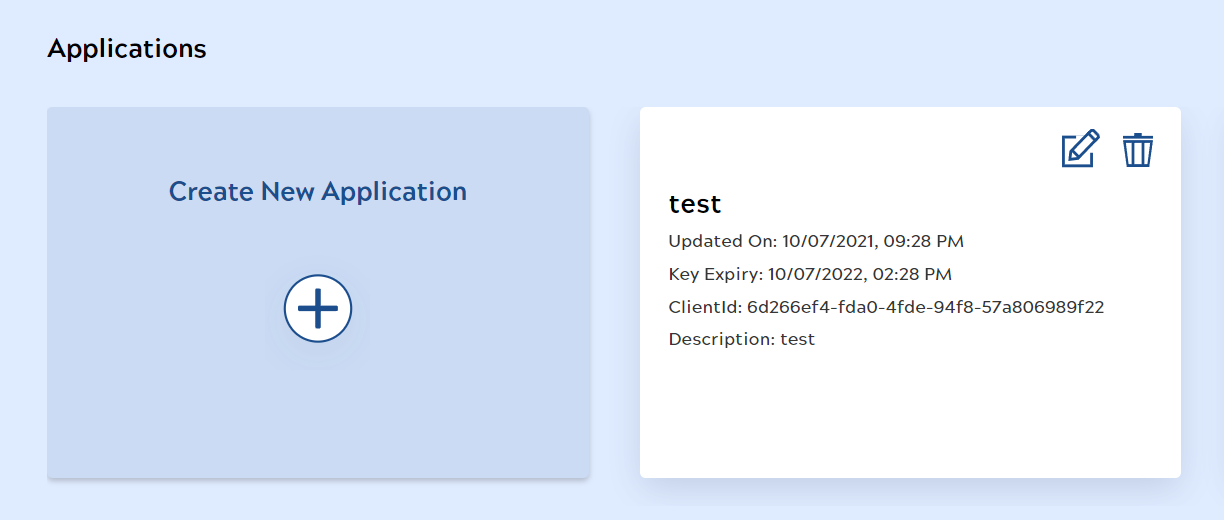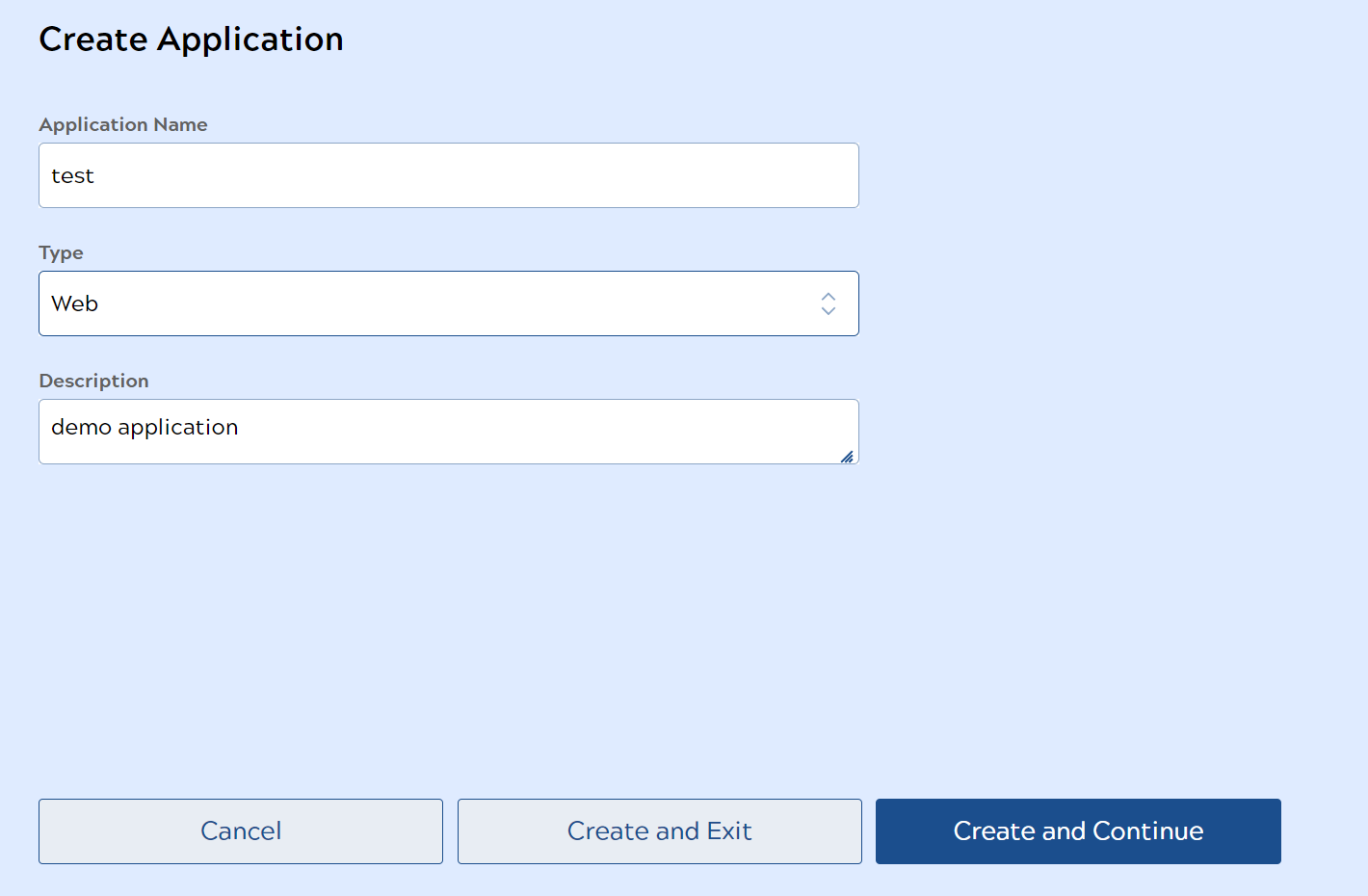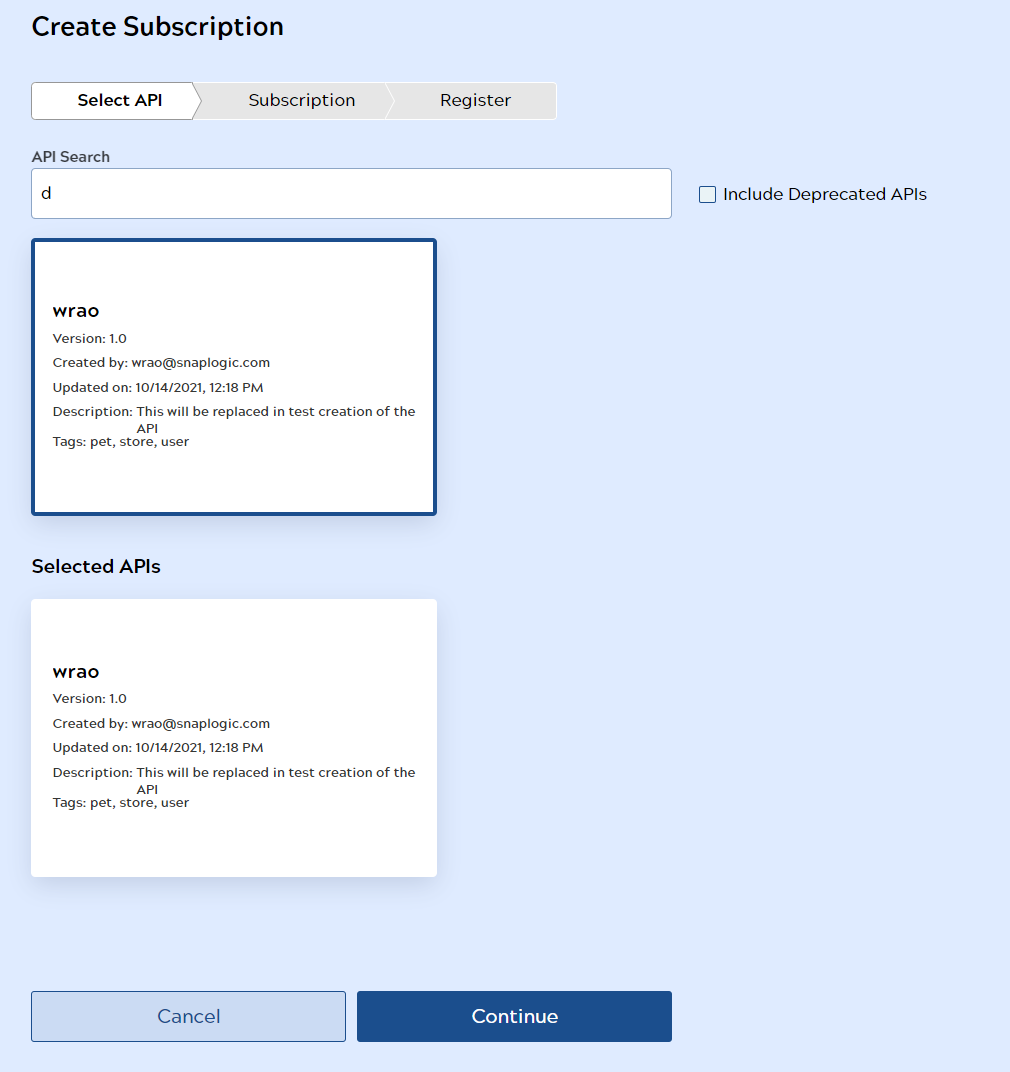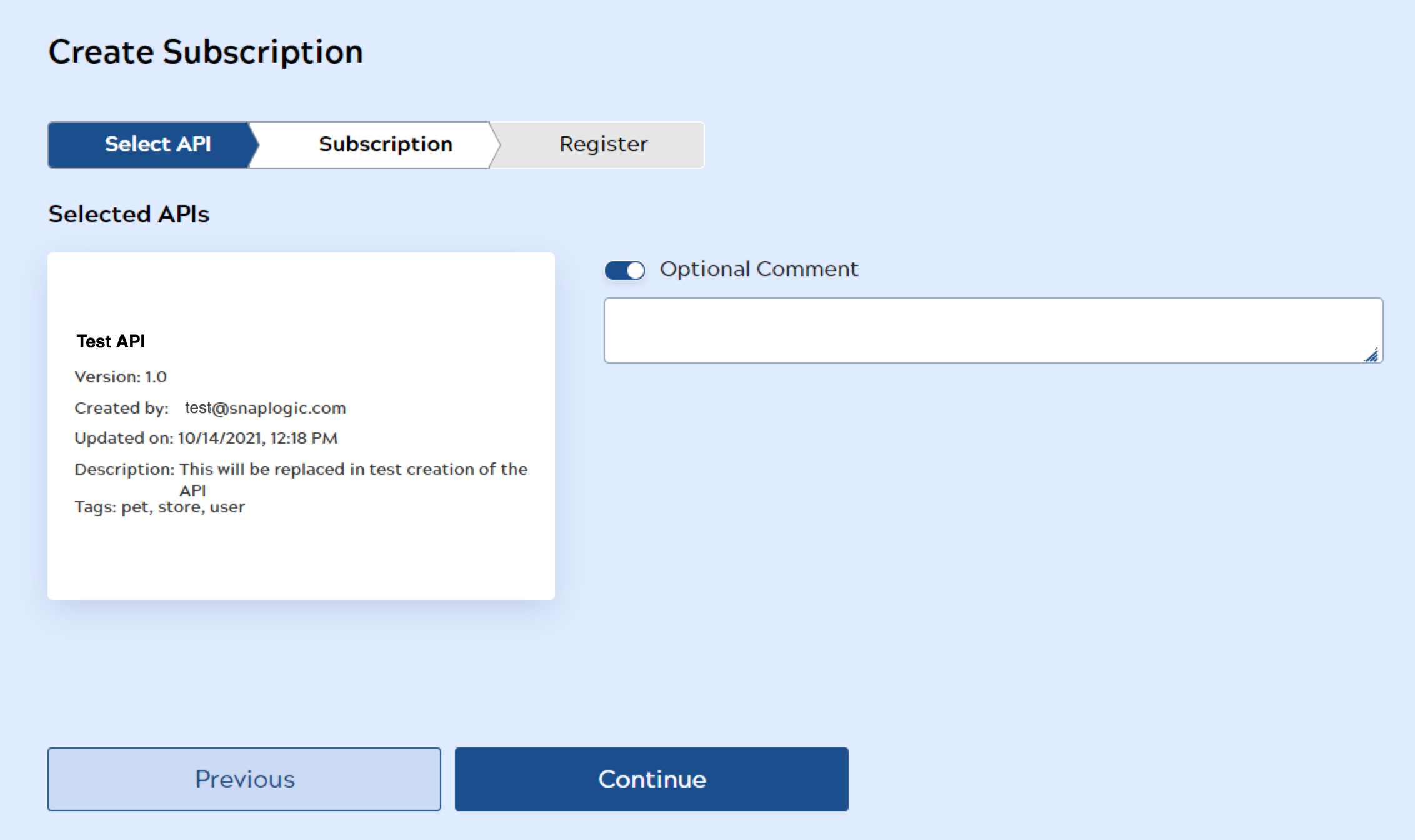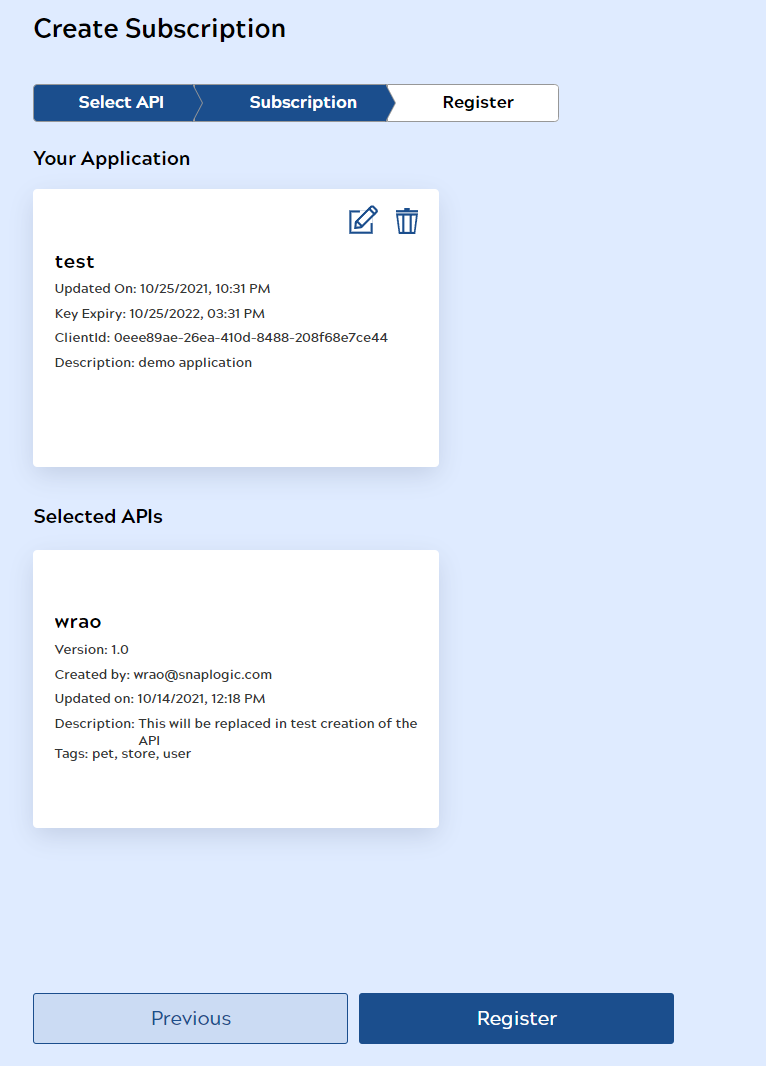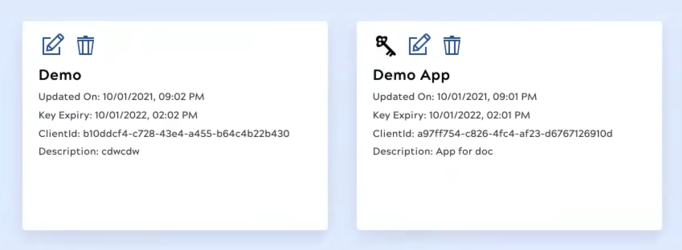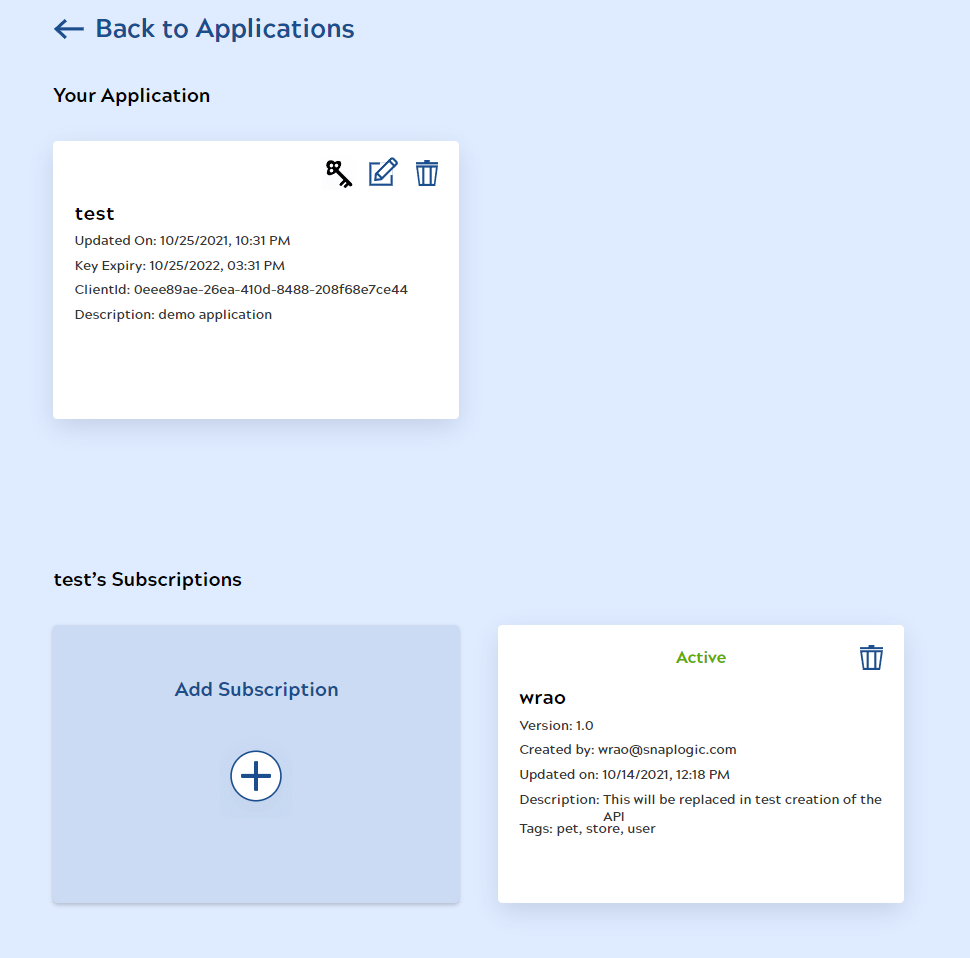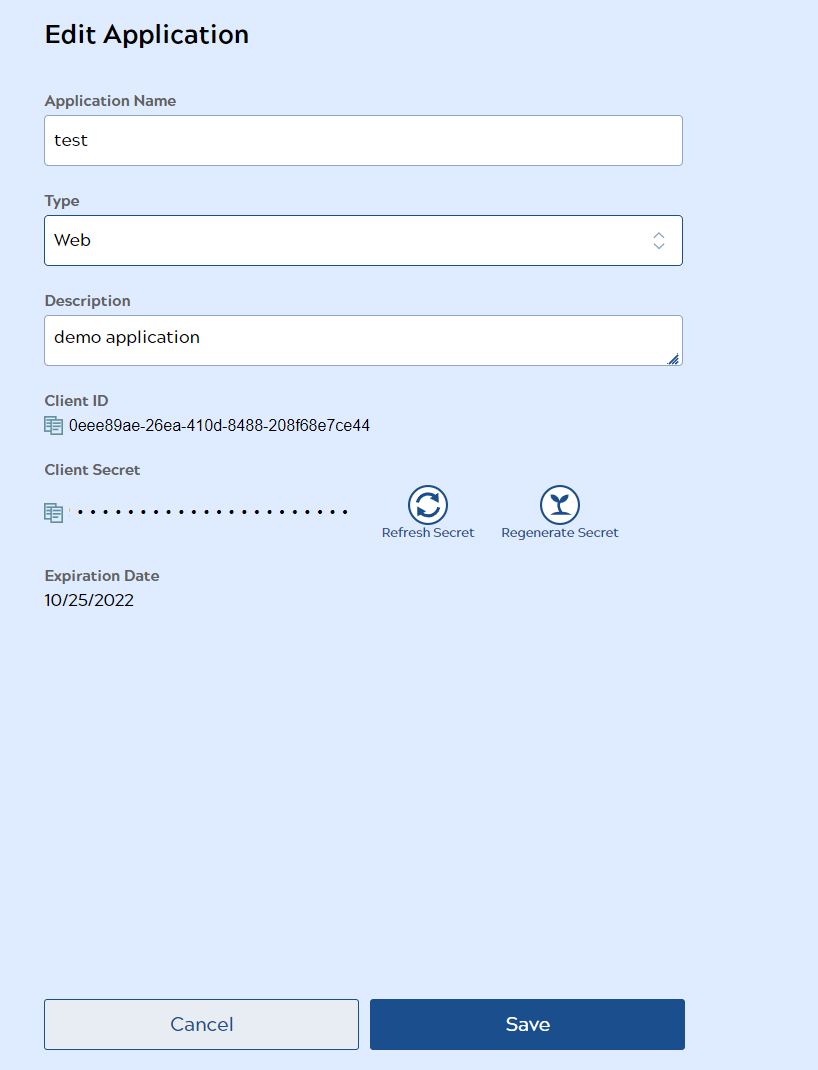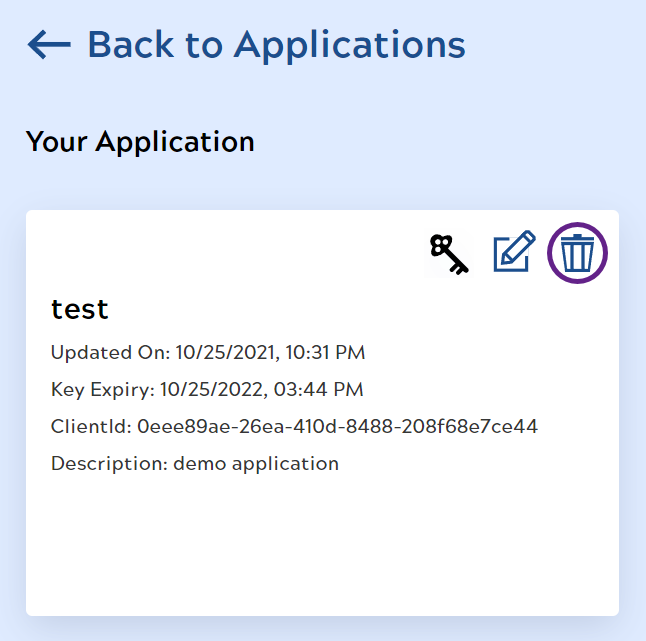In this article
Overview
You can create applications and subscribe to APIs in the Developer Portal. New subscriptions must be approved by an Org admin in the Applications tab of the Subscription Manager.
Create an Application
- In the Developer Portal, go to the Applications page and click Create New Application.
- In the Create Application dialog, enter the Application Name and select whether it is a mobile or web application in the Type field. You can also add a description.
- Click Create and Continue if you want to subscribe to an API. This will open the Create Subscription dialog. If not, click Create and Exit to create your application and exit the Create Application dialog.
Create Subscription
- In the API Search field, enter the API names you want to subscribe to. Select the APIs and click Continue.
- In the Subscription tab, you can add an optional comment to your selected APIs. Click Continue.
- In the Register tab, you will see a summary page of your application and the APIs you selected. Click Register to submit your application and subscription request.
- On the application page, applications with API subscriptions that are pending or approved have a key icon in addition to the edit or delete icons.
- Clicking on an application with the key icon will show the status of the subscription. Subscriptions can have a status of Active, Revoked, or Pending.
Edit an Application
- Click the edit icon to edit your application. You can change the Application Name, Type or Description. Click Save when you are done.
- You can also click Refresh Secret to increase expiration date of your secret key by a year, or click Regenerate Secret to generate a new secret key and refresh the expiration. Generating a new secret updates the secret key of all your subscriptions. The new secret key will automatically be saved regardless of whether you click Save.
Delete an Application
Click the delete icon to remove an application and all its API subscriptions. Click Confirm to delete the application.