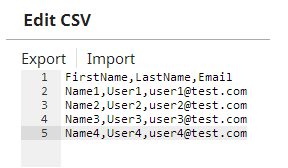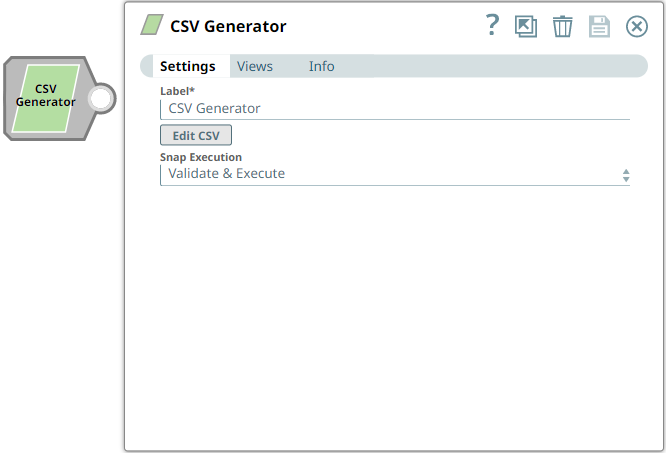Overview
You can use this Snap to generate a new CSV document for the next Snap in the pipeline.
When you click Edit CSV, the Snap launches the CSV Editor. The CSV gets stored in the Snap after you click OK. You can export the CSV to SnapLogic's file system using the Export action or import from there using the Import action.
You can customize the CSV for the following requirements:
To generate static content that produces one output document.
To have variables in the CSV that can be substituted with document values from the input view of the Snap.
Variables in the CSV, such as $name or $email are the variables that are retrieved through the input view of the Snap during execution. You can map these variables by using an upstream Data or Structure Snap.
Snap Type
CSV Generator Snap is a READ-type Snap that reads or generates a new CSV document for the next Snap in the pipeline.
Prerequisites
None.
Support for Ultra Pipelines
Works in Ultra Pipelines.
Snap Views
Type | Format | Number of Views | Examples of Upstream and Downstream Snaps | Description |
|---|---|---|---|---|
Input | Document |
| ||
Output | Document |
| ||
Error | Error handling is a generic way to handle errors without losing data or failing the Snap execution. You can handle the errors that the Snap might encounter while running the Pipeline by choosing one of the following options from the When errors occur list under the Views tab. The available options are:
Learn more about Error handling in Pipelines. | |||
Snap Settings
Asterisk (*): Indicates a mandatory field.
Suggestion icon (
 ): Indicates a list that is dynamically populated based on the configuration.
): Indicates a list that is dynamically populated based on the configuration.Expression icon (
 ): Indicates whether the value is an expression (if enabled) or a static value (if disabled). Learn more about Using Expressions in SnapLogic.
): Indicates whether the value is an expression (if enabled) or a static value (if disabled). Learn more about Using Expressions in SnapLogic.Add icon (
 ): Indicates that you can add fields in the field set.
): Indicates that you can add fields in the field set.Remove icon (
 ): Indicates that you can remove fields from the field set.
): Indicates that you can remove fields from the field set.
Field Name | Field Type | Description |
|---|---|---|
Label* Default Value: CSV Generator | String | The name for the Snap. You can modify this to be more specific, especially if you have more than one of the same Snap in your Pipeline. |
Edit CSV* | Button | Click the button to launch the CSV editor that allows you to define a CSV document. The editor loads an existing CSV document if you have defined it earlier. You can save the CSV file in SnapLogic's file system or import an existing CSV document from it. |
Snap Execution Default Value: | Dropdown list | Select one of the three modes in which the Snap executes. Available options are:
|