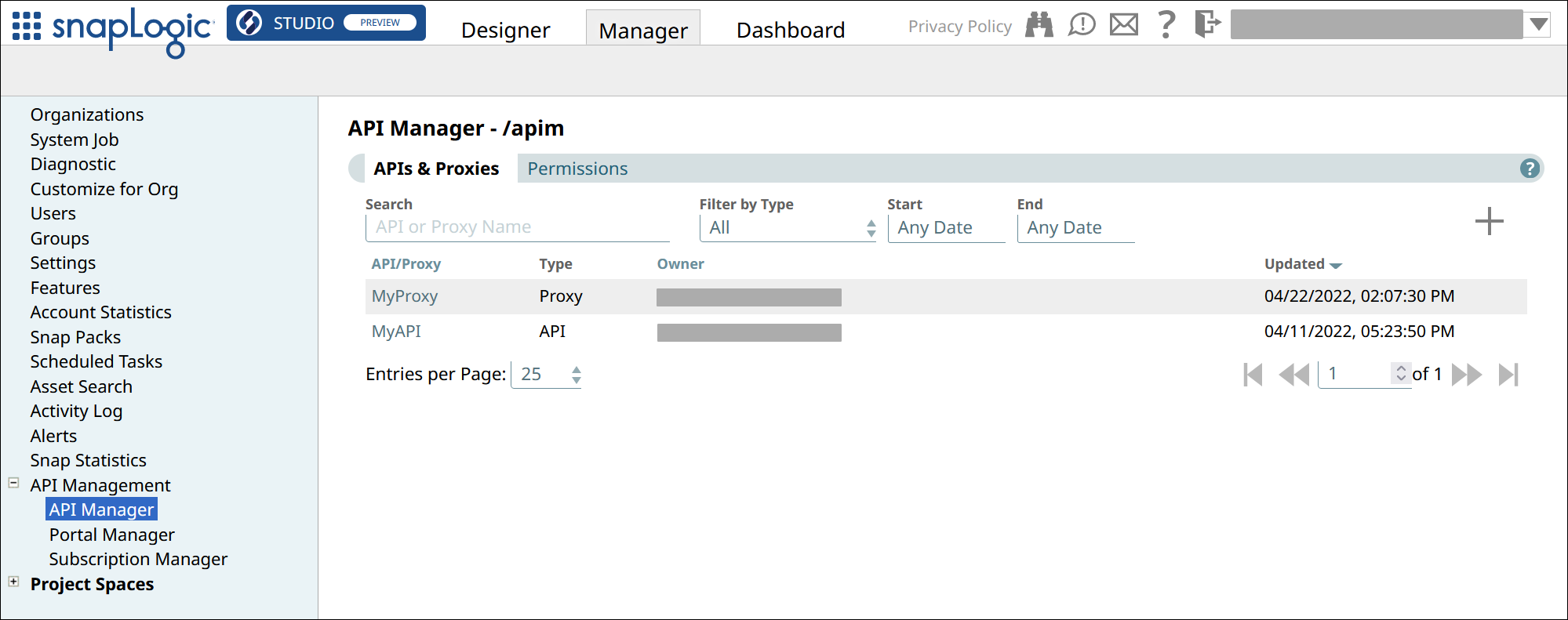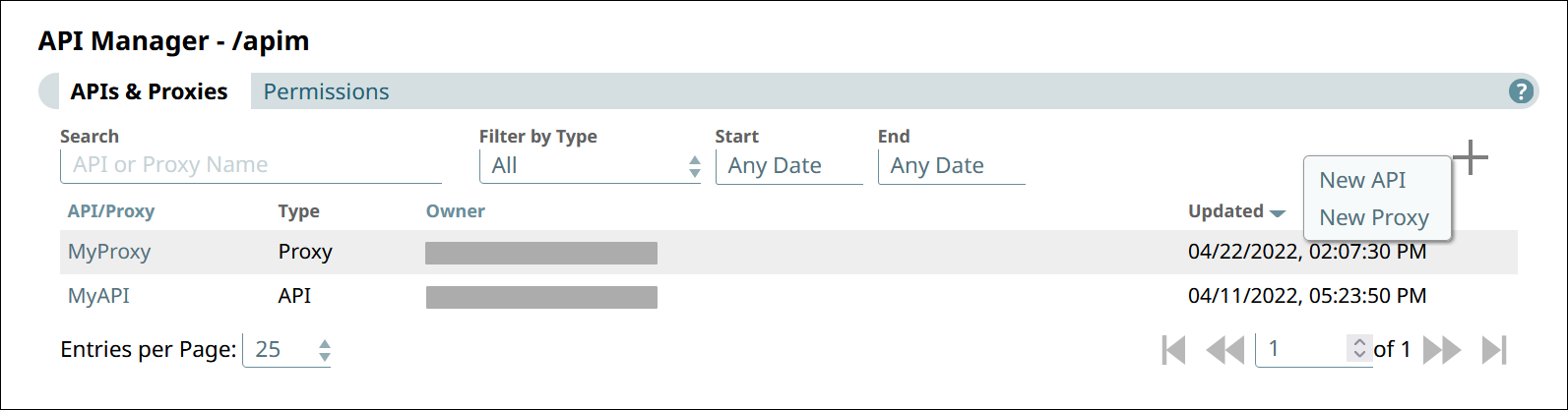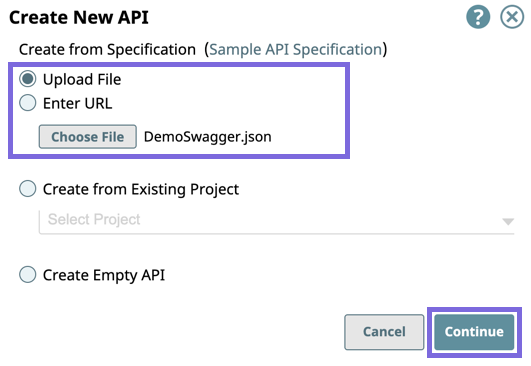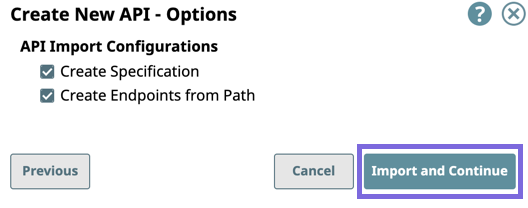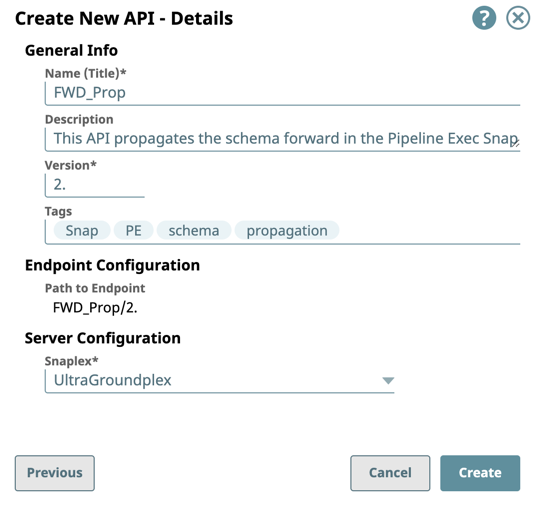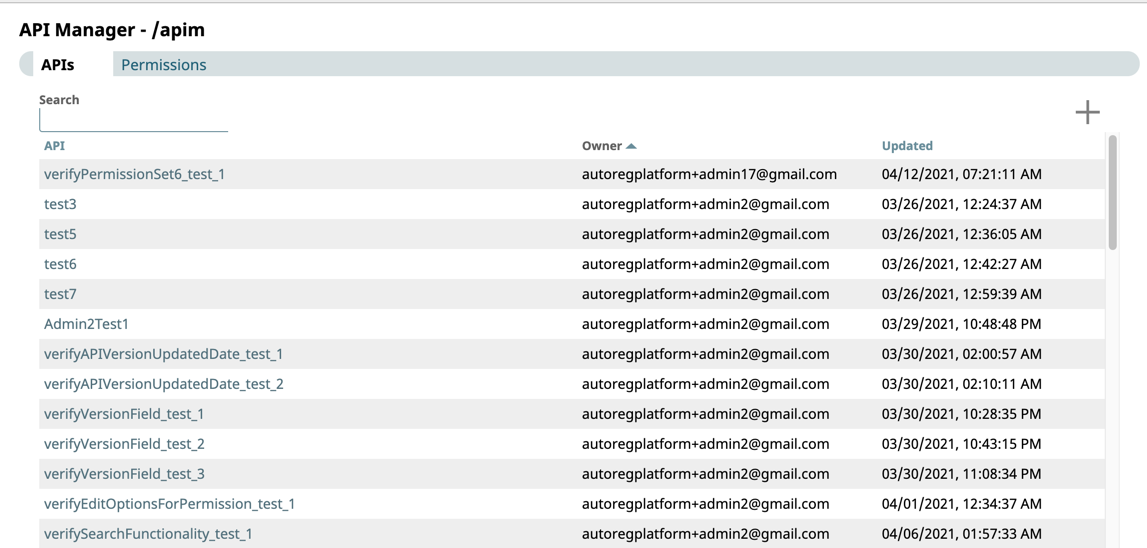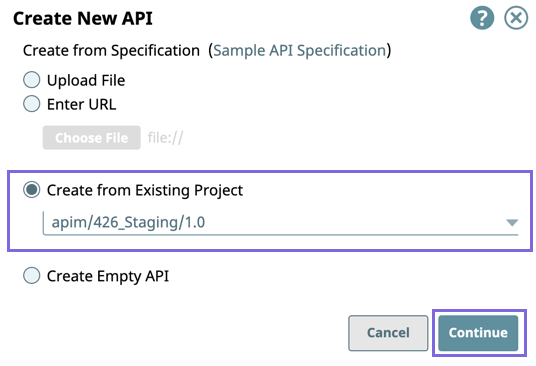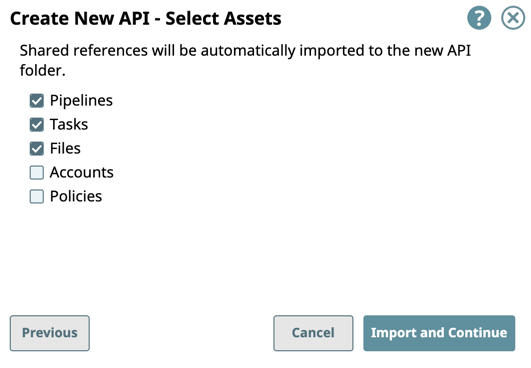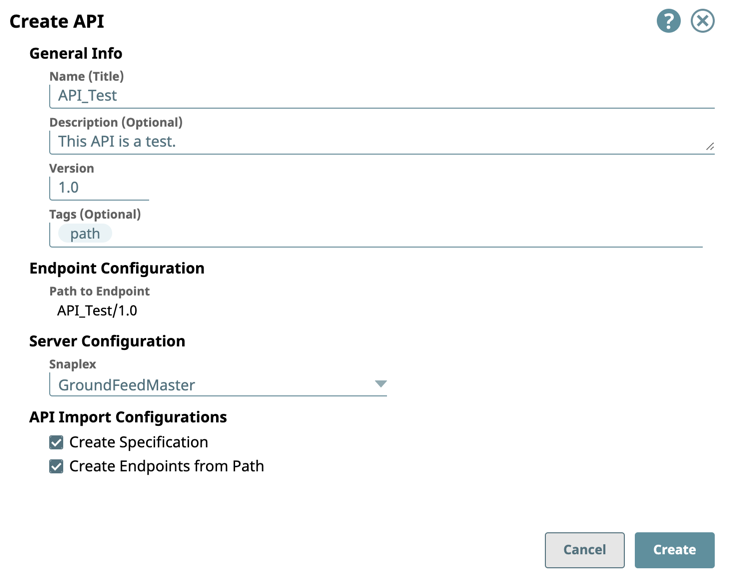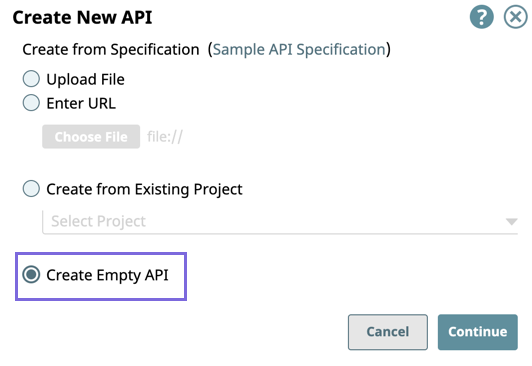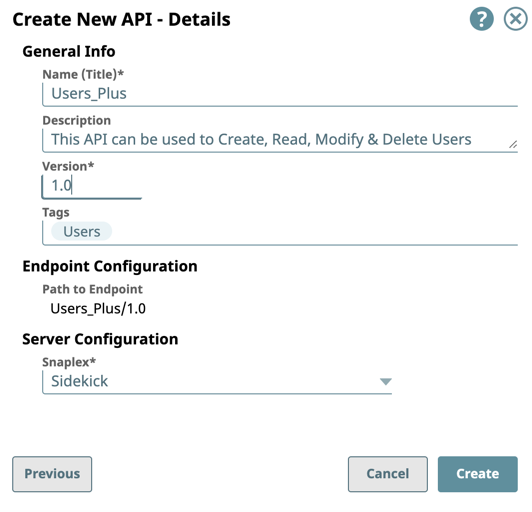In this article
Overview
In SnapLogic Manager, the API Manager console provides a space where you can create APIs by referencing a specification. The new API asset acts as a container for the following SnapLogic assets.
Pipeline: The Pipeline is a representation of the API specification and provides the scaffolding of its implementation in the SnapLogic platform.
Tasks: The URI endpoints used to trigger Pipeline execution.
Files: A specification file.
Accounts: Accounts in Manager referenced by Pipelines used in the API.
Snap Packs: Snap Packs used in the Pipelines that compose the API.
You can create an API using one of four ways:
By uploading an Open API Specification (OAS) file (Design First)
By entering a URL that points to an Open API Specification file (Design First)
By creating an API from an existing project
By starting with an empty API
The first version is automatically created when you create the API. However, you can create additional versions of your API and manage them.
Prerequisites
Your API specifications must be based on Open API Specification (OAS) 2.0.
You must have Write permissions to create an API.
API Manager
To navigate to the API Manager, go to Manager > API Management > API Manager.
Creating the API using Design First
In the API Manager page, under the APIs & Proxies tab, click the add icon (
 ) and choose New API.
) and choose New API.In Create New API, choose the source of the OAS file.
Upload File: You must click Choose File to specify the location of the specification file to upload.
Enter URL: Enter the URL for the OAS Specification.
Click Continue.
In the Create New API - Options dialog window select/deselect from the following import options, and then click Import and Continue:
API Import Configurations: The options for import method, selected by default:Create Specification. Select to include the specification as a File Asset in the API. Deselect to omit the specification file you uploaded.
Create Endpoints from Path. Select to include all default Assets for this API. Deselect to leave the API an empty container for you to provide the Assets later.
Complete the Create API - Details form:
Enter the required information or modify the information that is extracted from the specification in the subsequent Create API dialog window.
General Info: Provide basic information about your API.
Name (Title): Enter a name for your API. The name must meet the following requirements:
Must be unique.
Must begin with alphanumeric characters A-Z, a-z, or 0-9.
Cannot contain the reserved keyword
shared.Cannot contain |, <, >, [, ], {, }, #, ?, /, and \.
Must be no more than 256 characters. If the name includes double-byte characters, the maximum length is shorter.
Description: Enter a brief description.
Version: Define the version. By default, the version is 1.0, when you create an API for the first time. For details about API versions, see Managing Versions of Your APIs.
Tags: Enter any tags associated with your API. You can create the tags as required.
Endpoint Configuration: The base path for the endpoint.
Server Configuration: Enter the Snaplex associated with this API.
- You must enter a name and Snaplex. You can also change the version from this dialog window, and thus create another version of the API.
- Depending on the type of Snaplex, the following configuration requirements apply to the Snaplex that is displayed in the selector:
- Cloudplex with a load balancer.
- Groundplex with at least one node.
Click Create.
The API asset is displayed on the API Manager page.
You can view details about the API by clicking it. You can also set Permissions on your API.
Creating the API from Existing Project Assets
In SnapLogic Manager, click API Management > API Manager.
The API Manager - /apim page is displayed.Click to display the Create New API dialog window.
Select Create from Existing Project.
Select the target Project from the drop-down list, then click Continue.
In the Create New API -Select Assets dialog window, select/deselect the assets from the Project to use in the API, then click Import and Continue.
Complete the creation of the API:
Enter the required information or modify the information that is extracted from the specification in the subsequent Create API dialog window.
General Info: Provide basic information about your API.
Name (Title): Enter a name for your API. The name must meet the following requirements:
Must be unique.
Must begin with alphanumeric characters A-Z, a-z, or 0-9.
Cannot contain the reserved keyword
shared.Cannot contain |, <, >, [, ], {, }, #, ?, /, and \.
Must be no more than 256 characters. If the name includes double-byte characters, the maximum length is shorter.
Description: Enter a brief description.
Version: Define the version. By default, the version is 1.0, when you create an API for the first time. For details about API versions, see Managing Versions of Your APIs.
Tags: Enter any tags associated with your API. You can create the tags as required.
Endpoint Configuration: The base path for the endpoint.
Server Configuration: Enter the Snaplex associated with this API.
- You must enter a name and Snaplex. You can also change the version from this dialog window, and thus create another version of the API.
- Depending on the type of Snaplex, the following configuration requirements apply to the Snaplex that is displayed in the selector:
- Cloudplex with a load balancer.
- Groundplex with at least one node.
Click Create.
The API asset is displayed on the API Manager page.
You can view details about the API by clicking it. You can also set Permissions on your API.
Creating an Empty API
In SnapLogic Manager, click API Management > API Manager.
The API Manager - /apim page is displayed.Click to display the Create New API dialog window, and select Create an Empty API Version:
Click Continue to display the Create API Details dialog.
Complete the creation of the API:
Enter the required information or modify the information that is extracted from the specification in the subsequent Create API dialog window.
General Info: Provide basic information about your API.
Name (Title): Enter a name for your API. The name must meet the following requirements:
Must be unique.
Must begin with alphanumeric characters A-Z, a-z, or 0-9.
Cannot contain the reserved keyword
shared.Cannot contain |, <, >, [, ], {, }, #, ?, /, and \.
Must be no more than 256 characters. If the name includes double-byte characters, the maximum length is shorter.
Description: Enter a brief description.
Version: Define the version. By default, the version is 1.0, when you create an API for the first time. For details about API versions, see Managing Versions of Your APIs.
Tags: Enter any tags associated with your API. You can create the tags as required.
Endpoint Configuration: The base path for the endpoint.
Server Configuration: Enter the Snaplex associated with this API.
- You must enter a name and Snaplex. You can also change the version from this dialog window, and thus create another version of the API.
- Depending on the type of Snaplex, the following configuration requirements apply to the Snaplex that is displayed in the selector:
- Cloudplex with a load balancer.
- Groundplex with at least one node.
Click Create.
The API asset is displayed on the API Manager page.
You can view details about the API by clicking it. You can also set Permissions on your API.
Enabling "Try It Out" for your API
To allow API users to try out your API,
The API must include a CORS Restriction policy.
Learn how to add and configure the CORS Restriction policy for "Try It Out".The API must be published.
Learn how to publish your API.
The Try it out button appears only if these two requirements are met.
To test the Try it out button for your API: Discovering APIs in the API Catalog#[inlineExtension]View-and-Try-Out-an-API
Deleting an API from the API Manager Console
To delete an API, you must delete all versions and the assets in those versions. For details, see the following topics: