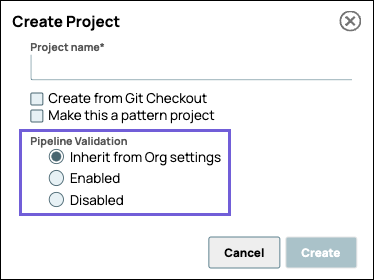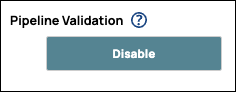Overview
Validation is a useful tool to check mappings and transformations before deployment. Pipeline validation fetches a sampling of real data, which the Designer displays in Snap data previews. However, in a production environment, pipeline validation might not be practical for heavy workloads because it requires extra time. Also, because pipeline validation uses a sample of real data to create a preview, some organizations might want to disable validation to prevent data from being visible.
Org admins can disable validation at the Org level, in Manager settings, as described on this page, or with Admin Manager. When pipeline validation is disabled from the Admin Manager, Snap data previews do not contain sample data. When disabled from the IIP Manager, users can override the setting at the Project level as described below.
Disabling Pipeline Validation for your Org
You can disable pipeline validation at the Org level.
In Manager > Settings, scroll down to Pipeline Validation, and click Disable to turn off pipeline validation and data preview.
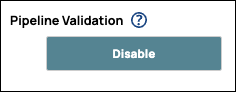
When pipeline validation is disabled for your Org, the button reads Enable. Click the button to re-enable pipeline validation. When you view a pipeline in Designer, the Validate pipeline button is available:

If Pipeline validation is disabled, the Validate pipeline button on the Designer toolbar is grayed out.
Changing Pipeline Validation Settings for a Project
When you create or edit a Project, you can change the pipeline validation settings.
Manager does not support changing the pipeline validation settings for the shared folder in a project space. |
In the Manager tab, navigate to the target project space.
For a new project, at the end of the project space name, click  to display the dropdown, and click Create Project.
to display the dropdown, and click Create Project.
To change an existing project, at the end of the project space name, click  to display the dropdown, and click Edit Project.
to display the dropdown, and click Edit Project.
In the Create/Edit Project dialog, click one of the three options:
Inherit from Org settings. All pipelines in the project have the same pipeline validation setting as the Org.
Enabled. Pipeline validation is turned on for all pipelines in the project.
Disabled. Pipeline validation is turned off for all pipelines in the project.
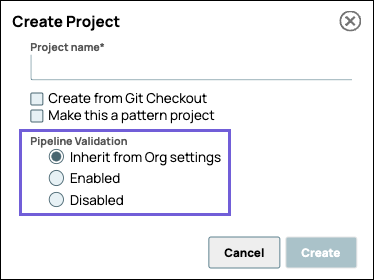
Click Create.
 to display the dropdown, and click Create Project.
to display the dropdown, and click Create Project. to display the dropdown, and click Edit Project.
to display the dropdown, and click Edit Project.