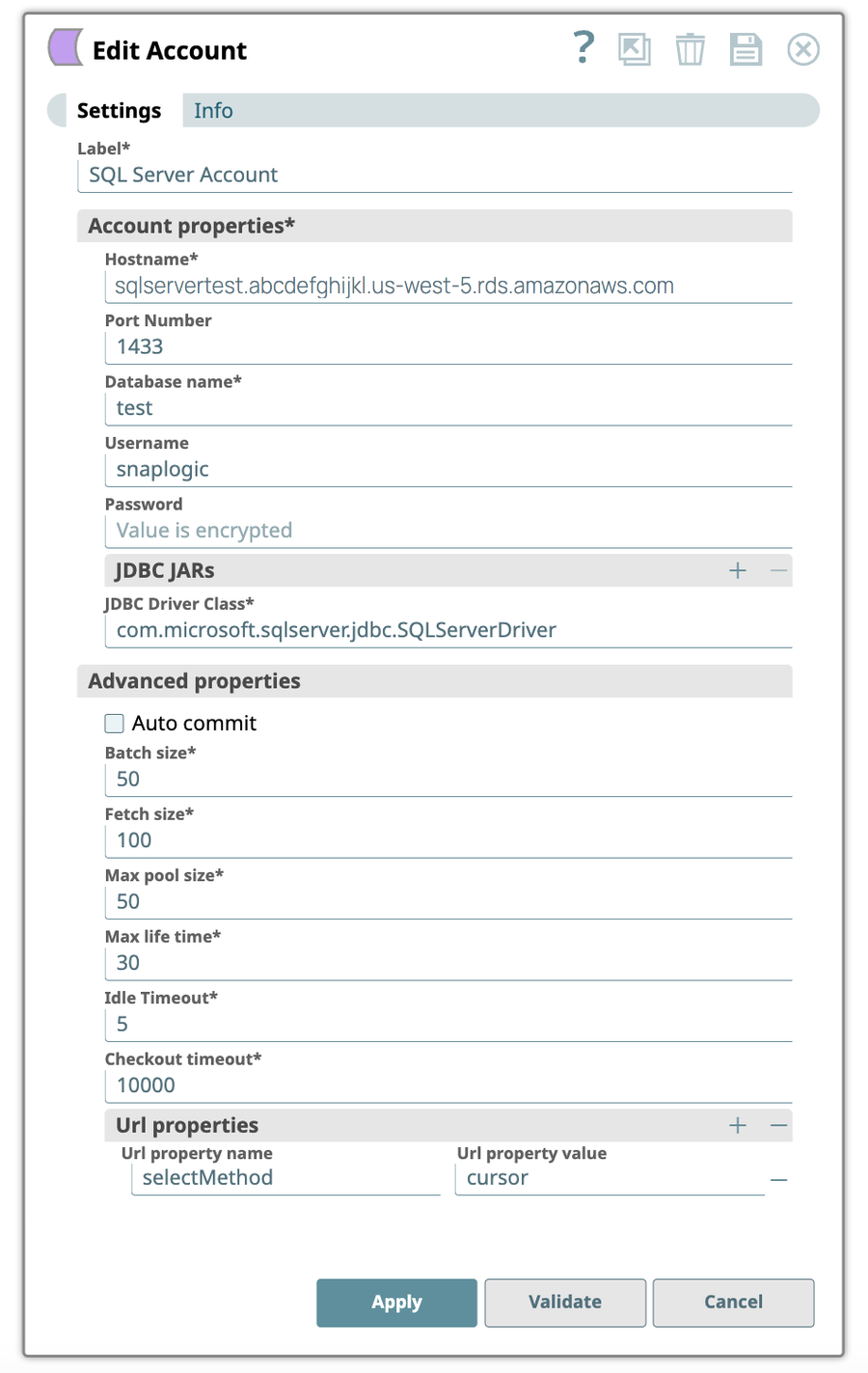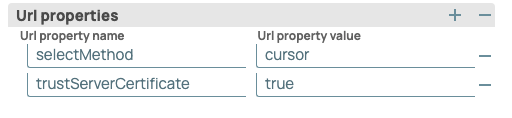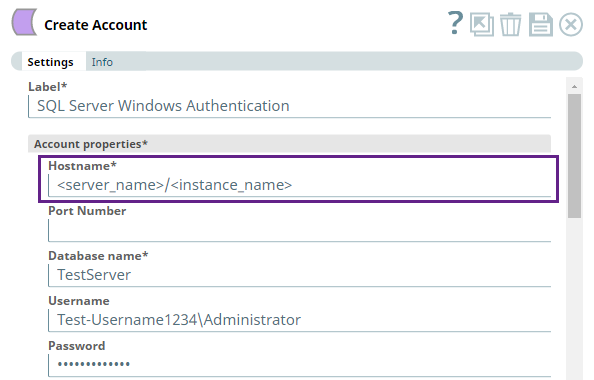Field Name* | Field Type | Description |
|---|
Label* Default Value: N/A
Example: SQL Server Account | String | Specify a unique label for the account. |
Account properties* | Use this fieldset to enter in the information to create a connection to the databse. |
Hostname* Default Value: N/A
Example: | String/Expression | Specify the server's address to which you must connect. If you need to connect to an on-premise server, specify the domain name or the IP address. For example, test.mydbserver.com or 190.159.0.124. |
|
Port Number* Default Value: 3306
Example: 1433 | Integer/Expression | Specify the port number of the database server to which you must connect. noteRemove the port number for Windows-based authentication when connecting to SQL Server account with multiple or named instances. Otherwise, SnapLogic tries to connect to the specified port without checking with the Server Browser service list. You must add the port number for Windows-based authentication when connecting to an MS SQL instance with single instance.
Remove the port number for Windows-based authentication when connecting to SQL Server account with multiple or named instances. Otherwise, SnapLogic tries to connect to the specified port without checking with the Server Browser service list. You must add the port number for Windows-based authentication when connecting to an MS SQL instance with single instance.
|
Database name* Default Value: N/A
Example: SnapLogicDB1 | String/Expression | Specify the name of the database to which you must connect. |
Username Default Value: N/A
Example: snaplogic | String/Expression | Specify the username to connect to the database. This username is used as the default username when retrieving connections and must be valid to set up the data source. |
Password Default Value: N/A
Example: P#2,nxu0oiX2&? | String/Expression | Specify the password used to connect to the data source. This password is used as the default password when retrieving connections and must be valid to set up the data source. |
JDBC JARs* | Use this fieldset to specify the list of JDBC drivers to connect to the SQL Database. |
JDBC Driver Default Value: com.microsoft.sqlserver.jdbc.SQLServerDriver
Example: com.microsoft.sqlserver.jdbc.SQLServerDriver | String | The SQL Server Snap Pack is bundled with com.microsoft.sqlserver.jdbc.SQLServerDriver by default. However, you can specify a custom JBDC driver. If you do not upload any JAR file, the default JAR is used. The SQL Server Snap Pack does not support jTDS driver. |
noteThe SQL Server Snap Pack is upgraded to the Microsoft JDBC Driver 12.2.0.jre11. Existing pipelines that do not use the default driver (bundled with the SQL Server Snap Pack) are not impacted. If you create a new SQL Server Account with the default driver, you must add the trustServerCertificate URL connection property set to true in the Url properties field set.
The SQL Server Snap Pack is upgraded to the Microsoft JDBC Driver 12.2.0.jre11. Existing pipelines that do not use the default driver (bundled with the SQL Server Snap Pack) are not impacted. If you create a new SQL Server Account with the default driver, you must add the trustServerCertificate URL connection property set to true in the Url properties field set.
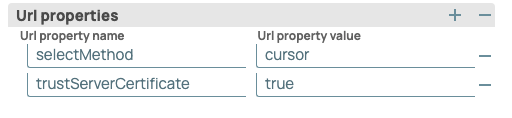 |
JDBC Driver Class* Default Value: com.microsoft.sqlserver.jdbc.SQLServerDriver
Example: com.microsoft.sqlserver.jdbc.SQLServerDriver | String | Specify the JDBC driver class name to use. |
Advanced properties | Use this fieldset to specify the advanced properties for connecting to the database. |
Auto commit Default value: Selected | Checkbox | Select this checkbox to commit each of the batches immediately after it is executed. If the Snap fails, only the batch being executed at that moment is rolled back. Deselect this checkbox to commit the output only after all the batches are executed. If the Snap fails, the entire transaction is rolled back, unless the Snap finds invalid input data before it sends the insert request to the server, and routes the error documents to the Error view. |
Batch size* Default value: 50
Example: 60 | Integer | Specify the number of statements to execute at a time. note |
Fetch size* Default value: 100
Example: 80 | Integer | Specify the number of rows to fetch at a time when executing a query. noteLarge values could cause the server to run out of memory.
Large values could cause the server to run out of memory.
|
Max pool size* Default value: 50
Example: 60 | Integer | Specify the maximum number of connections a pool will maintain at a time. |
Max life time* Default value: 30
Example: 50 | Integer | Specify the maximum lifetime of a connection in the pool. noteEnsure that the value you enter is a few seconds shorter than any database or infrastructure-imposed connection time limit. A value of 0 indicates an infinite lifetime, subject to the Idle Timeout value. An in-use connection is never retired. Connections are removed only after they are closed.
Ensure that the value you enter is a few seconds shorter than any database or infrastructure-imposed connection time limit. A value of 0 indicates an infinite lifetime, subject to the Idle Timeout value. An in-use connection is never retired. Connections are removed only after they are closed.
|
Idle Timeout* Default value: 5
Example: 8 | Integer | Specify the maximum amount of time a connection is allowed to sit idle in the pool. A value of 0 indicates that idle connections are never removed from the pool. |
Checkout timeout* Default value: 10000
Example: 100 | Integer | Specify the number of milliseconds to wait for a connection to be available when the pool is exhausted. noteIf you specify 0, the Snap waits infinitely until the connection is available. Therefore, we recommend you not to specify 0 for Checkout Timeout.
If you specify 0, the Snap waits infinitely until the connection is available. Therefore, we recommend you not to specify 0 for Checkout Timeout.
|
URL properties | Use this field set to define URL properties to use if any. |
URL Property Name Default Value: selectMethod
Example: selectMethod | String | Specify a name for the URL property if any. |
URL Property Value Default Value: cursor
Example: cursor | String | Specify a value for the URL property name. |
 ): Indicates a list that is dynamically populated based on the configuration.
): Indicates a list that is dynamically populated based on the configuration. ): Indicates the value is an expression (if enabled) or a static value (if disabled). Learn more about Using Expressions in SnapLogic.
): Indicates the value is an expression (if enabled) or a static value (if disabled). Learn more about Using Expressions in SnapLogic. ): Indicates that you can add fields in the fieldset.
): Indicates that you can add fields in the fieldset. ): Indicates that you can remove fields from the fieldset.
): Indicates that you can remove fields from the fieldset.