In this article
The page's title should always be the Snap's name. For example, File Reader.
Use this Snap to authenticate Active Directory user credentials against an LDAP server through the authentication API. This Snap returns whether a given user entry (Username and Password combination) is valid in the Active Directory instance.
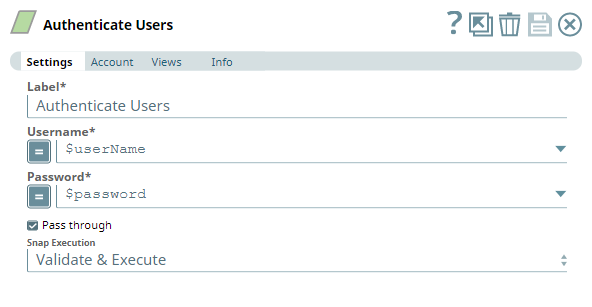
Provide a functional overview of the Snap. Do not mention anything about the Snap's internal technology or techniques. The user should be able to understand what the Snap. Include a screenshot of a well-configured Snap 600px.
List all prerequisites for using the Snap as a bullet list. Use direct sentences. For example, in case of a Write-type Snap a prerequisite would be that the user must have write access. Include links to external official documentation, if required. Use "None." if there no prerequisites.
Works in Ultra Pipelines.
Retain the applicable one above.
None.
List all Snap-specific limitations as a bullet list. Limitations can be imposed by the Snap's development environment and also by the endpoint's API. List both. Use direct sentences. Include links to external official documentation, if required.
Type of view: Document/Binary/Both. Get number of views from the Views tab in the Snap. List at least three compatible Snaps in each category. Provide a brief of the input/output required. If the input/output is optional then preface the description with "Optional." For example, "Transaction data complying with the Orderful schema as a JSON document."
| Input/Output | Type of View | Number of Views | Examples of Upstream and Downstream Snaps | Description |
|---|---|---|---|---|
| Input | Document |
|
| A document with the user's LDAP credentials (username and password). |
| Output | Document |
|
| A document containing the authentication result (success or failure). |
| Parameter Name | Data Type | Description | Default Value | Example |
|---|---|---|---|---|
| Label | String | Active Directory Authenticate Users | AD Auth User | |
| Username | String/Expression | Required. Username of the user. This value can be passed as a Pipeline parameter or through an input document. | N/A | JohnDoe |
| Password | String/Expression | Required. The password associated with the username provided. This value can be passed as a Pipeline parameter or through an input document. | N/A | sFispGq@j3o! |
| Pass through | Check box | Select this check box to specify whether the data in the incoming document must be passed through and merged with the output document. If selected, the input document is passed through to the output view under the key original. | Selected | Selected |
| Snap Execution | Drop-down list | Select one of the three following modes in which the Snap executes:
| Validate & Execute | Execute only |
| Error | Reason | Resolution |
|---|---|---|
| Enter the error message that is displayed. [LDAP: error code 49 - 80090308: LdapErr: DSID-0C090446, comment: AcceptSecurityContext error, data 52e, v2580] | Briefly describe why this error is triggered. An experienced user will be able to troubleshoot the error looking at the reason itself. The Snap execution is successful, but the value provided as password is not valid. | List the steps that the user must take, if necessary, to rectify this error. If a procedure is extensive, add it as a separate section after this table and reference it with a link in this cell. Ensure that the password provided in the Snap is valid/correct. |
| Failed to validate account: Connection error occurred due to invalid credentials or configuration | Connection error occurs due to invalid credentials or configuration. | Ensure that the provided Snap account credentials are valid, and any additional configuration (if required) is completed. |
There are cases where the Active Directory is used as an authentication server. The Username and Password can be passed from other Pipelines, Ultra, or Triggered Tasks. The following Pipeline verifies user credentials against an Active Directory and returns the details where the authentication result is success. Each entry that fails authentication, also contains the reason and suggested resolution for the error. The Pipeline drops the document when the username and password are not valid.
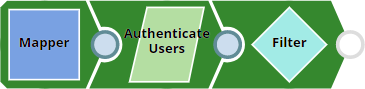
For purposes of demonstration, the Mapper in this Pipeline sets up a user's AD credentials into the output of the Mapper for passing them to the Authenticate Users Snap. Configure the Mapper Snap to prepare a document input for the Authenticate Users Snap with credentials of multiple users, if it suits your requirements.
| Mapper Snap |
|---|
|
| Output |
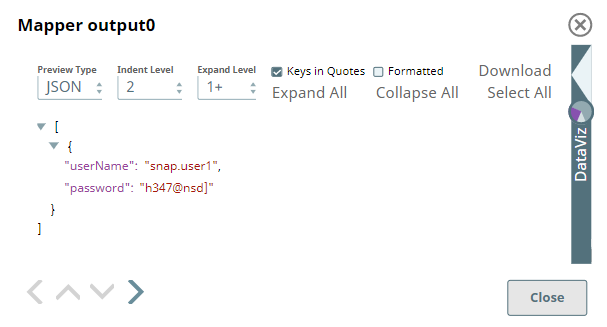 |
Configure the Authenticate Users Snap to capture the user credentials from the Mapper output and verify them against the LDAP server to which it is connecting.
| Authenticate Users Snap |
|---|
|
| Output |
|
In certain scenarios, the Snap may be unable to process the entire input due to limitations imposed by the endpoint's API. In such cases, we recommend that you select the Pass through checkbox to ensure that the unprocessed input is not lost. You can process the remaining input data using more of the same Snap in the Pipeline. Alternatively, you can also write the original data into a separate file using a combination of the Mapper Snap and the File Writer Snap. |
The Pipeline uses a Filter Snap to filter the document with "success" authentication result (output from Authenticate Users Snap) and pass it into the downstream Snap. When the username or password is not valid, the Pipeline drops the document with the following response: result = fail.
| Filter Snap |
|---|
|
| Output |
|
After the authentication is complete, we can use other Snaps to suit the need. For example:
Include basic-level examples to demonstrate the various functionalities of the Snap. Examples are different from Use Cases. Example should focus on the Snap in question. Follow the basic template of a use case: Functional overview followed by explanation in an expandable section. Include all SLPs in the Downloads section. Use videos if a Snap's configuration is complex and difficult to capture using screenshots. Ensure that the screenshots are optically similar, the size of the text in the screenshots should be readable and similar in size. Max image size 1000 px.
Add a download link to the Pipeline in the the "Download" text above. Explain the Pipeline/Snap configuration in detail if a complex enough example has been used. Ensure that the functionality you are trying to illustrate is captured correctly. Include caveats as appropriate. To insert link: Press Ctrl + K --> Files --> Select the SLP file corresponding to the example.
|

Edit the Excerpt Include macro below to link to the Snap Pack page for this Snap page. Ensure that the heading Snap Pack History is not within the Snap Pack's history Excerpt.
Provide links to the endpoint's official documentation, any relevant or related internal documentation, and any other links you have referred to on this page. Care should be taken when referencing external sites/documentation that it is an official site/documentation. Do not refer to forums such as stackoverflow.