On this Page
| Snap type: | Flow | ||||||
|---|---|---|---|---|---|---|---|
| Description: | This Snap receives SAP IDoc requests and sends the IDoc data contained in the requests to the output view. SAP IDoc Listener runs a JCo IDoc server that listens and receives IDoc requests, which means once a pipeline with a SAP IDoc Listener Snap is started, the pipeline won't finish and the user needs to stop the pipeline manually when needed. The TID (Transaction ID) of an IDoc request will be put in the header with the key as "tid" and sent to the output view. This Snap records logs of JCoDestination's connection pool's status each time it receives an IDoc request. The logs can be seen in Dashboard. | ||||||
| Prerequisites: | The SAP Snaplex machine's service file should be configured for the SAP gateway service: You need to add the SAP Gateway service entry to the file. For example, if the Gateway service is sapgw01, the line entry like this should be added to the file: | ||||||
| Support and limitations: | Works in Ultra Task Pipelines. | ||||||
| Account: | This Snap uses account references created on the Accounts page of SnapLogic Manager to handle access to this endpoint. See Configuring SAP Accounts for information on setting up this type of account. | ||||||
| Views: |
| ||||||
Settings | |||||||
Label | Required. The name for the Snap. You can modify this to be more specific, especially if you have more than one of the same Snap in your pipeline. | ||||||
| Gateway host | Required. The address of the SAP gateway host on which the IDoc listener will be registered. Example: sap.cloud.com Default value: N/A | ||||||
| Gateway service | Required. The SAP gateway service, usually in the format of "sapgwNN", in which NN stands for two digits. Example: sapgw01 Default value: N/A | ||||||
| Program ID | Required. Program ID used to register the Snap as a JCo IDoc server in the Snap on the SAP gateway server. Example: Snaplogic Default value: N/A | ||||||
| Connection count | Required. The count of the registered connections managed by the JCo IDoc server in this Snap. Example: 4 Default value: 2 | ||||||
| Router string | The SAP router string is to be used to access a system protected by a firewall. Such systems can only be reached using an SAP router when registering the server at the gateway of the ABAP server associated with the system. A router string typically has the following format: Default value: N/A | ||||||
| Max request attempts* | Required. The maximum number of SAP connection attempts in case of a failure. When 0 is entered, the Snap tries for infinite times for the connection. Default value: 3 | ||||||
| Max startup delay* | Required. This field defines the polling timeout in seconds for obtaining the IDoc processing status. If the timeout occurs while waiting for the status, the Snap displays a SnapExecutionException. Example: 300 Default value: 300 Maximum: 1800 | ||||||
| Enable trace | Select this check box to activate JCo traces, which retrieve information about the methods invoked and the data passed through the underlying communication layers throughout the call. This information can help you analyze errors that are related to connection issues associated with the Snap's execution. Default value: Deselected | ||||||
| Route errors | Writes configuration errors to the error view. If the error is non-recoverable, especially connection errors such as exception handling would be routed to the error view with relevant information. Default value: Not selected | ||||||
| Advanced JCo Server Properties | |||||||
| Property Name | |||||||
| Property Value | |||||||
Examples
This example demonstrates how to execute an SAP IDoc Listener that receives IDocs.
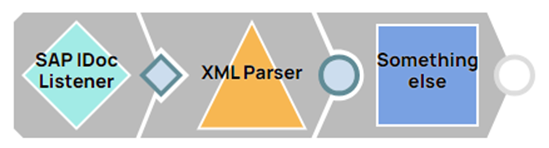
Configure the SAP IDoc Listener Snap as follows.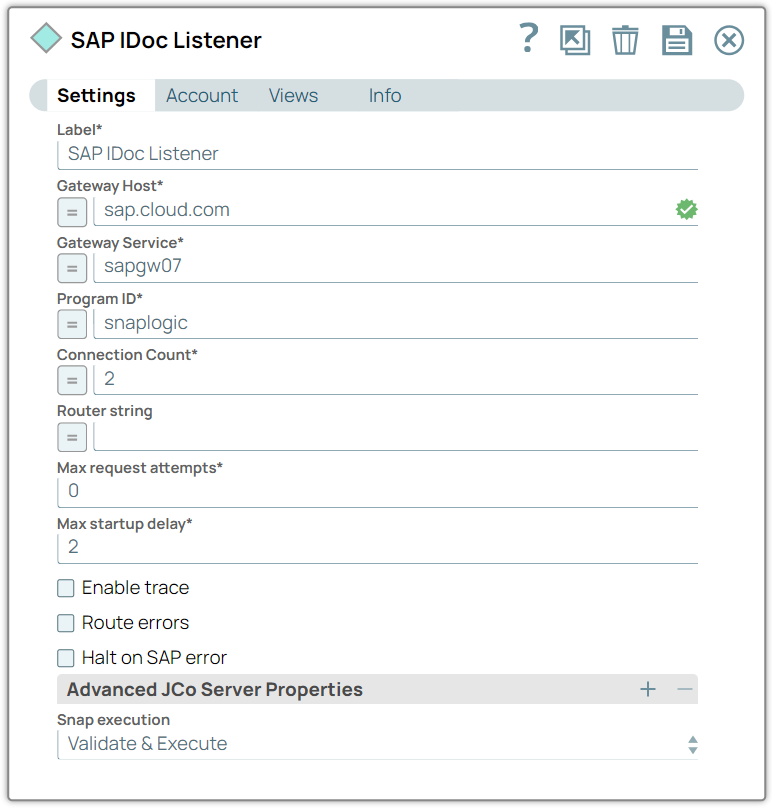
After starting the pipeline, you can check if the IDoc Listener is actually up and registered to the gateway service in the SAPGUI Program. First you need to go to your the page of the RFC destination that your SAP IDoc Listener Snap is using.
Then you can check the registration by click the "connection test" button. If the SAP IDoc Listener Snap is registered successfully, the test result should be like:
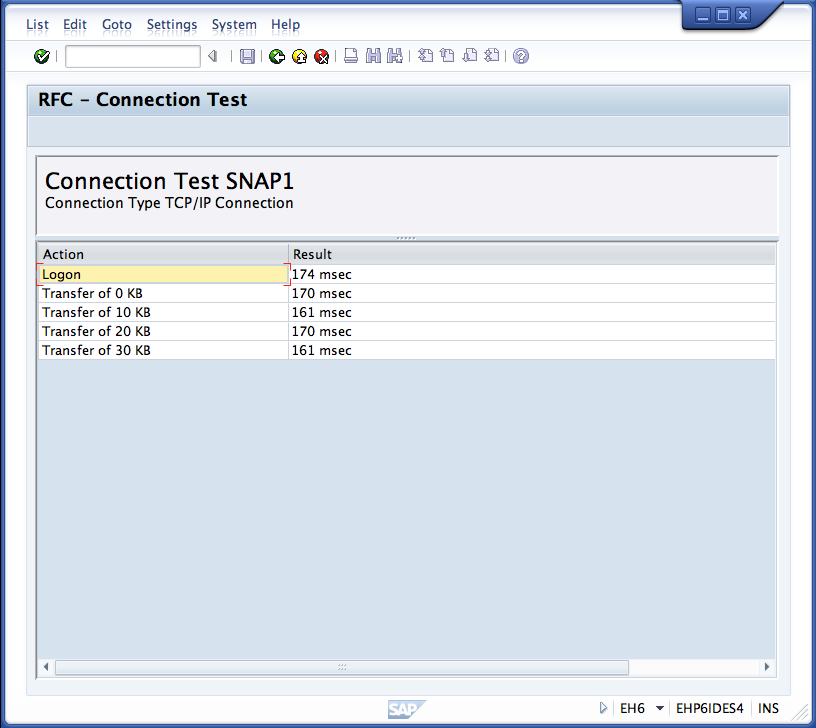
Now the SAP IDoc Listener Snap is ready to receive IDocs. When the listener receives an IDoc, the output will be like: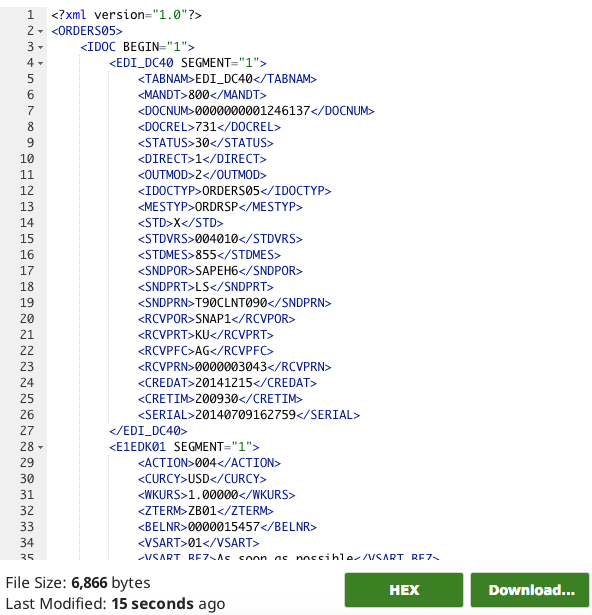
Downloads
