On this Page
Snap type | Write | ||||||||||||||||
|---|---|---|---|---|---|---|---|---|---|---|---|---|---|---|---|---|---|
Description | This Snap allows you to execute arbitrary SQL.
Valid JSON paths that are defined in the where clause for queries/statements will be substituted with values from an incoming document. Documents will be written to the error view if the document is missing a value to be substituted into the query/statement. If a SELECT query is executed, the query's results are merged into the incoming document and any existing keys will have their values overwritten. On the other hand, the original document is written if there are no results from the query.
| ||||||||||||||||
| Prerequisites | [None] | ||||||||||||||||
| Support and limitations | Works in Ultra Task Pipelines. | ||||||||||||||||
| Behavior Change | |||||||||||||||||
| Account | This Snap uses account references created on the Accounts page of SnapLogic Manager to handle access to this endpoint. See Configuring SAP HANA Accounts for information on setting up this type of account. | ||||||||||||||||
| Views |
| ||||||||||||||||
Settings | |||||||||||||||||
Label* | Specify the name for the Snap. You can modify this to be more specific, especially if you have more than one of the same Snap in your Pipeline. | ||||||||||||||||
SQL statement | Specify the SQL statement to execute on the server.
Examples:
Default Value: [None] | ||||||||||||||||
| Query type | Select the type of query for your SQL statement (Read or Write). When Auto is selected, the Snap tries to determine the query type automatically. Default Value: Auto | ||||||||||||||||
Pass through | Select this checkbox to pass the input document to the output view under the key 'original'. This property applies only to the Execute Snaps with SELECT statement. Default Value: Selected | ||||||||||||||||
Ignore empty result | Select this checkbox to ignore empty result; no document will be written to the output view when a SELECT operation does not produce any result. Default Value: Not selected | ||||||||||||||||
Auto commit | Select one of the options for this property to override the state of the Auto commit property on the account. The Auto commit at the Snap-level has three values: True, False, and Use account setting. The expected functionality for these modes are:
Default Value: Use account setting
| ||||||||||||||||
| Number of retries | Specify the maximum number of attempts to be made to receive a response. The request is terminated if the attempts do not result in a response. Default Value: 0
| ||||||||||||||||
| Retry interval (seconds) | Specify the time interval between two successive retry requests. A retry happens only when the previous attempt resulted in an exception. Default Value: 1 | ||||||||||||||||
Examples
In this example, we have a table named USER that stores user details. It has 3 columns: NAME, AGE and CITY. We will execute the query and retrieve users with age 60 with this pipeline.
.png?version=1&modificationDate=1489746255911&cacheVersion=1&api=v2)
We need to provide the query used to pull the data from USER table in SQL statement property. We will provide dynamic variable values from upstream Snap JSON Generator.
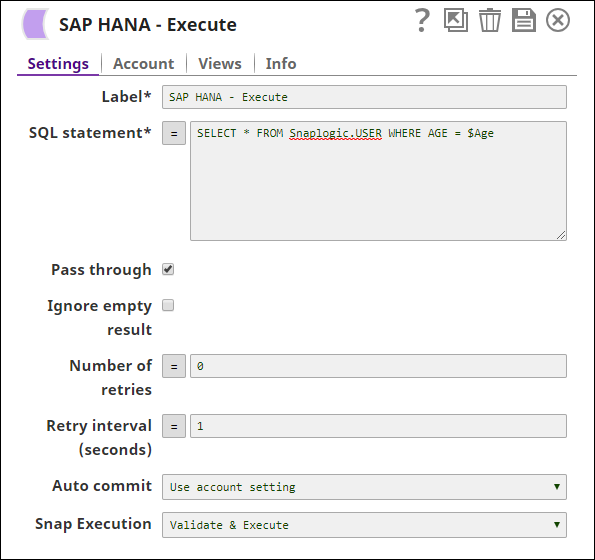
Sample output looks like below:
.png?version=1&modificationDate=1489746253683&cacheVersion=1&api=v2&width=554)
.png?version=1&modificationDate=1489744290984&cacheVersion=1&api=v2)
.png?version=1&modificationDate=1489744292055&cacheVersion=1&api=v2)