To create a new Pipeline:
In Designer, click
 to open the Add New Pipeline dialog:
to open the Add New Pipeline dialog:
The Add New Pipeline dialog opens: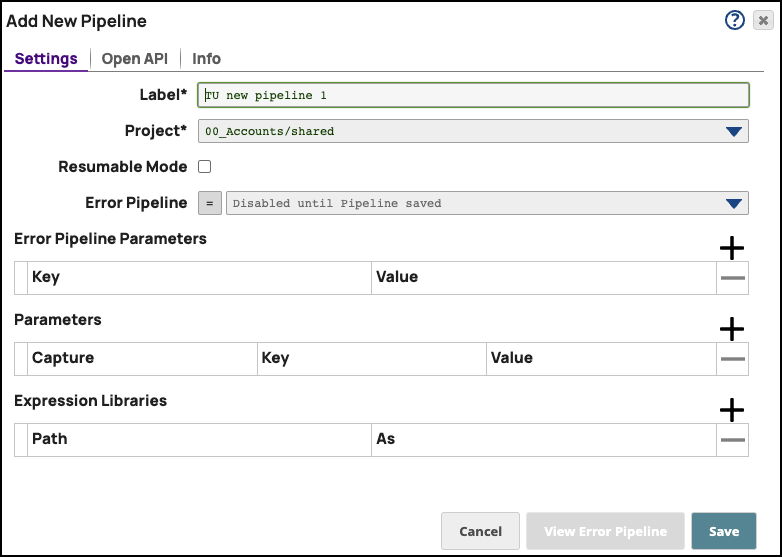
Modify the Label (Pipeline name).
The names of assets, projects, or project spaces are limited to UTF-8 alphanumeric characters and these special characters:!"$%&'()*+,-.:;<=>@[]^_`{|}~.If you plan to save this Pipeline to a different Project from the one you last accessed, select the path to the target Project.
To make this a Resumable Pipeline, select Resumable Mode.
Optionally, click
 and add key/value pairs to define the following Pipeline Properties:
and add key/value pairs to define the following Pipeline Properties: Error Pipeline Parameters
Parameters
Expression libraries
Click Save. You now have a blank canvas to build your Pipeline.
If you want to modify settings or add parameters, click
 to open the Edit Pipeline Properties dialog.
to open the Edit Pipeline Properties dialog.
You can always add and remove parameters for your Pipeline in Designer after the Pipeline is saved. |