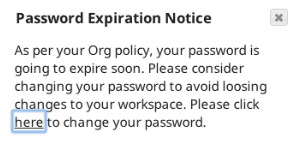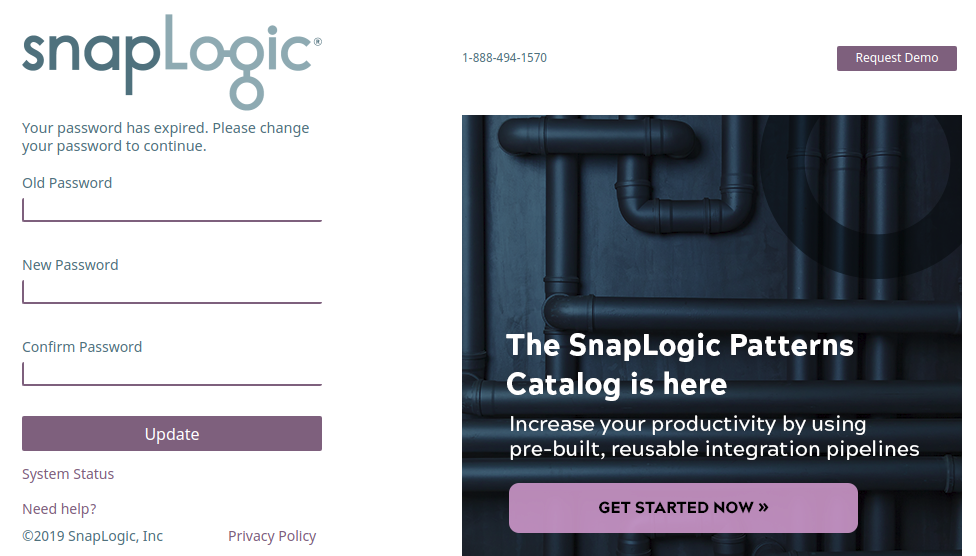The Organization Settings page displays the Settings controls.
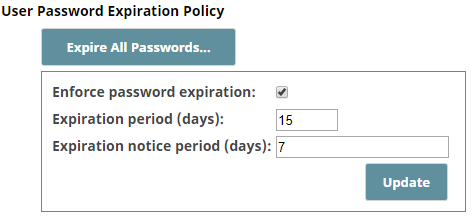
Set Expiration notice period to the number of days prior to the expiration date when users should receive notifications.
Whenever users log in to SnapLogic during the notice period, the following notification reminds them to change their passwords.
|