In this article
The page's title should always be "XYZ Snap Pack Use Cases" where XYZ is the Snap Pack's name. Use cases go a long way in establishing the value add of using the Snap Pack, or even SnapLogic. Ensure that your use case highlights a problem and then provides a solution provided by using the Snap Pack. This is not the same as the example in a Snap's documentation.
Andy Blake Cooper Solutions (ABCSOL) Inc. is a leading technology provider in the Manufacturing space. The organization serves ship-building companies with technology solutions (Equipment and Process Automation) that are both cost-effective for its customers and meet all the quality of delivery standards. It is backed by robust R&D practices for over three decades now.
ABCSOL aims to minimize its go-to-market (gestation) period for serving its customers with cutting-edge innovations. So, the organization is focusing on improving the throughput of its R&D wing and has identified productivity issues compounded due to the lack of coordination and collaboration in the wing as a predominant aspect needing immediate attention as effective communication within and outside its R&D wing is highly crucial.
To this end, after a careful study of its needs and the vision for the R&D wing, ABCSOL has chosen Microsoft (MS) Teams as its collaboration platform. The most important factors considered during this analysis are:
So, it has partnered with SnapLogic to leverage the capabilities of MS Teams and to integrate it with the existing suite of MS products. Let us dive into the details of how SnapLogic can assist ABCSOL to achieve these objectives.
Describe the problem, include facts such as slow processing, excessive data lost, etc. whatever problem that the Snap Pack is to solve. Include links and images as appropriate.
Using the Teams Snap Pack, we can build a solution that automates the management of communication, and hence paves the way to effective collaboration, within and across the teams in ABCSOL This Pipeline demonstrates how we can improve the interaction within the staff so that the productivity can be maximized.

Link the solution Pipeline to "solution".
First, let us understand the purpose of this Pipeline.
Constructed using the Snaps in the Teams Snap Pack, this Pipeline leverages a subset of Microsoft Teams' capabilities to configure the Teams framework for ABCSOL. This framework allows each staff member to communicate through multiple mediums such as chat, audio, video, file/document shares, and so on within and across the various teams/departments in the organization. By doing so, the organization can enable its entire staff to interact, coordinate, and effectively collaborate and achieve the individual, team, as well as the company's goals for productivity.
We can integrate the Teams Snap Pack with other Microsoft products and services using the respective premium Snap Packs from SnapLogic such as Microsoft OneDrive, SharePoint Online, Power BI, and Exchange Online. |
Second, let us understand how this Pipeline is constructed.
The Pipeline begins with creating a new team (one for each department) and then adds the corresponding members to this team (Onboarding).
Once added to the team, team members, based on their permissions, can create topic-based sub-teams (channels) for more localized collaboration towards their goals. These channels can be public (visible to all team members) or private (visible to limited members).

The first part of the solution Pipeline covers the following activities in the Teams instance.
| Create Team | Add Team Members |
|---|---|
|
|
| Create Channel | Add Channel Members |
|  |

After configuring the team and the channels, we can now review them and make changes to the team (Team Operations Snap) or channels (Channel Operations Snap), as required. In this use case, we list the channel members and remove some members who need not be a part of this channel anymore. Later, we send a message to the channel.
| List Channel Members |
|---|
|
| View Output Preview |
 |
To send messages to a channel on behalf of the channel owner or a participant, we can draft the required message using the Send Channel Message Snap, as shown in the following image.
| Sending a Message in Channel |
|---|
|
| Message Output Preview |
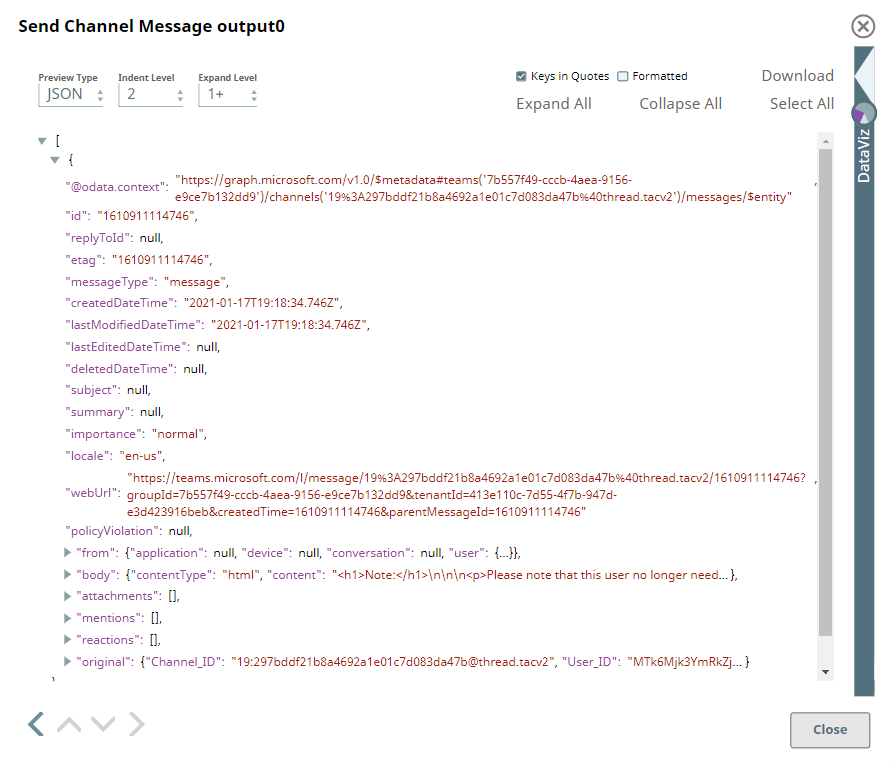 |
Using the Teams Snap Pack, we can get the required set of employees onboard (to use Teams), add them into relevant teams and channels. By doing this, we are allowing the users to streamline their interactions and encouraging meaningful collaborations that can transform into great ideas well executed for the customers.
