In this article
You can use this Snap to close, cancel or reopen an existing order.

None.
Works in Ultra Pipelines.
None.
| Input/Output | Type of View | Number of Views | Examples of Upstream and Downstream Snaps | Description |
|---|---|---|---|---|
| Input | Document |
|
| You must pass an Order ID. Upstream Snap is optional. |
| Output | Document |
|
| Returns the order object that is requested. |
| Field Name | Field Dependency | Description |
|---|---|---|
| Label* | N/A | Specify the name for the Snap. You can modify the default name to be specific and meaningful, especially if you have more than one of the same Snap in your Pipeline. Default Value: Order Operations Example: Order_334 |
| Version* | N/A | Specify the Shopify API version. Alternatively, click the Suggestion icon to fetch the list of supported Shopify API versions and select a version. Default Value: 2021-07 |
| Action* | N/A | Specify the Action type you want the Snap to perform on the order. The available options are:
Default Value: Close |
| Order Id* | N/A | Specify a unique identifier for the order. Default Value: N/A |
| Number Of Retries | N/A | Specify an integer value to set the maximum number of reconnection attempts that the Snap must perform, in case of connection failure or timeout. Default Value: 1 |
| Retry Interval (Seconds) | N/A | Specify the duration in seconds for which the Snap must wait between two reconnection attempts, until the number of retries is reached. Default Value: 1 |
| Snap Execution | N/A | Select one of the three modes in which the Snap executes. Available options are:
Default Value: Execute only |
The Order Operations Snap enables you to close, cancel, or reopen an order. In this example Pipeline we demonstrate how to close an existing order using this Snap. 
Initially we configure the JSON Generator Snap to pass the order data.
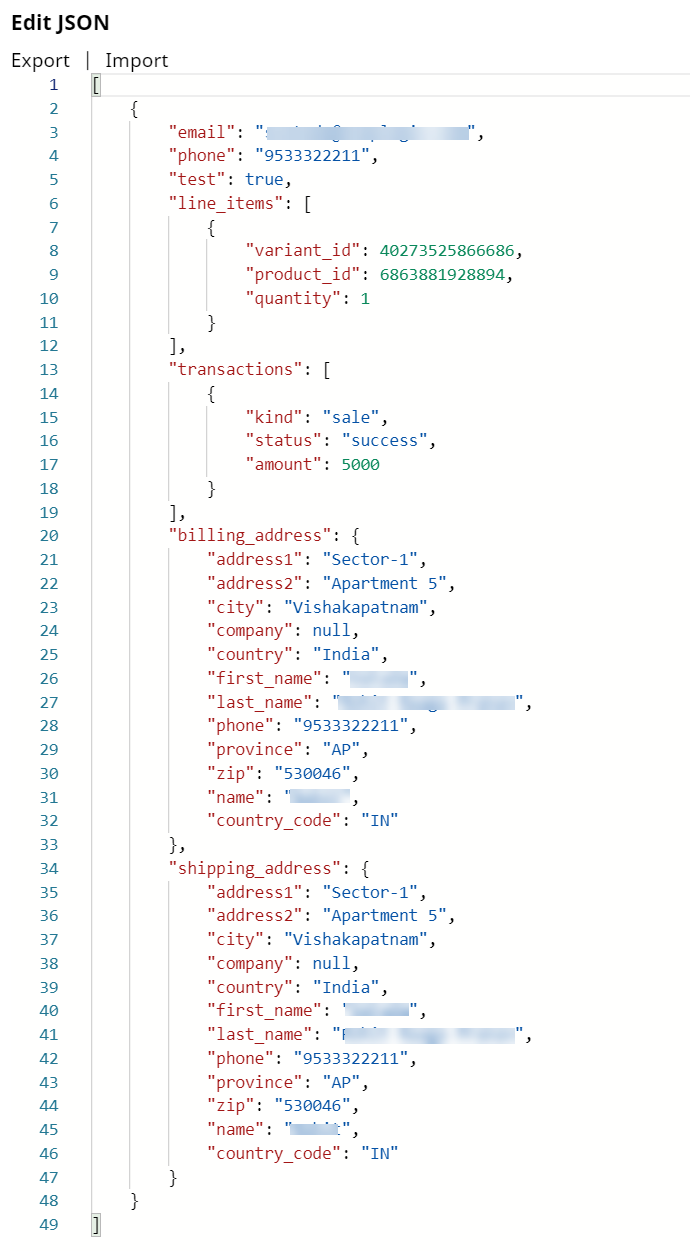
Upon validation, this Snap yields the following data in the output preview.
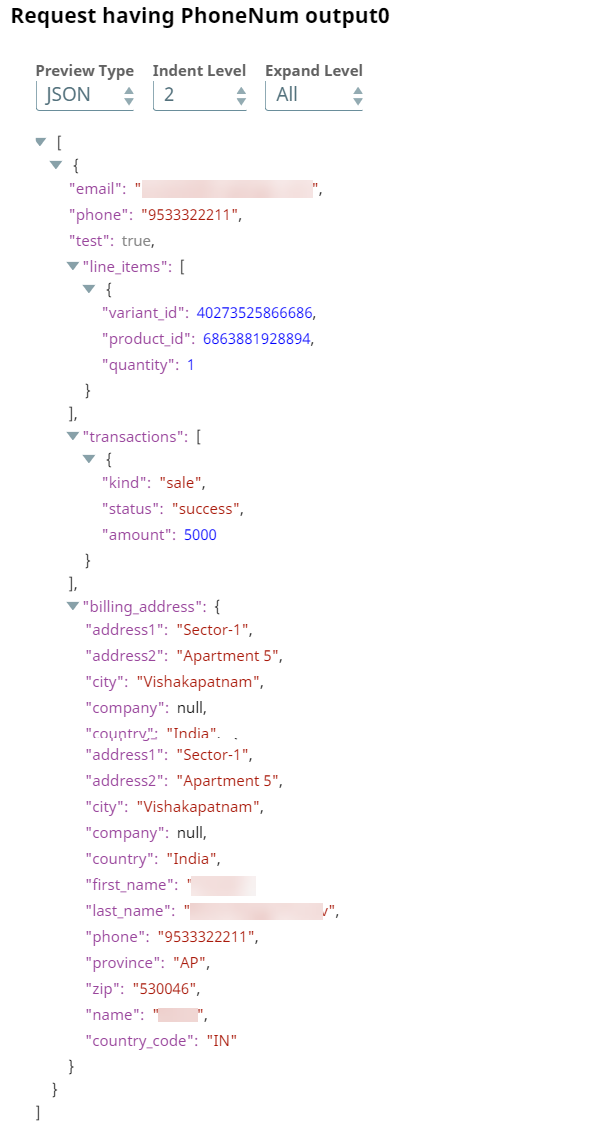
Next, we configure the Create Order Snap as follows to create an order.

Upon validation, we see the following output data of the created order.
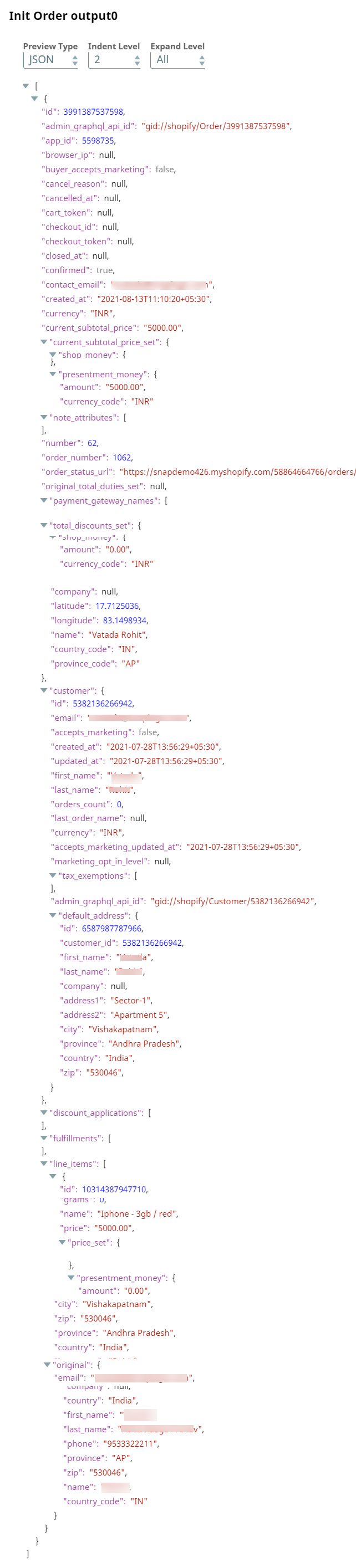
Next, we configure the Order Operations Snap to close the order. To this end, we specify close for Action and $id for Order Id. Upon execution we see the status of order as closed in the Shopify application.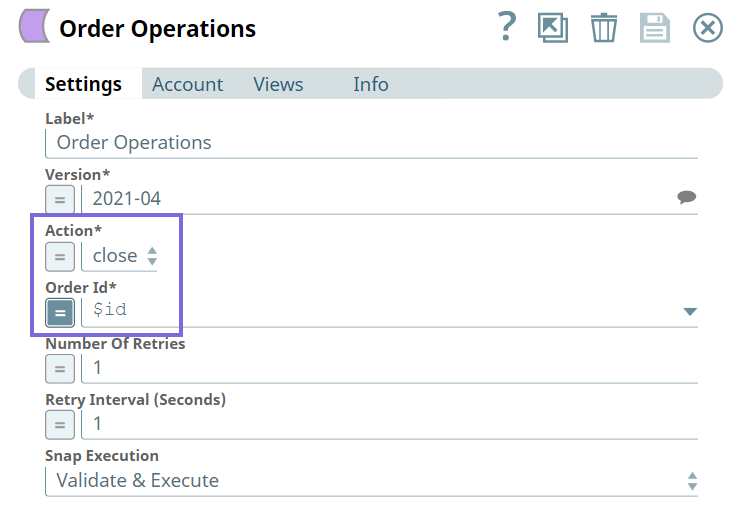
To validate the action of the Order Operations Snap, we configure the JSON Generator Snap to convert the document format to JSON format.
Finally we write the JSON file to the SL database using the File Writer Snap.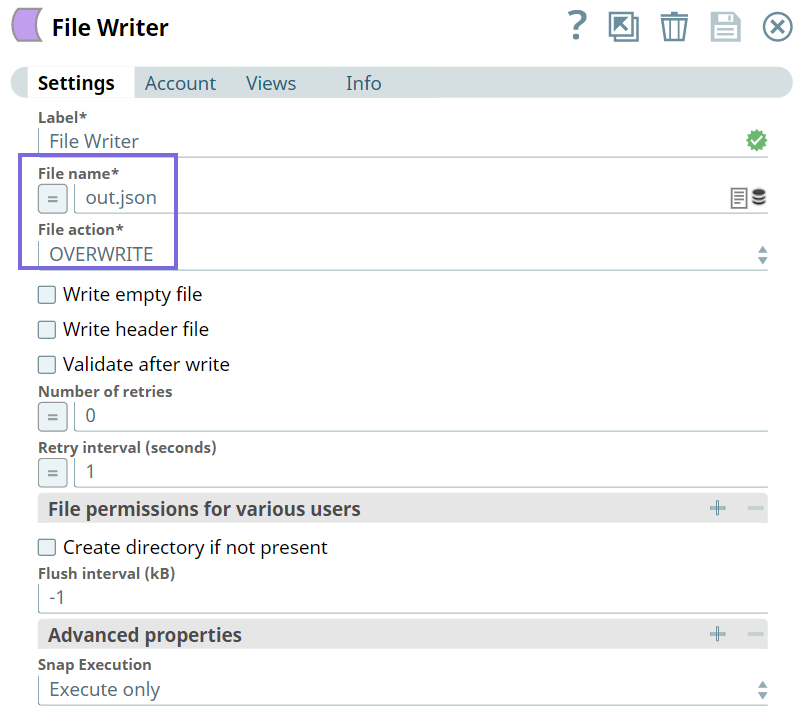
Important Steps to Successfully Reuse Pipelines
|
