On this Page
GitHub integration in SnapLogic is only enabled if the SnapLogic App is installed in the GitHub org. Each Pod has a separate SnapLogic app.
- SnapLogic App for the UAT Pod.
- SnapLogic App for the Production Pod.
Only GitHub org admin can install the SnapLogic app in a GitHub org. However, a basic user can create a request for installing the app. Additionally, any user can install the SnapLogic app in their personal account. This page covers all aspects. |
Installing the SnapLogic App
The procedures outlined here use the SnapLogic App for the Production Pod as an example; the process is the same to install the SnapLogic App in the UAT Pod. See the SnapLogic App Installation in the UAT Pod section below for details. |
Create an Install Request
- Go to SnapLogic App (Production).
- Click Install.
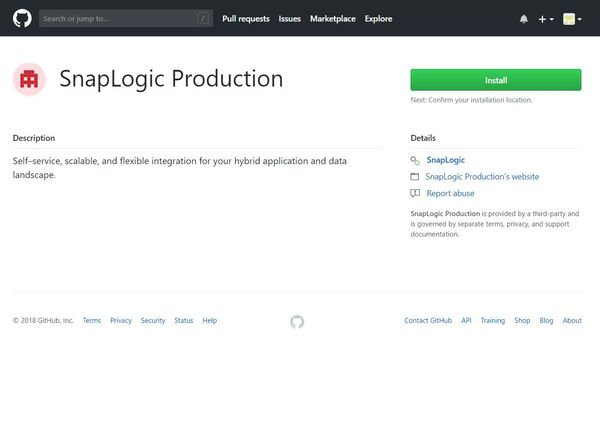
- Click Request.

- Select the repositories, as required.

- Click Request. The install request is created and the org admin is notified.
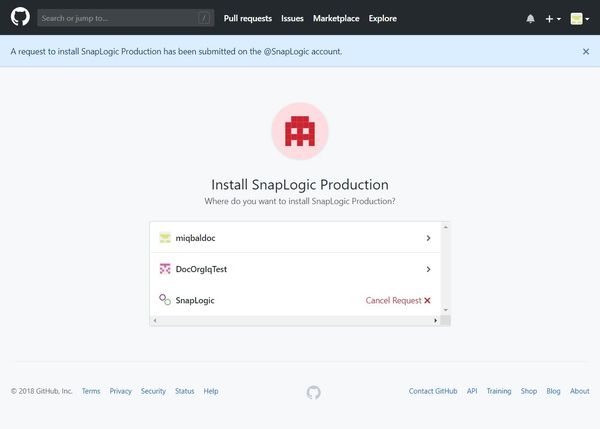
In a Personal Account
- Go to SnapLogic App (Production).
- Click Install.
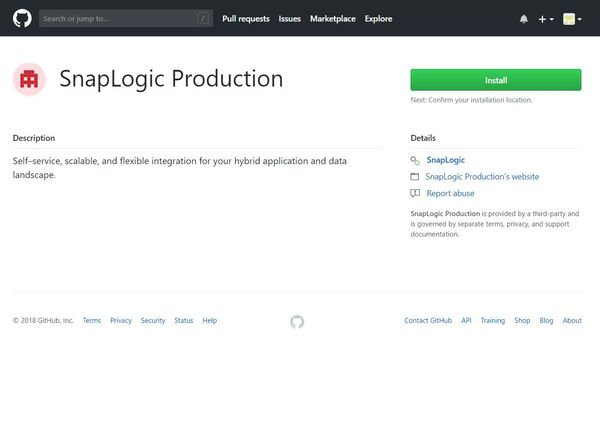
- Click the username.

Select the repositories to which the app will have access, as required.
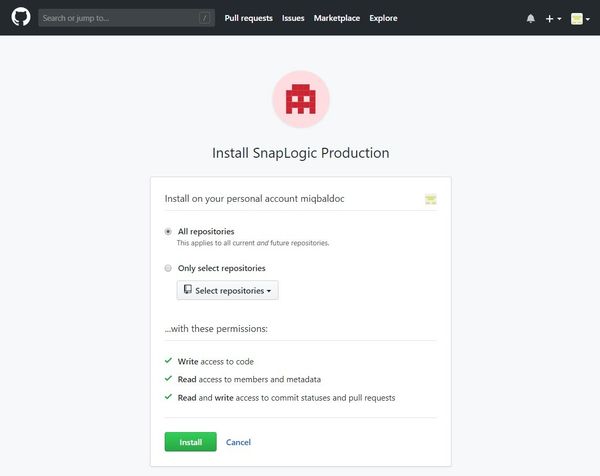
You can also modify the repository access after the app is installed. Go to Account settings → Applications → Installed GitHub Apps → Configure.
- Click Install. The app is installed on your personal account.
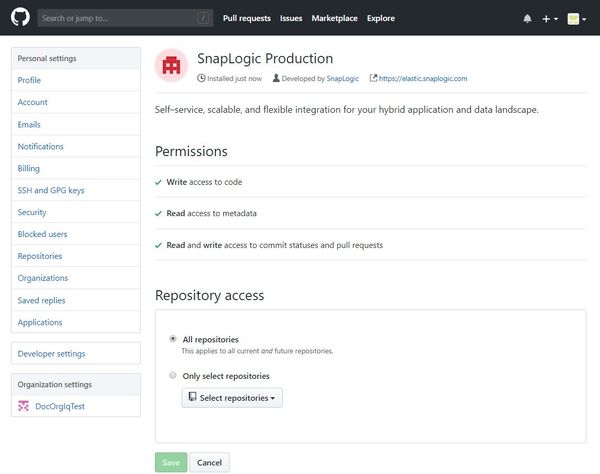
In a GitHub Org (For Org Admins only)
- Go to SnapLogic App (Production).
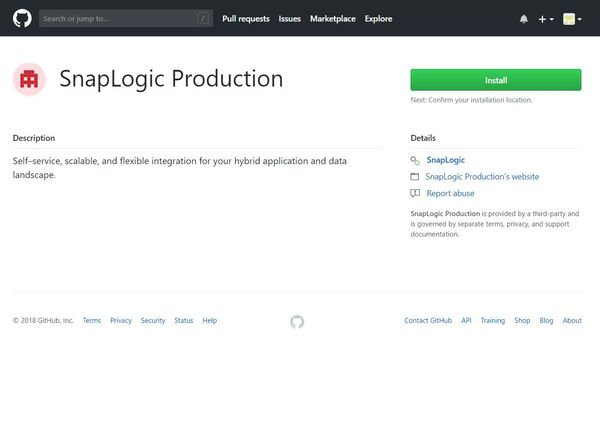
- Select the org in which to install the SnapLogic app by clicking it.

Select the repositories to which the app will have access, as required.
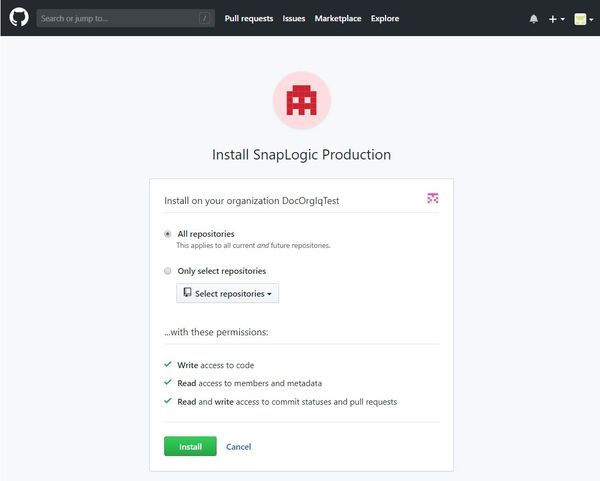
You can also modify the repository access after the app is installed. Go to Account settings → Applications → Installed GitHub Apps → Configure.
- Click Install. The app is installed in your GitHub org
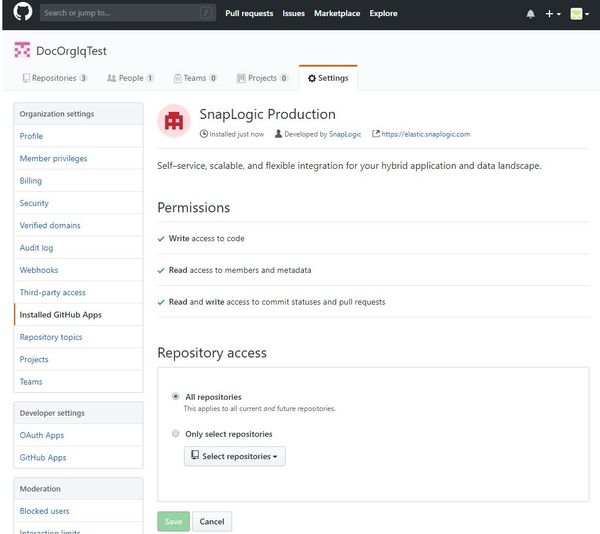
SnapLogic App Installation in the UAT PodCreate an Install Request
In a Personal Account
In a GitHub Org (For Org Admins only)
|