In this article
You can create accounts and manage your user settings in the Developer Portal. New accounts must be approved by an Org admin in the User Access tab of the Subscription Manager, detailed in the User Sign Up and Profile Management section below.
You can navigate to the User Access tab by clicking Manager > API Management > Subscription Manager > User Access.
Only Org admins can access the Subscription Manager. |
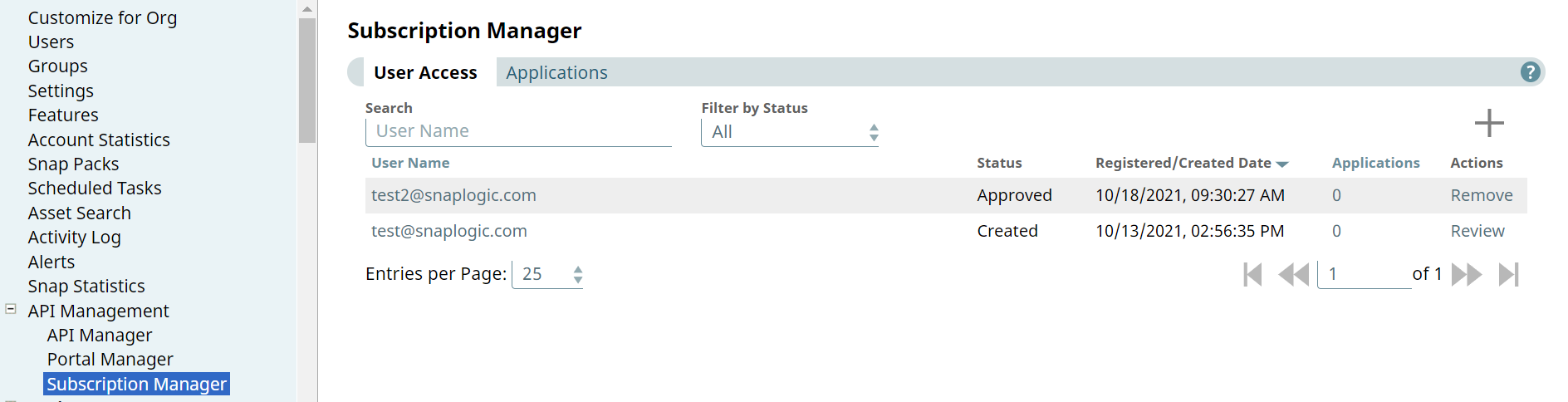
The Actions column of the User Access tab allows you to Review new applications or Remove existing users.
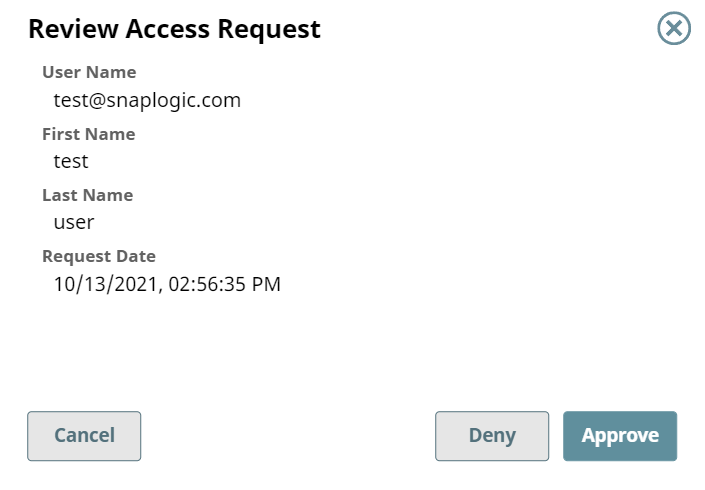
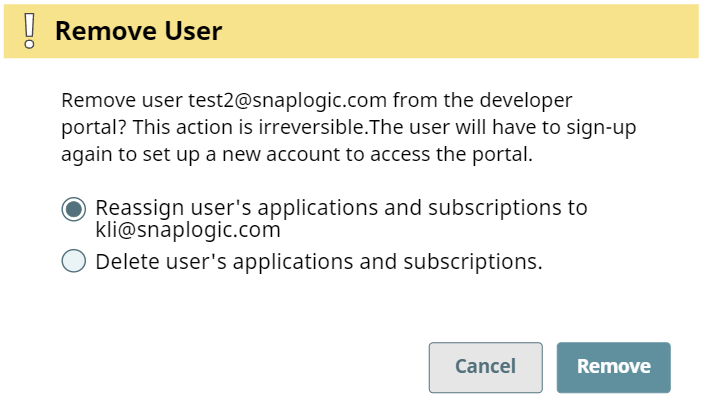
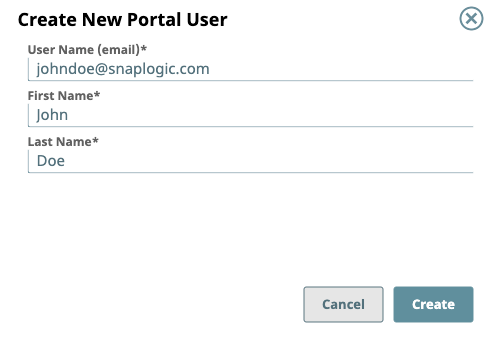
User accounts created in the Developer Portal do not appear in the User Access tab of the Subscription Manager. To avoid this issue, follow the steps in the Create New Portal User section above.