
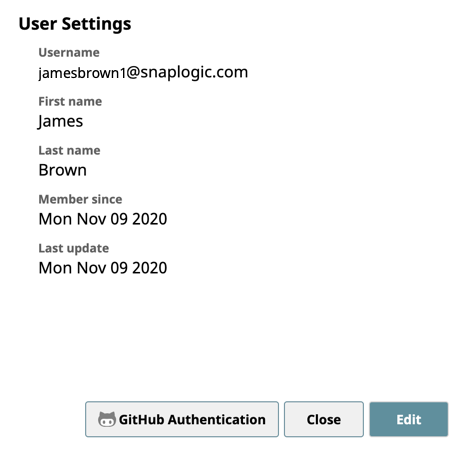
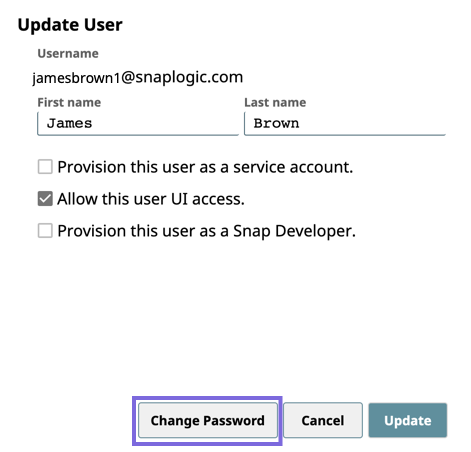
Enter your existing and new passwords in the given fields.
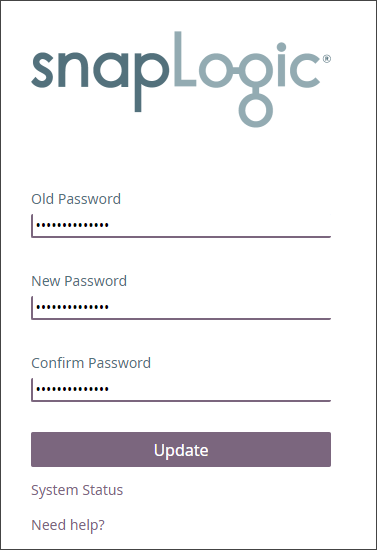
You can modify your name and password information from the SnapLogic UI.

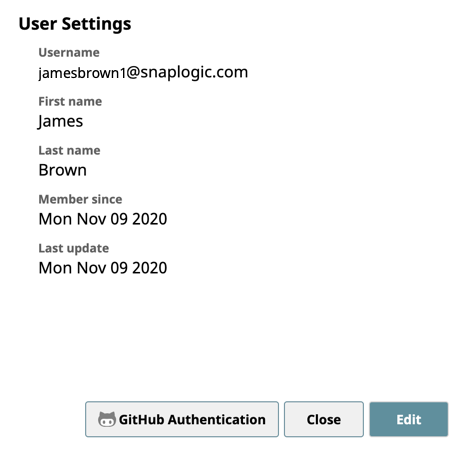
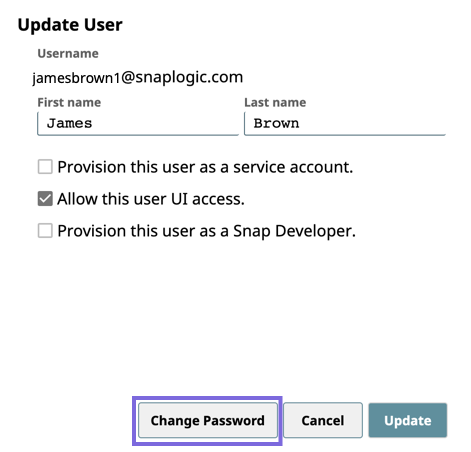
Enter your existing and new passwords in the given fields.
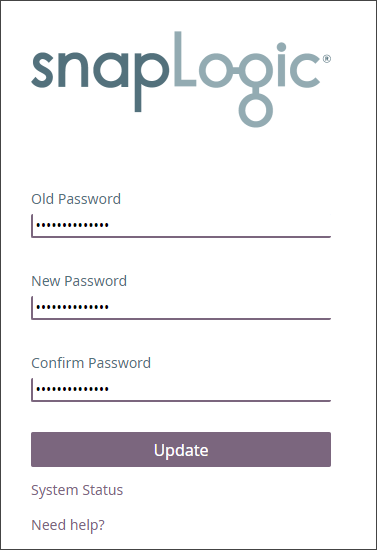
|
The link sent in the email to reset your password is only valid for 24 hours and can only be used once. Once your password is reset, you cannot reset your password again for one hour. |
|