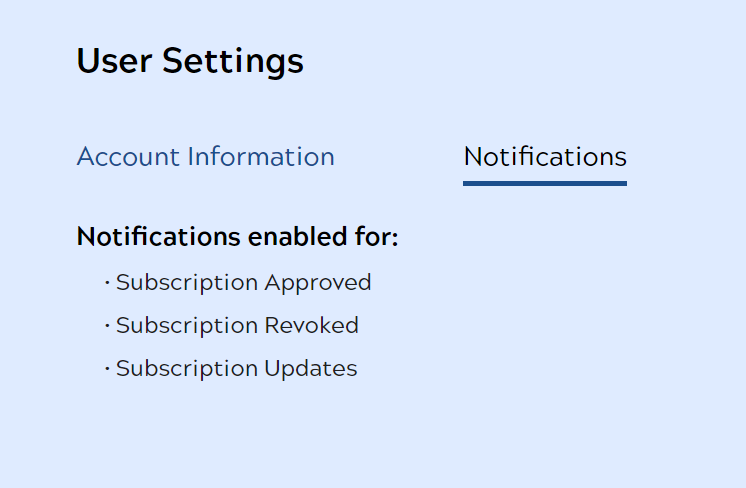In this article
You can create an account and manage your user settings in the Developer Portal.
New accounts must be approved by an Org admin. For more information, see User Access Management. |
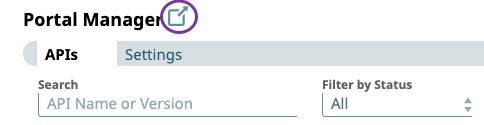
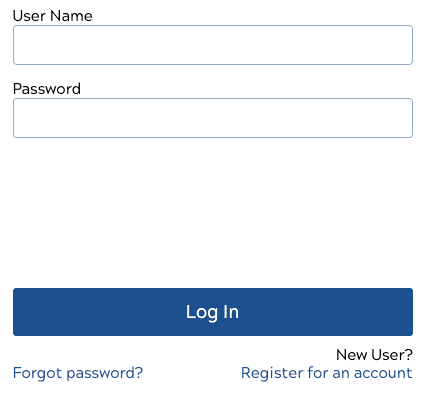
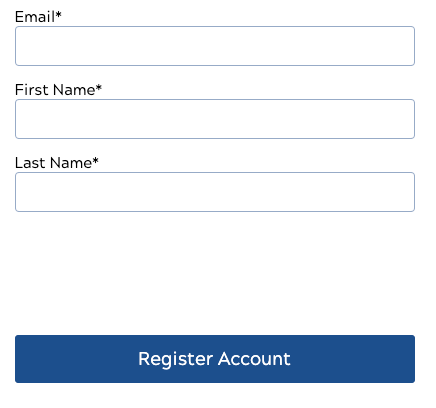
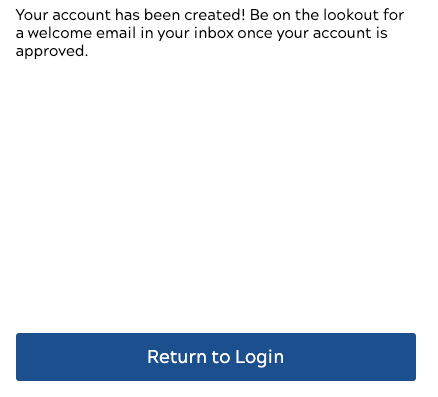
You can modify your Account Information and view your Notifications in the User Settings page.
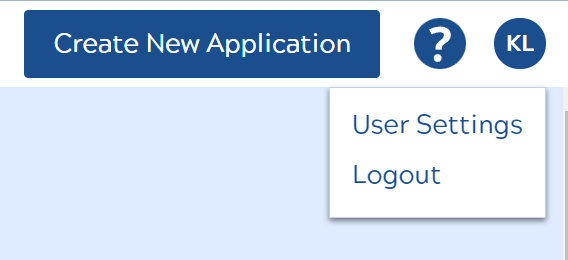
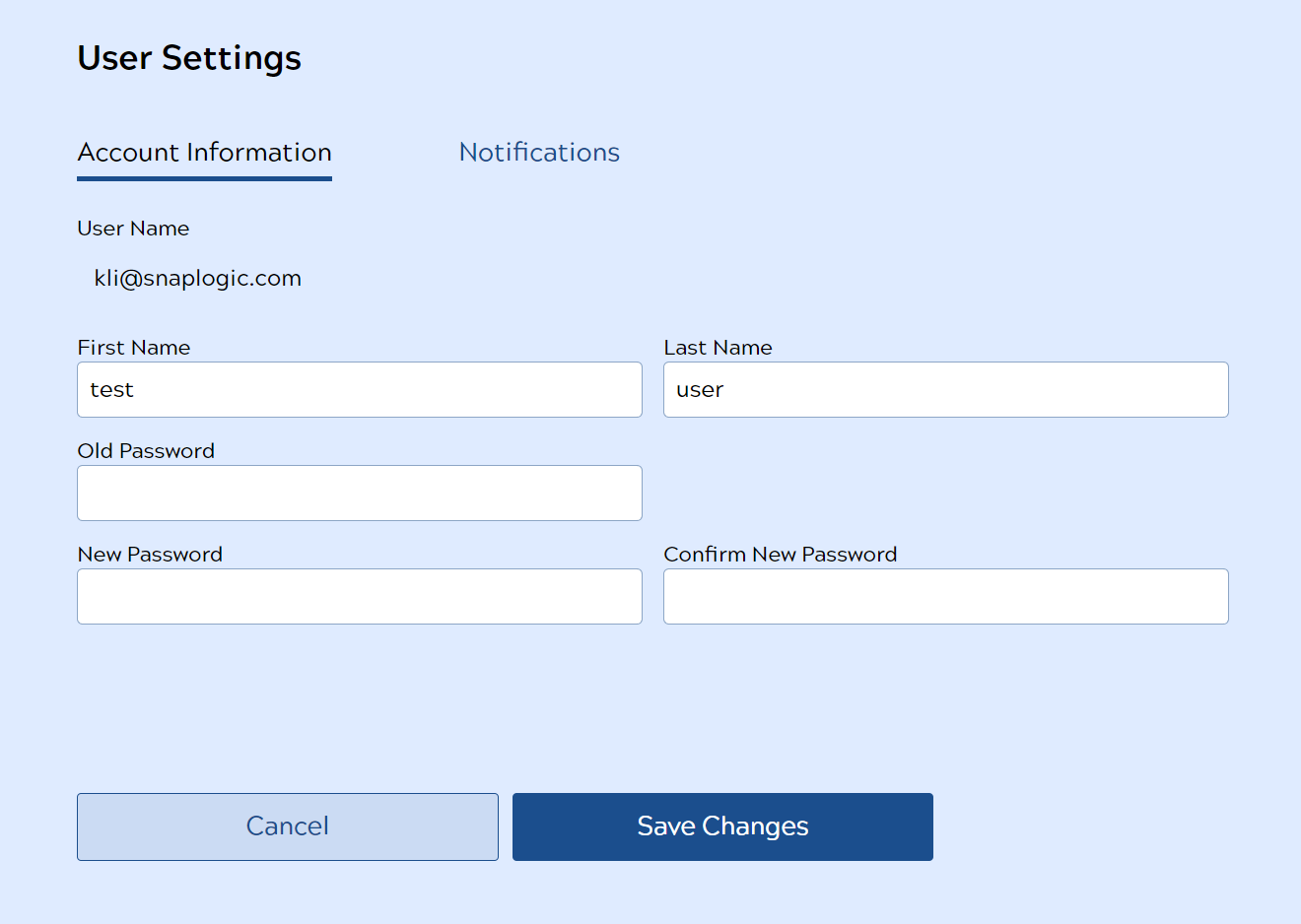
You can view your email notification settings in this tab but cannot change them. In the example below, you receive email notifications when your subscription is approved, revoked, or updated.