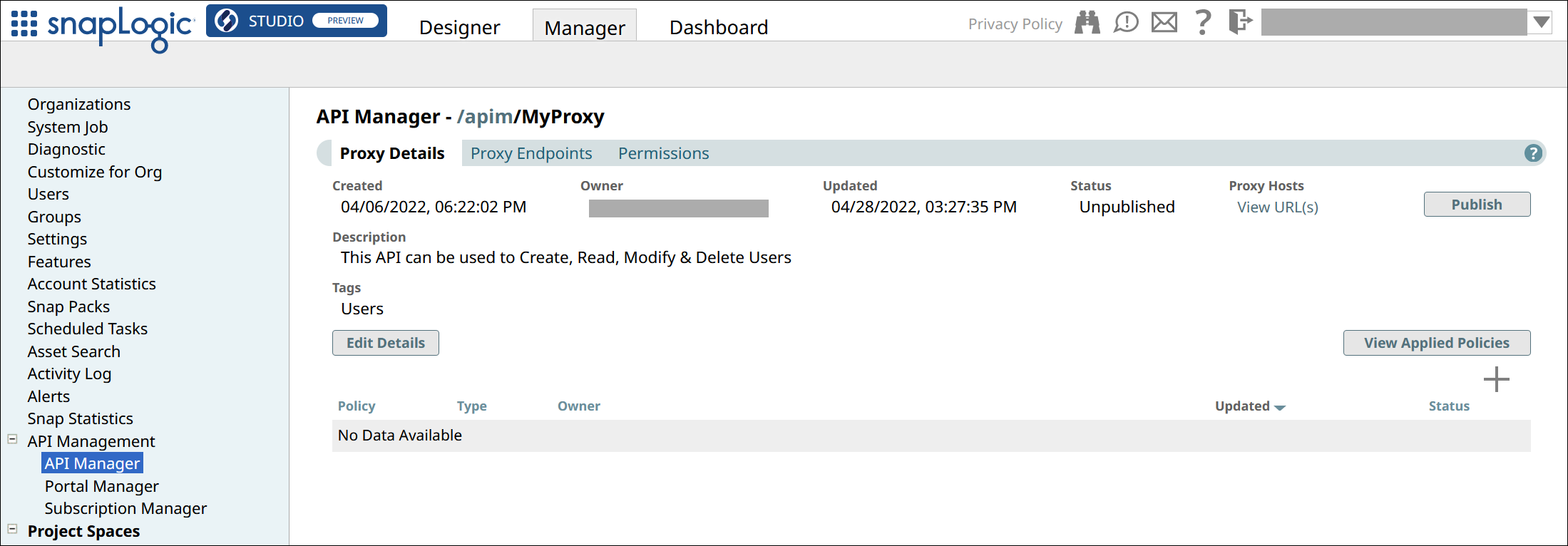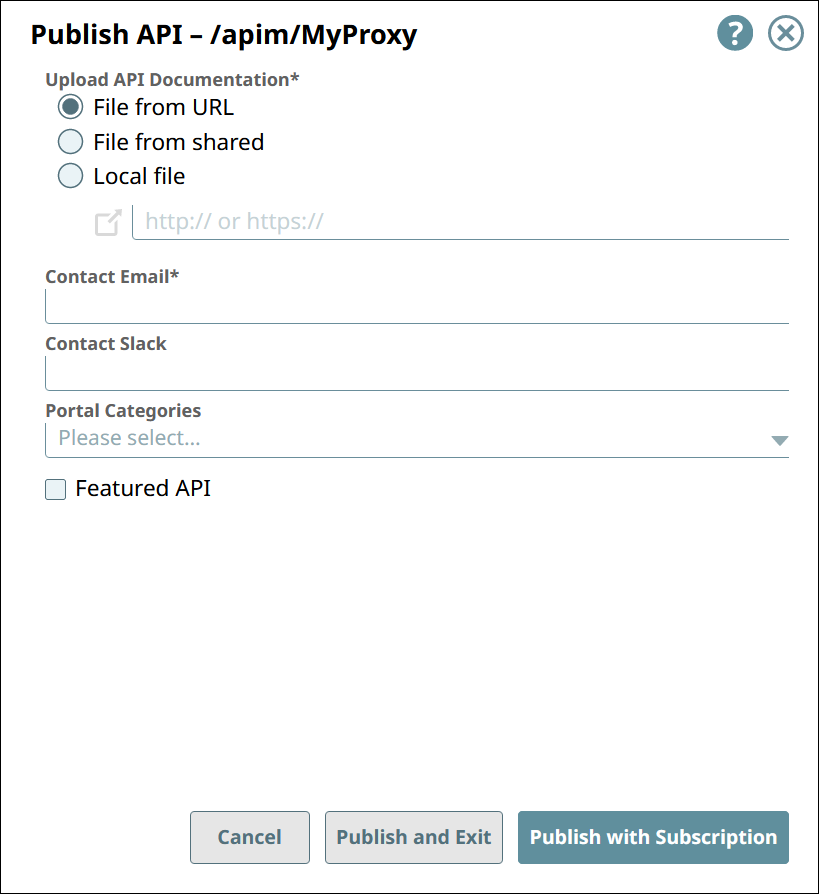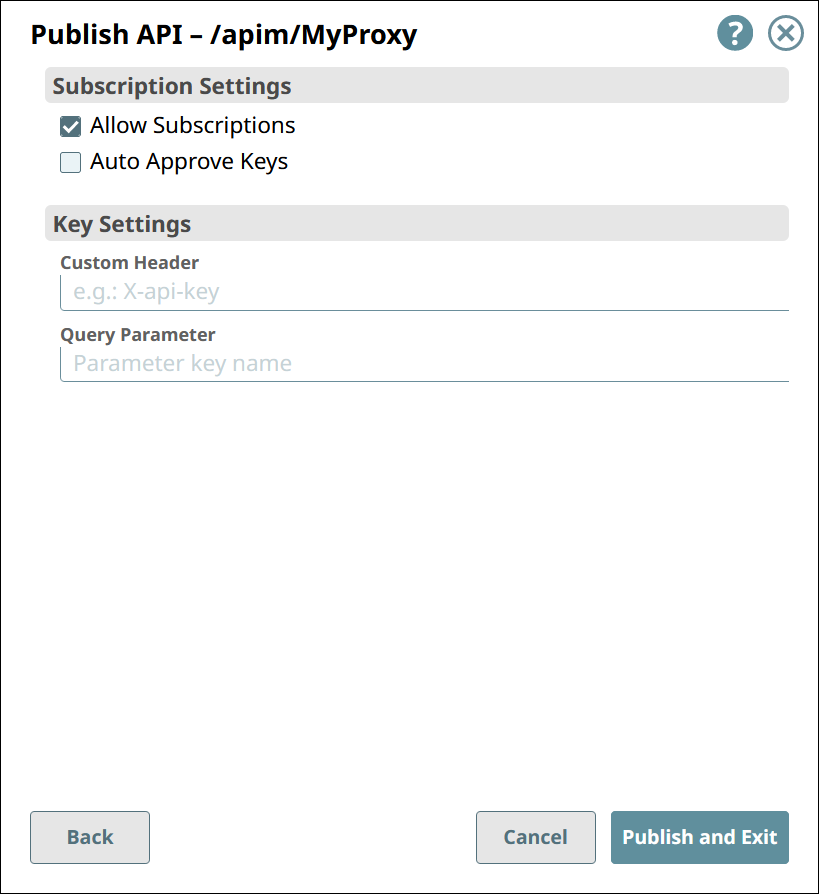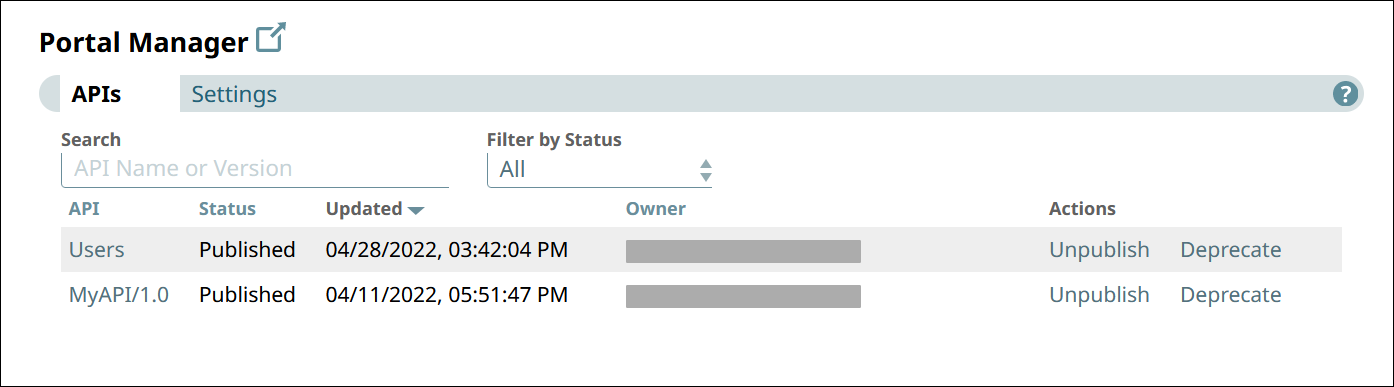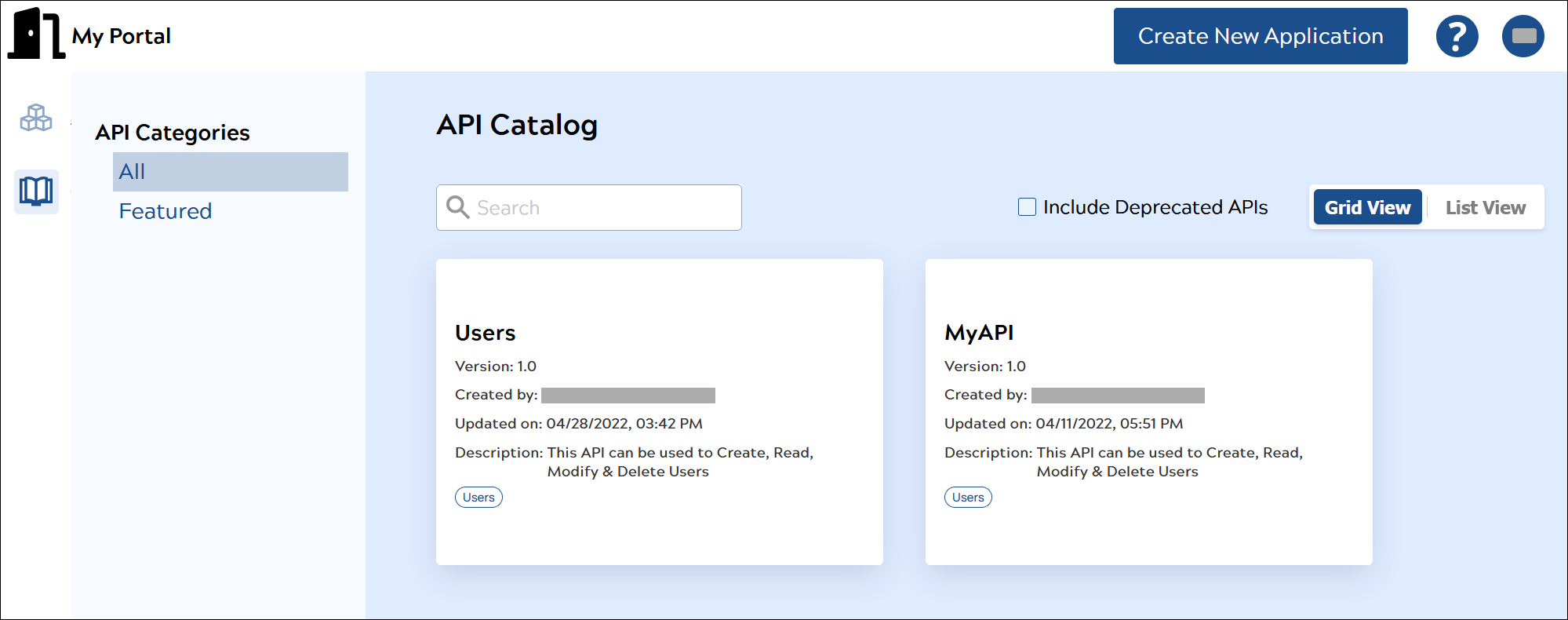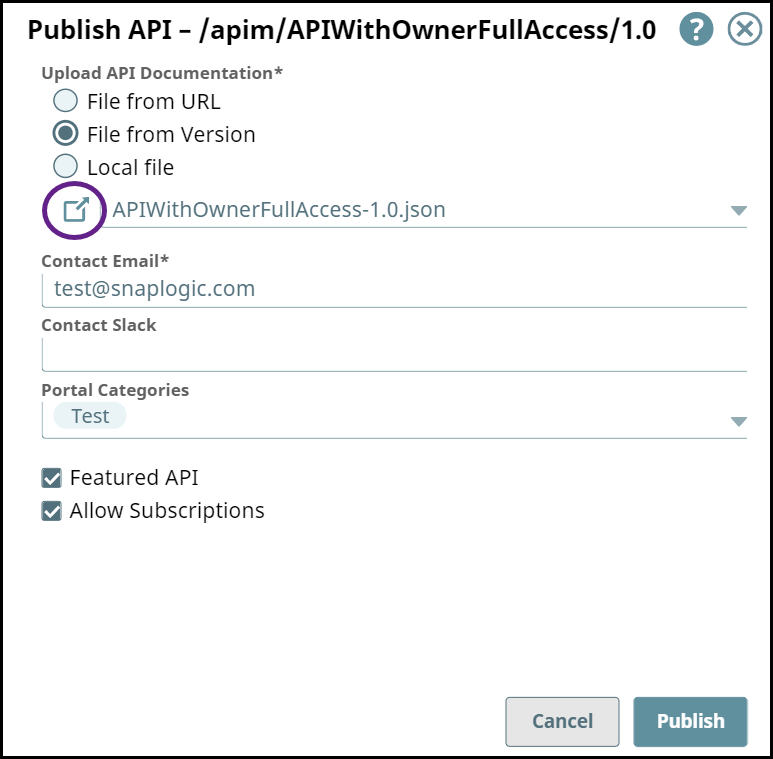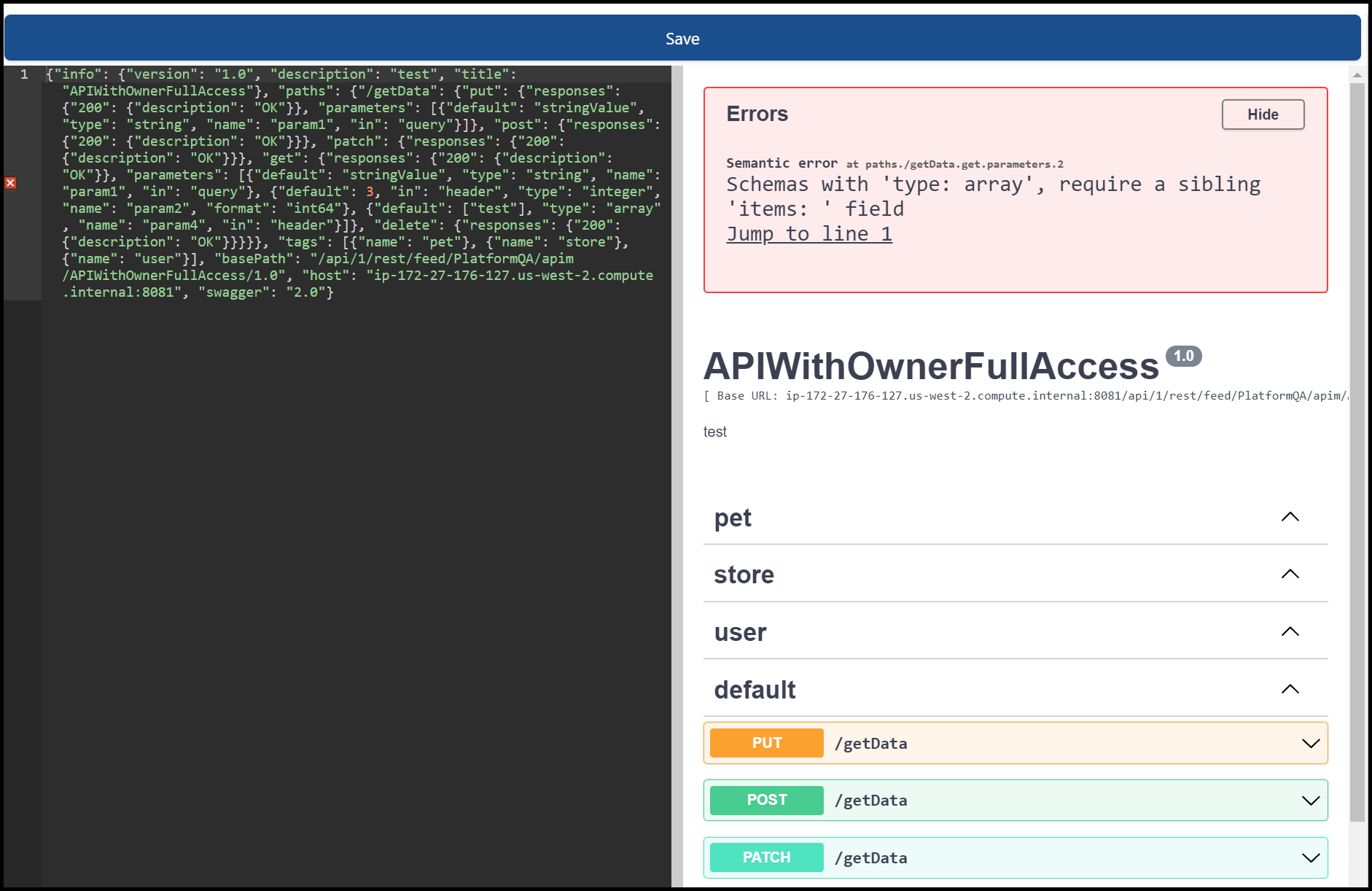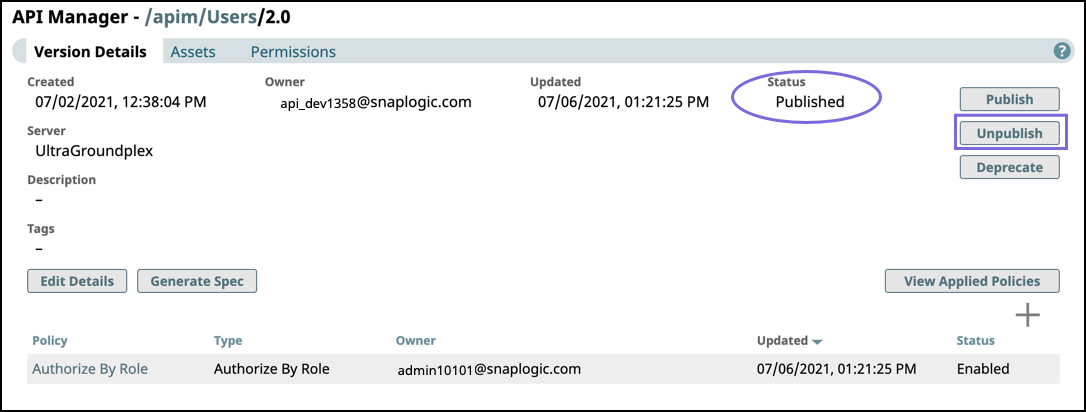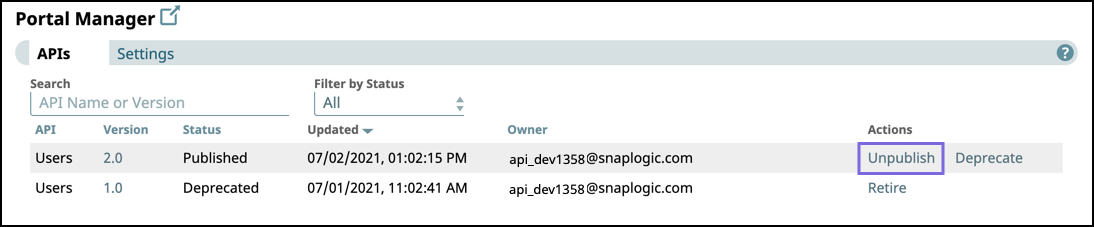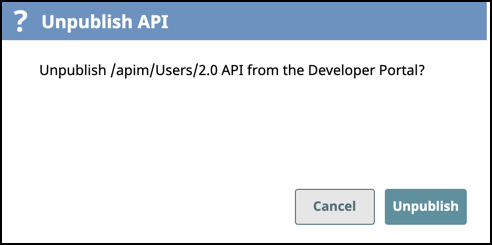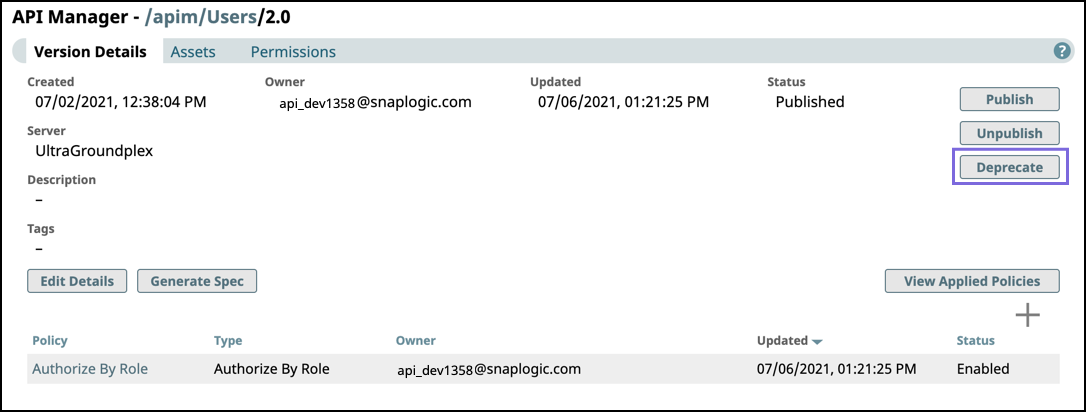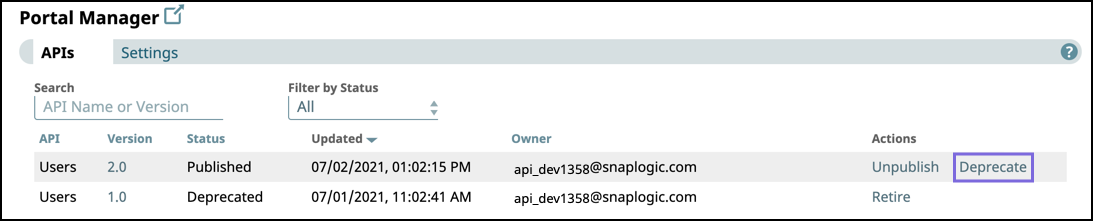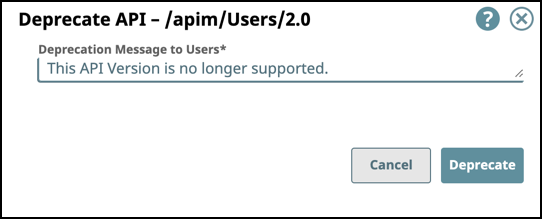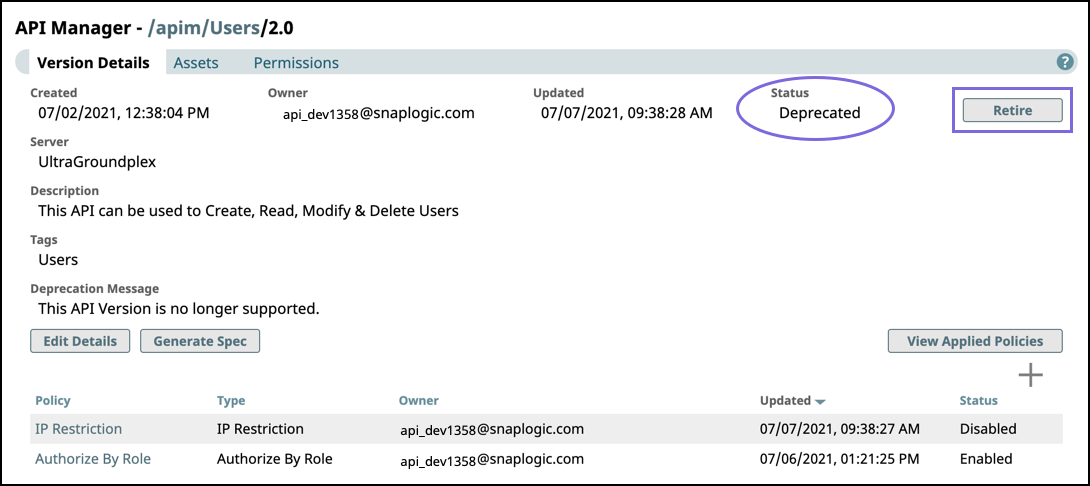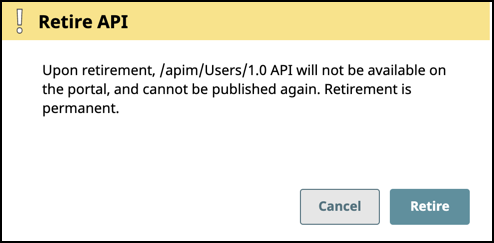In this article

Overview
You can make your APIs accessible to users outside of the SnapLogic ecosystem in the API Portal. The API Management > Portal Manager enables you to publish, unpublish, deprecate, and retire versions of your API. As an Org Admin, you can create an Developer Portal for your API developers to publish their APIs. The API Management > Portal Manager is the administrative console where you can manage the lifecycle of your APIs. The Developer Portal is the page that consumers use to explore those APIs.
Only Org Admins can publish, unpublish, deprecate, or retire APIs. |
You can perform the following actions in the Portal Manager:
Unpublish an API version from the portal to update any of its components. The API is removed from the Developer Portal,
Deprecate an API version to notify users that this version of the API is obsolete. The API is marked Deprecated in the Developer Portal and Portal Manager. A deprecated API can still be updated and published again, but once it is marked deprecated, the API version status cannot change to any other but Retired.
Tasks are disabled and assets become read-only in the UI.
Publishing an API Version or a Proxy to the Developer Portal
Publishing an API version and publishing a Proxy follow the same process.
In the API Manager, go to the APIs & Proxies tab.
Navigate to the Details page of the item you want to publish.
In the Version Details tab or Proxy Details tab, click Publish.
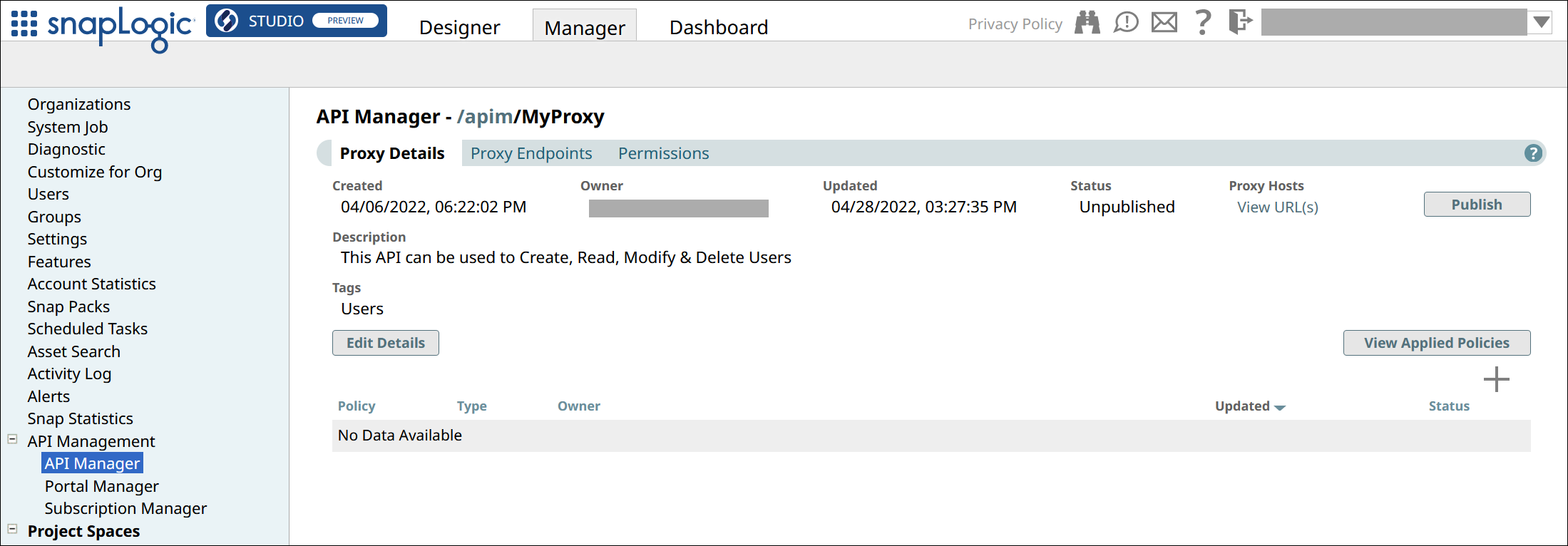
In the first Publish API dialog, configure the following settings:
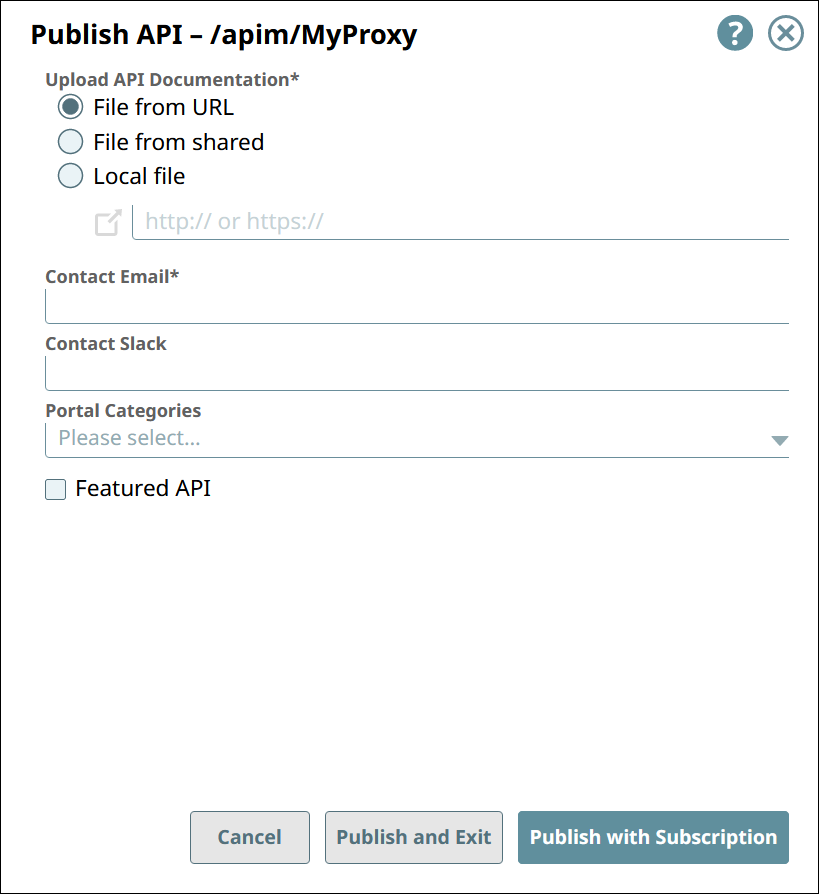
Upload API Documentation: Choose one of the following options:
File from URL. References a file in the specified URL.
File from Version. Selects a file asset included in the API Version.
Local File. Uploads a file from your local machine.
Contact Email: The email address that an API consumer can contact about the API Version or Proxy.
Contact Slack: Slack channels and recipients (with the appropriate Slack URL) that an API consumer can contact about the API Version or Proxy.
Portal Categories: Select from the list of categories that are preconfigured for your Developer Portal.
Featured API: Showcase this API Version or Proxy by marking it as a Featured.
In the second Publish API dialog, configure the following settings:
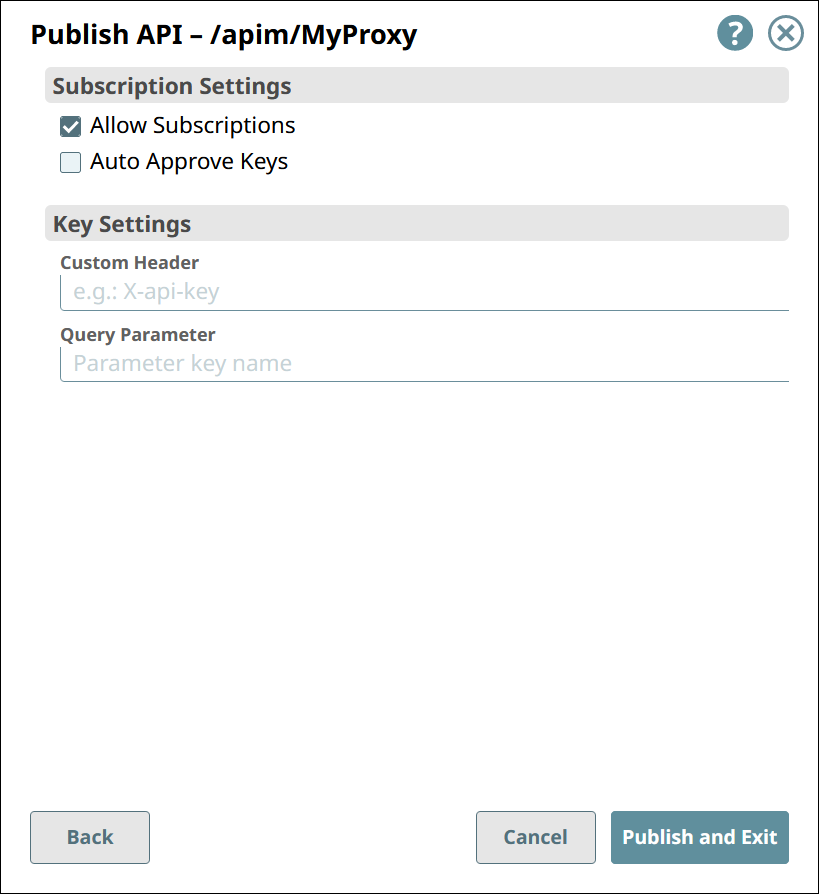
Click Publish and Exit.
In the Portal Manager, the APIs tab displays all published API Versions and Proxies.
The name of a published API is followed by the published version number.
The name of a published Proxy is the name of the API from the API specification, not the name of the Proxy as shown in the API Manager. It is not followed by a version number.
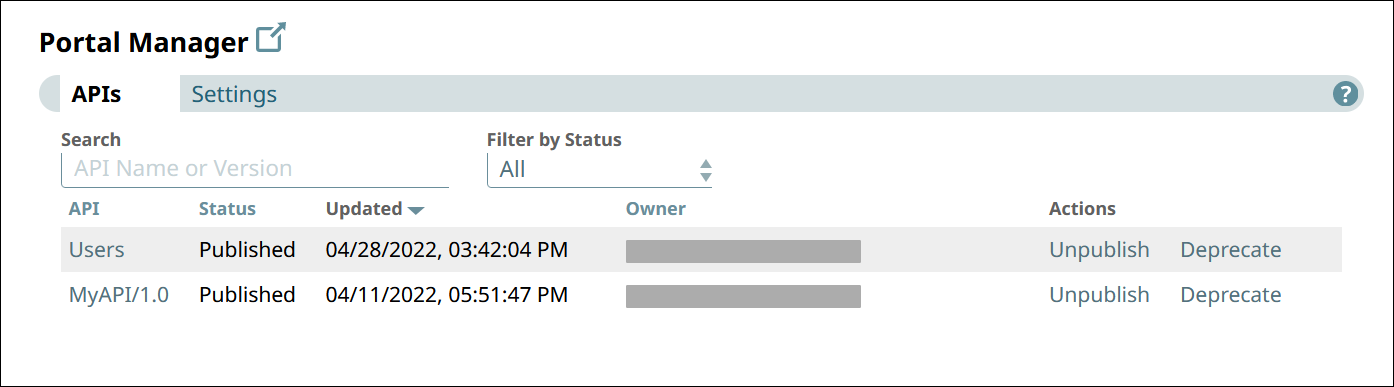
In the Developer Portal, Proxies are indistinguishable from APIs. The Proxy’s version number is derived from the API specification used.
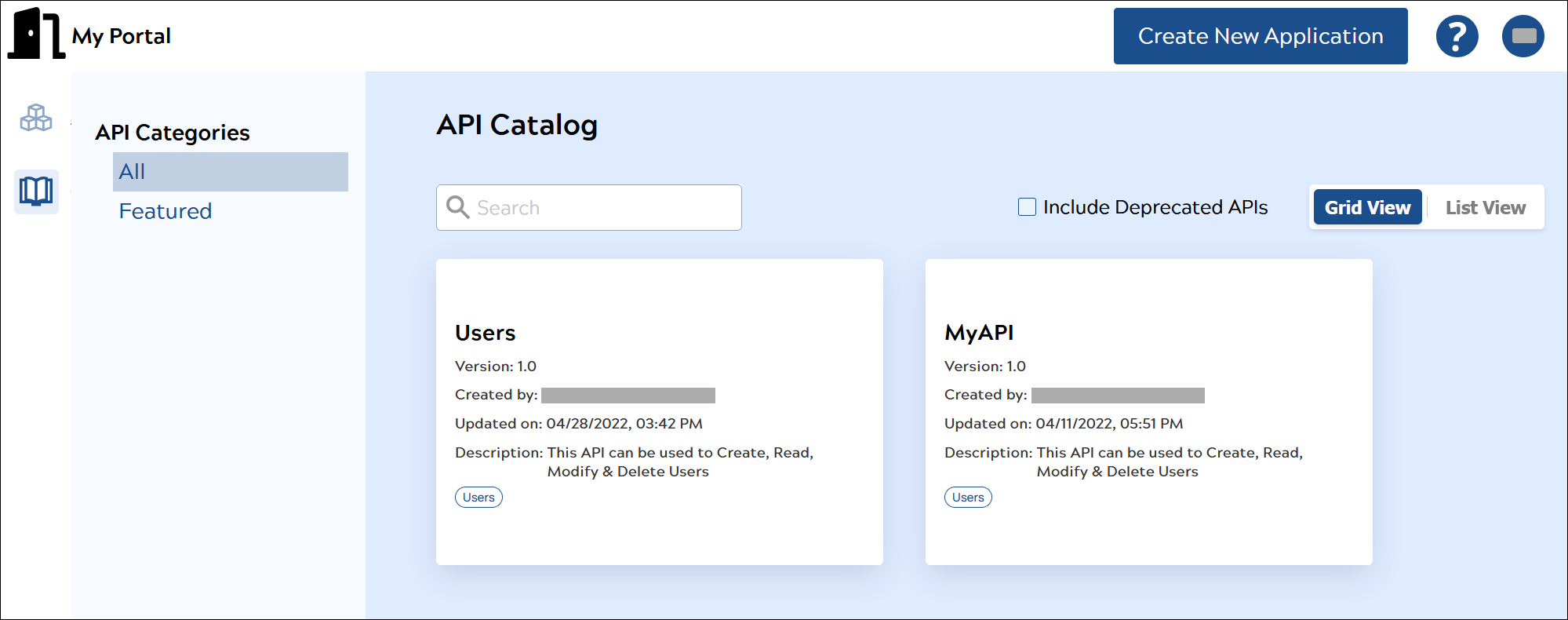
TIP: In the documentation of your API Version or Proxy, describe it well, including any known security risks. |
To confirm the publication of your API, you can navigate to the target Version and view its Publication status. You can also view the publication status in the API Management > Portal Manager page.
Edit API Specifications
From the Publish API page, click the icon next to your selected file to open the API Specifications Editor.
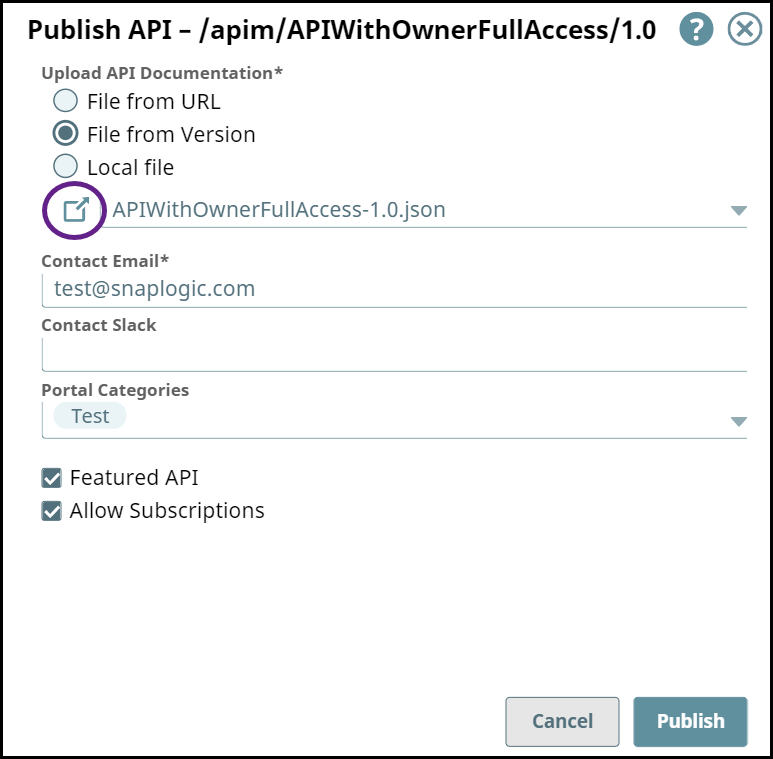
You can edit your API specs and view any errors with the code. Once you are done making changes, click Save to close this window.
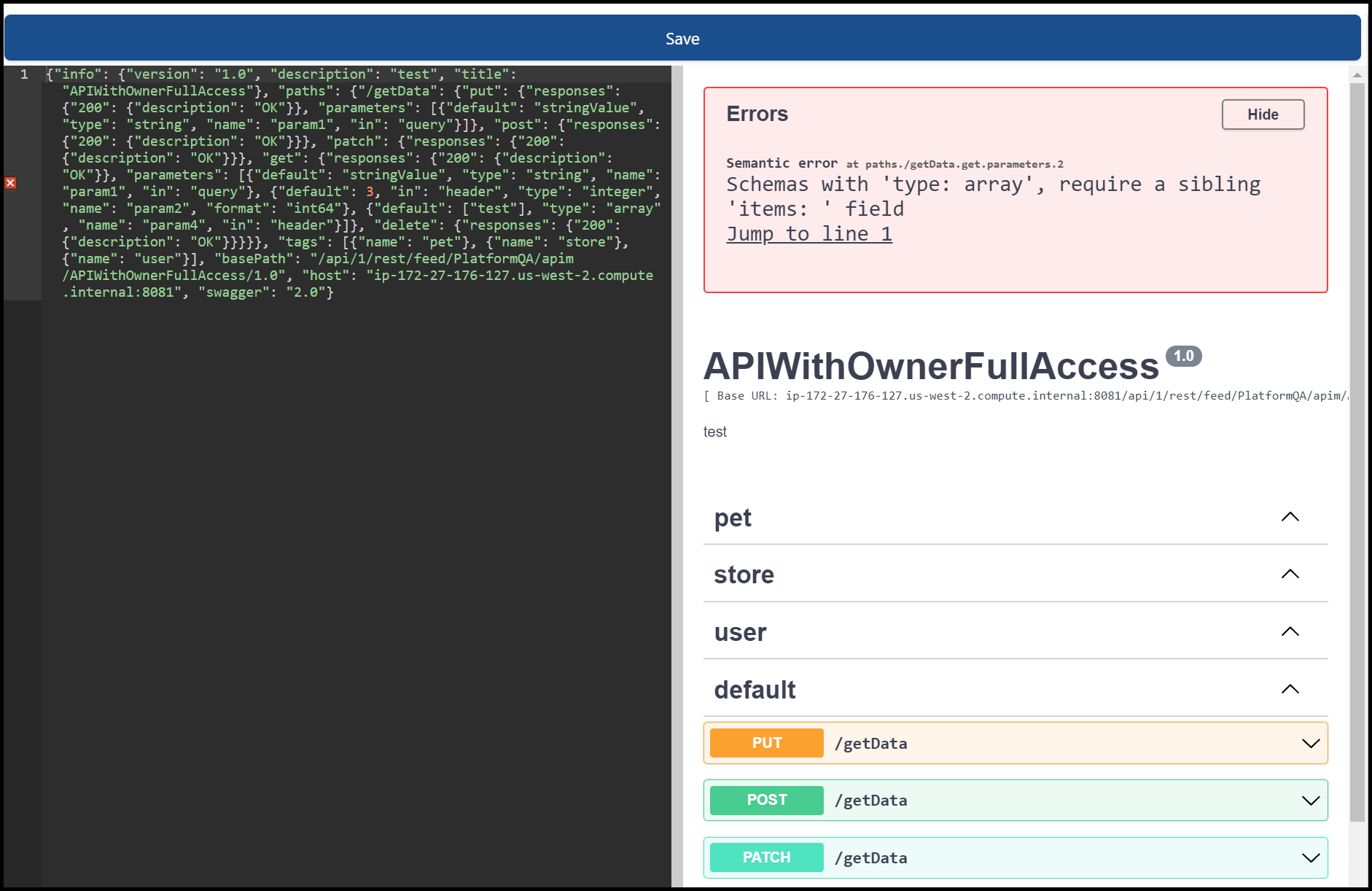
Unpublishing an API Version from the Developer Portal
When you unpublish an API version, that API is removed from the Developer Portal but remains in the Portal Manager.
In the API Management console , perform one of the following actions:
In API Manager, navigate to the target API version, then click Unpublish.
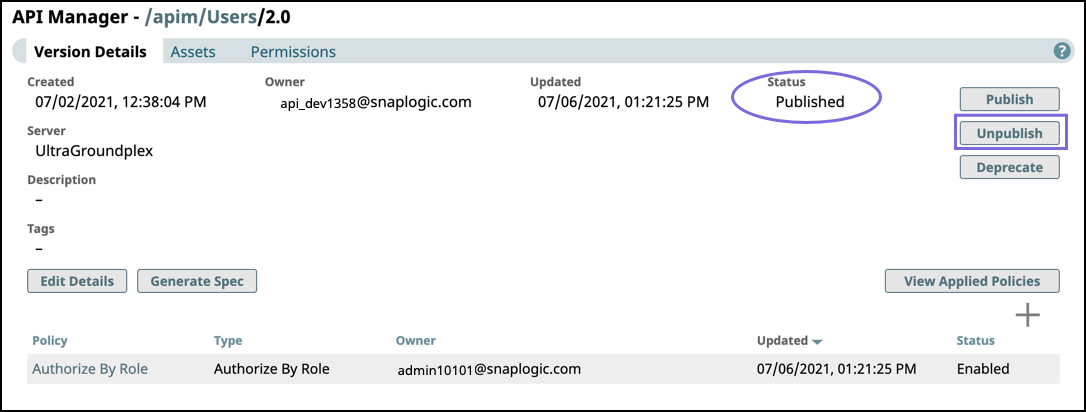
Click Portal Manager, scroll to the target API, and in the Actions column, click Unpublish.
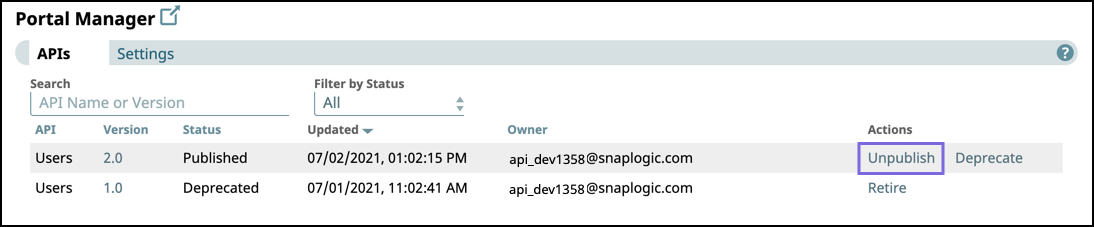
Review the Unpublish API confirmation prompt, then click Unpublish.
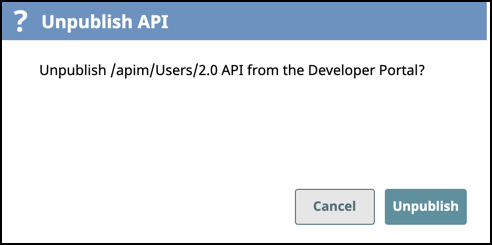
To verify that the API version is unpublished, check the status in the Portal Manager or Version Details of the API version.
To publish the API again, click Publish; the procedure is the same as Publishing an API version to the Developer Portal.
Deprecating an API Version on the Developer Portal
When you deprecate an API version, you can still update the assets used in that version and apply API policies, as well as publish, and unpublish it to the Developer Portal. However, the version in the Developer Portal is marked as deprecated, with the expectation that it could be retired.
In the API Management console, complete one of the following actions:
In API Manager, navigate to the target API version, then click .
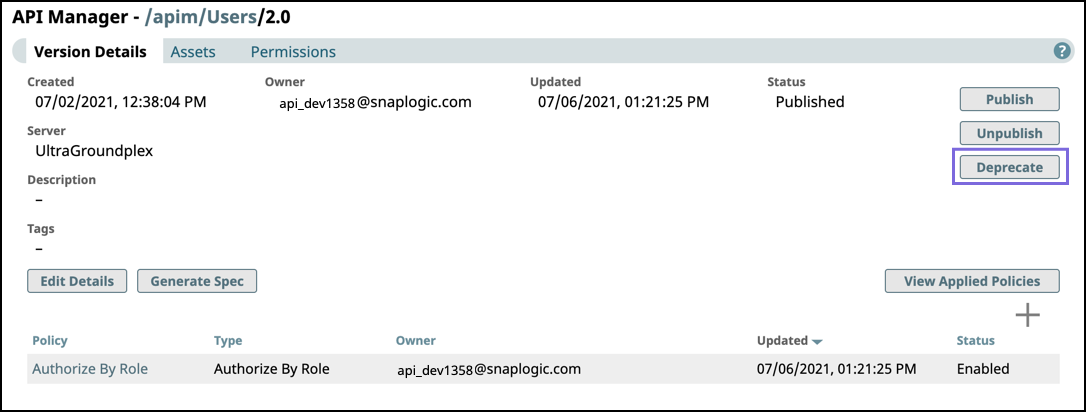
Click Portal Manager, scroll to the target API, and in the Actions column, click Deprecate.
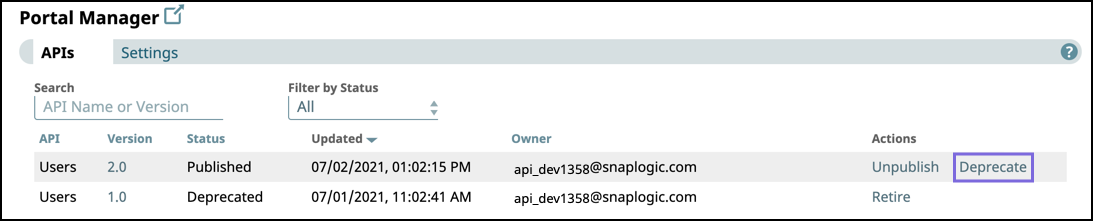
Enter a message for the consumers of this API version, and click Deprecate.
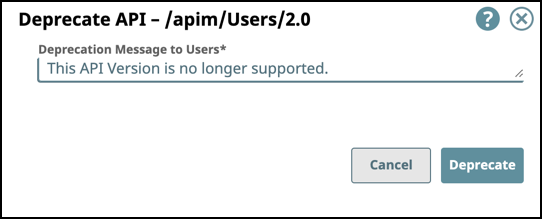
To verify that the API version is deprecated check the status in the Portal Manager or Version Details of the API version.
Retiring an API Version
When you retire an API version, API consumers can no longer view it in the Developer Portal. You can no longer modify or republish a retired API version. You must deprecate the API version before retiring it.
In the API Management console, complete one of the following actions:
In API Manager, navigate to the target API version, then click Retire.
The Status must be Deprecated to enable the Retire button.
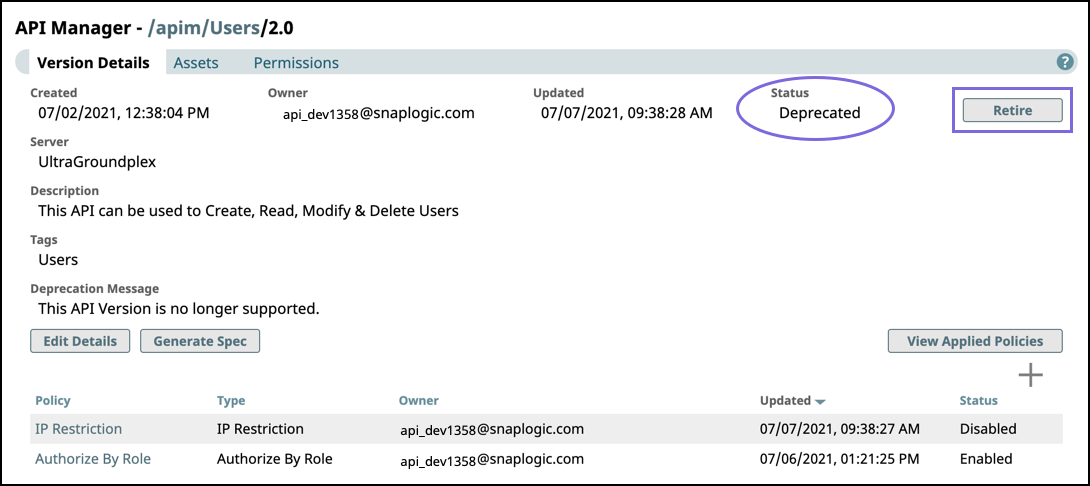
Click Portal Manager, scroll to the target API, and in the Actions column, click Retire.

Review the Retire API confirmation prompt, then click Retire.
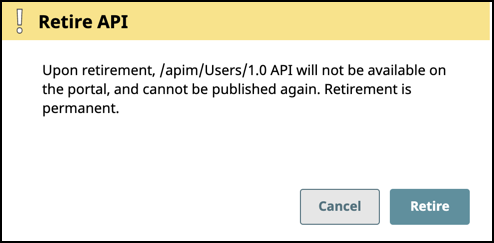
noteWhen an API is retired in the Portal Manager, all Tasks get disabled, and assets become read only in the UI.
When an API is retired in the Portal Manager, all Tasks get disabled, and assets become read only in the UI.