To open the Project options menu:
Hover mouse over the project, a downward arrow appears.

Click the arrow, Project options menu opens.

On this page
Additional menu and options are added in the SnapLogic Manager upon successful integration with GitHub.

A summary of these is as below:
Repository path and commit details.
Additional options in the Project options menu.
Additional options in the File options menu.
GitHub menu in the secondary toolbar.
GitHub Status column in the asset table.
These are covered in detail in the sections that follow.
The following is an example of a project window after checking out a GitHub repository:

Below is a closer look at the repository path:

This is essentially composed of three parts:

The path of the GitHub repository. Clicking on the repository's path opens the repository in GitHub.
The commit ID. Clicking on the commit ID takes you to the commit's details page in GitHub. This is update with each GitHub commit and pull.
Username of the GitHub account that made the last commit.
The following items are added in the Project options menu:

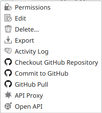
Refer to the GitHub Options and their Functions section below for the functionality of each of the GitHub options in the menu.
To open the Project options menu:
|
File options menu is expanded to include GitHub-related items:

One of the following options is shown in the File options menu based on the GitHub status of the file:
Add to Repository: After a file is added in the project but not committed to the repository.
Remove from Repository: After a file is added in the project and committed to the repository.
Refer to the GitHub Options and their Functions section below for the functionality of each of the GitHub options in the menu.
To open the File options menu:
|
The GitHub icon is added to the Asset table's toolbar. Clicking this icon opens the GitHub menu:

The following options are available in the GitHub menu:
Checkout GitHub Repository
Commit to GitHub
GitHub Pull
Add to Repository
Remove from Repository
Refer to the GitHub Options and their Functions section below for the functionality of each of the GitHub options in the menu.
The GitHub Status column displays the status of the project asset in the repository.
Each asset has one of the following statuses:
Tracked: Assets are updated in the repository.
Untracked: Assets are not updated in the repository.
Added: Assets are added but not committed in the repository.
Removed: Assets are removed but the file delete is not committed in the repository.
Unsupported: Asset type is not supported.
Assets with GitHub status Untracked, Added and Removed do not show in the GitHub repository unless committed. |
Menu Item | Location | Description |
|---|---|---|
Checkout GitHub Repository | Project options and GitHub Menu | Checkout GitHub repositories. Clicking on this opens the Checkout GitHub Repository dialog box. You can also use GitHub API for this operation. |
Commit to GitHub | Project options and GitHub Menu | Commit changes such as file updates in the GitHub repository. Clicking on this opens the Commit Changes dialog box. |
GitHub Pull | Project options and GitHub Menu | Fetch updates from the GitHub repository. Clicking on this opens the Pull Messages dialog box. You can also use GitHub API for this operation. |
Add to Repository | File options and GitHub Menu | Add asset to the GitHub repository. Clicking on this changes the GitHub status to Added. You will need to commit changes to update the GitHub repository. |
Remove from Repository | File options and GitHub Menu | Remove asset from the GitHub repository. Clicking on this changes the GitHub status to Removed. You will need to commit changes to update the GitHub repository. |