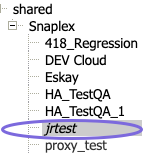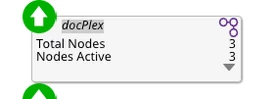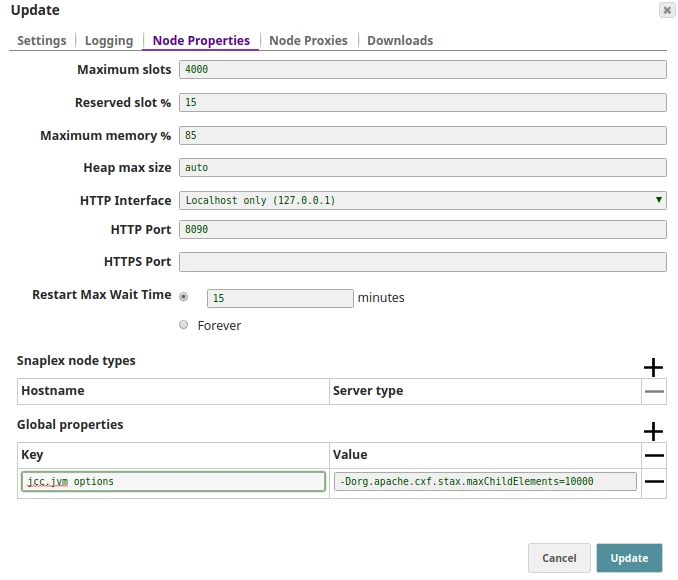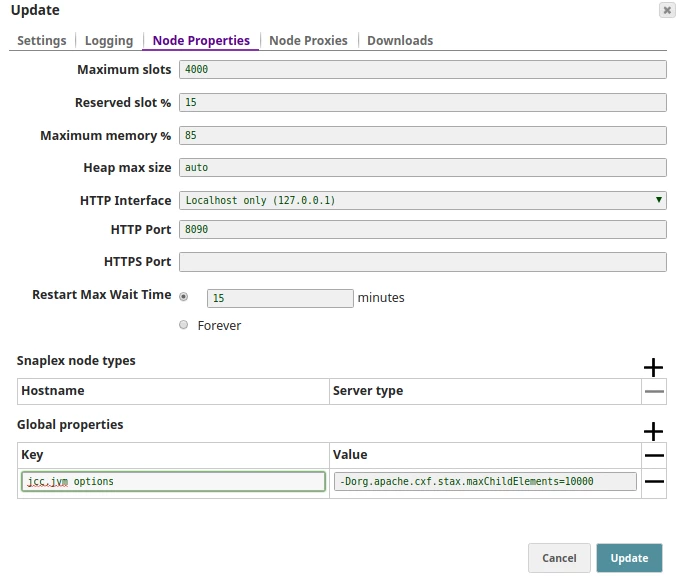In this article

Overview
You can change Snaplex settings and update the Snaplex version in the Update a Snaplex dialog.
Updating a Snaplex can mean the following actions:
Updating the Snaplex version. In this meaning, Snaplex update refers to upgrading the SnapLogic release running on your Snaplexes. Learn more about updating the Snaplex version.
Changing the settings of the Snaplex after creation. You can edit the values specified and options selected in the Manager > Update Snaplex dialog. Learn more about editing Snaplexes.
Changing the custom node properties of a Self-managed Snaplex. You can make these changes through the global.properties in your Snaplex. Learn more about configuring custom node properties.
You must be an Org admin to change the values of a Snaplex. The one exception is if you created the Snaplex. If your SnapLogic user account was created with Provision this user as a developer option selected, then you are the owner of that Snaplex, and the Snaplex settings are enabled in Manager.
A Snaplex must have nodes associated with it to process data. |
When to update a Snaplex Version
When developing Pipelines in SnapLogic Designer, the version of the Snaps that you use depends on the current Snap Catalog for the Org.
If all the Snaplex instances in the Org are running the current platform version, then the Catalog uses the new version of Snaps.
If even one node in any Snaplex is running the older platform version, which is supported for five weeks from the date of the quarterly platform update, then the Snap Catalog shows the older version of Snaps. In this case, the Snap Catalog uses the older versions of the Snaps, as shown under the Old label in the View distribution dropdown list. are used. To check which version of the Snaps you are using to develop your Pipelines, see the Class FQID in the Snap Setting popup when opening the Pipeline for configuration.
If the Snap Catalog uses the older version of Snaps, the UI displays several indicators.
Indicators for an Outdated Snaplex Version
Between the release of the SnapLogic GA release and the Automatic Update, the UI alerts you if any Snaplex instances are outdated with the following indicators:
When you log in, SnapLogic Designer displays a warning message if a Snaplex is an older version than the latest release.
In Designer, Snaplex drop-down menu displays deprecated Snaplex in italics, shaded with a gray background. When your cursor hovers over a deprecated Snaplex, the following message appears: Snaplex nodes running deprecated version.
In Dashboard, the tiles for deprecated Snaplex display the Snaplex name in italics, shaded with gray. When your cursor hovers over a deprecated Snaplex, the following message appears: <Snaplex_name> deprecated version.
In Manager, when you click the Snaplex, the Update Snaplex dialog appears. It includes a list of available versions, in which each version has one of the following three designations:
Recommended. Indicates that this distribution is the version you should use.

Restricted Distribution. Indicates that this version has a configuration intended for specific customers only.
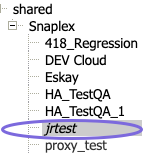
Deprecated. Indicates that this version is being phased out and should not be selected.
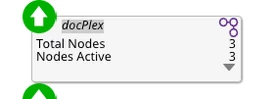
Updating a Snaplex requires an Org admin to change the version of the Snaplex settings in Manager to the current recommended version. This version update initiates a rolling upgrade for the nodes in the Snaplex to the new version. The indicators no longer display once you upgrade to the latest version of SnapLogic or after the Automatic Update.
Update a Snaplex Version
You can update the version of your Snaplex through the Update Snaplex dialog.
Navigate to the target folder, and click the Snaplex tab in the Assets toolbar menu to display all the Snaplex instances in the Project.
Select a Snaplex, and open the Update Snaplex dialog by clicking the target Snaplex. Alternatively, you can click  by the Snaplex name to display the Asset drop-down menu, then click View.
by the Snaplex name to display the Asset drop-down menu, then click View.
From the Version dropdown list, select the version marked Recommended, then click Update.

Repeat the above procedure for each Snaplex you want to update. As an Org admin, you can also update versions for multiple Snaplexes in the Manager Settings of your Org. Learn more about managing Snaplex versions.
Edit Snaplex Settings
This dialog is available only to Org Admins when you click on a Snaplex within SnapLogic Manager or create a new Snaplex within Manager.

The options available vary based on the type of Snaplex selected. |
noteSnapLogic supports the Slack messaging app within the SnapLogic platform communications, enabling you as an Org admin to add Slack channels and recipients for your SnapLogic communications. If you enable Slack in Manager > Settings, the Update Snaplex dialog includes the following fields:
For details on adding Slack communications to your Org, see SnapLogic Notifications through Slack.
SnapLogic supports the Slack messaging app within the SnapLogic platform communications, enabling you as an Org admin to add Slack channels and recipients for your SnapLogic communications. If you enable Slack in Manager > Settings, the Update Snaplex dialog includes the following fields:
For details on adding Slack communications to your Org, see SnapLogic Notifications through Slack.
Settings Tab Reference
You can change the values to any of the following settings for your Snaplex if it is Self-managed.
Field | Description |
|---|
Name | The name of your Snaplex. Rename your Snaplex to provide a better description of the type or location. The name must not exceed 100 characters. If you rename a Snaplex, then you must perform the following actions: |
|---|
Location | Uneditable. Indicates how the Snaplex is managed: |
|---|
Environment | Enter the value used to configure the Snaplex nodes. Alphanumeric characters and the following special characters are allowed: . - + Example: Dev-10 Default value: No default value If you have an older Snaplex installation and its configuration is defined in the global.properties file, then the Environment value must match the jcc.environment value In the JCC global.properties file. To migrate your Snaplex configuration to the slpropz mechanism, see Migrating Older Snaplex Nodes. |
|---|
Version | The version of the Snaplex. Update the version of your Snaplex by setting the Version in Manager. This manual update initiates a rolling restart of the nodes in the Snaplex. Each node is put offline with no new pipelines being sent to the node. The node waits a maximum of 15 minutes for currently running pipelines to finish and then restart itself with the new version of the Snaplex binaries. This process is repeated for each node. The Dashboard shows the updated nodes to be running with the new version. Consider the following three designations when selecting the Snaplex version: Recommended. Indicates that this distribution is the version you should use. Restricted Distribution. Indicates that this version has a configuration intended for specific customers only. Deprecated. Indicates that this version is being phased out and should not be selected.
When you choose not to update your Snaplex manually and wait for the Automatic Update instead, you receive notifications until the Snaplex upgrade occurs. You can configure your Snaplexes within an Org to update automatically in Manager when a new version is available. |
|---|
Email address for notifications | Enter the email addresses for notification if one of the Snaplex nodes does not respond for fifteen minutes. |
|---|
Slack Channel for notifications | Enter the Slack channels, separated by commas, for notification if one of the Snaplex nodes does not respond for fifteen minutes. Example: dev Default value: None |
|---|
Slack User for notifications | Enter the Slack recipients, separated by commas, for notification if one of the Snaplex nodes does not respond for fifteen minutes. Example: testuser Default value: None |
|---|
Load balancer | The URL for the load balancer for Triggered Task execution requests. The load balancer URL has to be fully qualified, including the protocol.
When you save the Load balancer URLs in the Snaplex settings, these details are used for Snaplex Trigger URL. Example: https://snaplexlb.mydomain.com |
|---|
Ultra load balancer | The URL for the FeedMaster load balancer for Ultra Pipeline execution requests. This is available only to those Orgs subscribed to Ultra Pipeline Tasks.
Example: https://ultralb.mydomain.com |
|---|
Logging Tab Reference
The properties in this tab control how the nodes write log messages to the files in the /opt/Snaplogic/run/log directory. These log files provide the backing for the Pipeline logs viewable through the SnapLogic Dashboard. For more information on configuring Snaplex logs, see Configuration Options.
noteLogging updates happen with the next heartbeat check. No restart is required.
Logging updates happen with the next heartbeat check. No restart is required.
Field | Description |
|---|
Level | The logging level for log messages are captured in the main log file. Select one of the following options: Trace. Captures events at the most granular level, which is useful for deep analysis by developers. Debug. Captures fine grained events and is typically used by Technical Support. Info. Captures informational events that highlight the progress of the application. Warning. Captures unexpected situations that might require attention. Error. Captures error events that might still allow the application to continue running, but requires monitoring.
We recommend you use either Debug or Info logging levels to facilitate troubleshooting. |
|---|
Log file size | The maximum log file size, given as a number with a unit. For example, 300 MB for 300 megabytes. |
|---|
Main backup count | The number of backup log files to keep for the main log (jcc.json). |
|---|
Error backup count | The number of backup log files to keep for the error log (jcc_error.json). |
|---|
Access backup count | The number of backup log files to keep for the access log (jcc_access.json). |
|---|
Node Properties Tab Reference
This tab is used to configure properties for individual nodes. The first set of properties (Max slots, Reserved slots, and Max memory) affect how pipeline executions are assigned to nodes in the Snaplex by the control plane. For example, if all of the slots on a node have been used for executing other pipelines, any new executions will be sent to other nodes in the Snaplex or the control plane will try to leave the execution in a Queued state until resources become available.
The remaining properties are used to configure the SnapLogic software running on the nodes in a Groundplex. The Groundplex nodes must have been setup to use an .slpropz configuration file before changes to these properties will take effect. If you make changes that affect the software configuration, but there are nodes in the Snaplex that are not setup to use a .slpropz configuration file, a warning dialog will appear with a listing of the unmanaged nodes. See the Downloads section below for more information on setting up a node to use this configuration mechanism.
noteUpdates to Node Properties may require a restart of the Snaplex.
Updates to Node Properties may require a restart of the Snaplex.
Field | Description |
|---|
Maximum slots | The maximum number of slots available on each node in a Snaplex. Each Snap in a Pipeline will consume a slot, so Pipelines will only be executed on nodes where the number of slots currently in use is below this threshold. Otherwise, they will fail or be placed in the Queued state, depending on how they were executed. The number of slots-in-use corresponds to the number of active threads on a node, which can be viewed on the Monitoring Snaplex Health dashboard. A restart is not required with a change to this setting, which can be set to a user-specified value. Default value: 4000 |
|---|
Reserved slots % | The percentage of slots to reserve on a node for pipelines executed through the Designer tab. A restart is not required with a change to this setting. Default value: 15 Pipelines executed using Tasks or the ForEach Snap do not have access to these slots. |
|---|
Maximum memory % | The threshold at which no more pipelines will be assigned to a node. A restart is not required with a change to this setting. Default value: 85 |
|---|
Heap max size | Groundplex only. The maximum JVM heap size. Default value: auto (meaning that SnapLogic will automatically set the max heap size based on the available machine memory). |
|---|
HTTP interface | Groundplex only. Choose where the Snaplex node will accept HTTP network connections from. Options include: |
|---|
HTTP port | Groundplex only. The HTTP port the Snaplex node will listen on for connections. Default Values: 8090 for a JCC node and 8091 for a FeedMaster. |
|---|
HTTPS port | Groundplex only. The HTTPS port the Snaplex node will listen on for connections. Default Values: 8081 for a JCC node and 8084 for a FeedMaster. |
|---|
Restart Maximum Wait Time | The maximum wait time before restarting a node. Enter the maximum wait time or click Forever for an infinite wait time. When a Snaplex node goes into Maintenance mode or a Cooldown state, any Pipeline executions exceeding this value will cause those Pipelines to fail. Learn more about the Snaplex states. Default: 15 minutes Recommended. No greater than 60 minutes. We recommend that you avoid setting the Restart Max Wait Time for too long because Snaplex nodes on an older version will stop accepting new Pipeline execution requests after the mandatory upgrade. This scenario can cause the nodes to wait for running Pipelines to complete and new Pipeline executions to not start as the older Snaplex version is no longer supported. The automatic Snaplex update has a 60-minute window during which the older version is supported. |
|---|
Snaplex node types:
Hostname/Server type pairs | Groundplex only. Specify the type of service a Snaplex node should provide. Applicable in Ultra-enabled environments. |
|---|
Global properties:
Key/Value pairs | Groundplex only. Internal configuration options. Do not edit these values without contacting SnapLogic Customer Support. |
|---|
noteIf you receive the following error: "reach the innerElementCountThreshold:50000", perform one of the following tasks:
Configure the Global Properties of the Groundplex in the global.properties file ("/opt/snaplogic/etc/global.properties" in Linux; "c:\opt\snaplogic\etc\global.properties" in Windows) to increase the threshold value:
jcc.jvm_options = -Dorg.apache.cxf.stax.maxChildElements=<value> |
where 'value' is 1000000 or higher. OR
Add the same line as a global property in the node.
These properties are available only in a Groundplex.
If you receive the following error: "reach the innerElementCountThreshold:50000", perform one of the following tasks:
Configure the Global Properties of the Groundplex in the global.properties file ("/opt/snaplogic/etc/global.properties" in Linux; "c:\opt\snaplogic\etc\global.properties" in Windows) to increase the threshold value:
jcc.jvm_options = -Dorg.apache.cxf.stax.maxChildElements=<value>
where 'value' is 1000000 or higher. OR
Add the same line as a global property in the node.
These properties are available only in a Groundplex.
Node Proxies Tab Reference
Field | Description |
|---|
HTTP proxy | Configuration details associated with the HTTP proxy server. |
|---|
Hostname | The URL of the HTTP proxy host. Example: 172.0.10.162 Default: No default value. |
|---|
Port | The port number on which the HTTP proxy host listens. Example: 3127 Default: No default value. |
|---|
Non-proxy hosts: Host pattern | The hostnames or IP addresses that should be contacted directly instead of through the proxy. Patterns might start or end with a * for wildcards. |
|---|
HTTPS proxy | Configuration details associated with the HTTPS proxy server. |
|---|
Hostname | The URL of the HTTPS proxy host. Example: 172.0.10.162 Default value: No default value. |
|---|
Port | The port number on which the HTTPS proxy host listens. Example: 3127 Default: No default value. |
|---|
Non-proxy hosts: Host pattern | The hostnames or IP addresses that should be contacted directly instead of through the proxy. Patterns might start or end with a * for wildcards. |
|---|