In this article
When a quarterly release is deployed, each SnapLogic customer can decide to keep their existing version of Snaplex (Cloudplex or Groundplex) and Snap Packs for up to four weeks + two days before upgrading. This time window allows you to ensure that the new Snaplex and Snap Packs are stable and working as expected before rolling them to all your Orgs.
You can update Snaplex instances within an Org automatically by selecting the checkbox on Manager > Settings > Auto Upgrade Snaplex. This setting updates the Snaplex to the latest available version.
This new release process allows the following combinations:
| Control Plane, User Interface | Snaplex | Snap Packs | Supported Configuration? |
|---|---|---|---|
| Updated | Old | Old | Yes. The Stable and Latest options for older Snap Packs running on an older Snaplex are supported, as well as Snap Pack overrides. |
| New | No1. New Snap Packs require a new Snaplex. | ||
| New | Old | No. Old Snap Packs do not run on a new Snaplex. If an issue is found with a new Snap Pack, it can be overridden with an older version in consultation with SnapLogic Support. | |
| New | Yes. The Stable and Latest options for newer Snap Packs running on a newer Snaplex are supported, as well as Snap Pack overrides. | ||
| 1An older Snaplex has to use the older Snap Packs until the Snaplex is upgraded. New Snap Packs require a New Control Plane and a New Snaplex. | |||
The release update has zero downtime for the SnapLogic platform during the quarterly release. This implementation means that there is not a maintenance notice on the SnapLogic UI; you can continue accessing the UI during the maintenance window and make updates. Your Pipelines, API calls, and Scheduled Tasks will operate normally.
To achieve zero downtime and high availability, your Snaplex should have multiple nodes. As with prior releases, if your Snaplex has only one JCC or FeedMaster node, then your node will be down for a few minutes during the Snaplex upgrade process. Hence, scheduled Pipelines and Ultra Tasks will not run while the node is down for a few minutes. No action is required by you and all operations will restart normally once the node is running again. |
Snaplex and Snap Pack upgrades automatically occur four weeks plus two days after a quarterly release. Older Snaplex nodes and Snap Packs are automatically updated and Snaplex rollbacks are not allowed. Warning messages are provided well before the grace period ends.
If you do not select the checkbox in Manager > Settings > Auto Upgrade Snaplex, then during this time period after a quarterly release, automatic updates for Snaplex nodes are suspended and the version is not changed. During this grace period, you can manually upgrade the new Snaplex WAR (Web Application Resource) file to test your pipelines and ensure they are working as expected. You can then try out the new Snaps and Snap Packs.
|
To upgrade automatically to the latest available version, select the checkbox in Manager > Settings > Auto Upgrade Snaplex.
The options you set on the Manager > Snap Pack page control which Snap Packs are used when Pipelines run. As an Org administrator, you can choose the options that work best for your Org or project. For example, you might configure a developer Org to always have the Latest Snap Packs to test new features. But for a production Org, you might choose Stable Snap Packs to make sure everything works as expected.
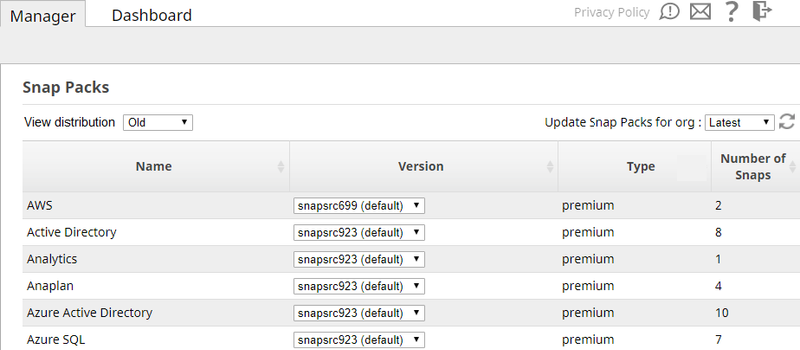
The Snap Pack page includes a View distribution menu. Options include:
You can use this menu to test the new Snaplex version and Snap Packs independently from the older Snaplex and Snap Packs.
The Latest/Stable menu provides an Org-wide setting that controls which Snaps are used when a Pipeline runs. Choices are:
The Snap Packs used in a Pipeline can vary depending on your configuration. For example, Pipelines with the Kafka Snaps could use any of the following:
| Snaplex Options | Org Options | Snap Used |
|---|---|---|
| New | Latest | Kafka 275 |
| Stable | Kafka 273 | |
| Old | Latest | Kafka 271 |
| Stable | Kafka 270 |
In addition to the menu choices (Latest/Stable, Old/New), you can also configure individual Snap Pack local overrides to use when a Pipeline runs. For example, you might have a Stable set of Snap Packs configured for your Org, but you can select a later (or earlier) version for a few of the Snap Packs, depending on your needs. 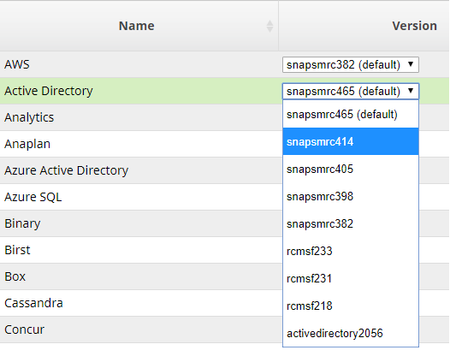
In some cases, instead of the Latest or Stable Snap Pack, you may have a local override set for one or more Snap Packs. These local settings are preserved until you update the Snap Packs. Once you update the Snap Pack, you will need to re-apply the local overrides.
When a quarterly release occurs, follow these steps to test the new Snaplex and Snap Packs:
When you've finished testing Pipelines for an Org, you can manually roll out the changes to your other Orgs. Alternatively, you can wait until the grace period ends and the Orgs are updated automatically.
To verify if the upgraded Snap Pack has taken effect, follow these steps:
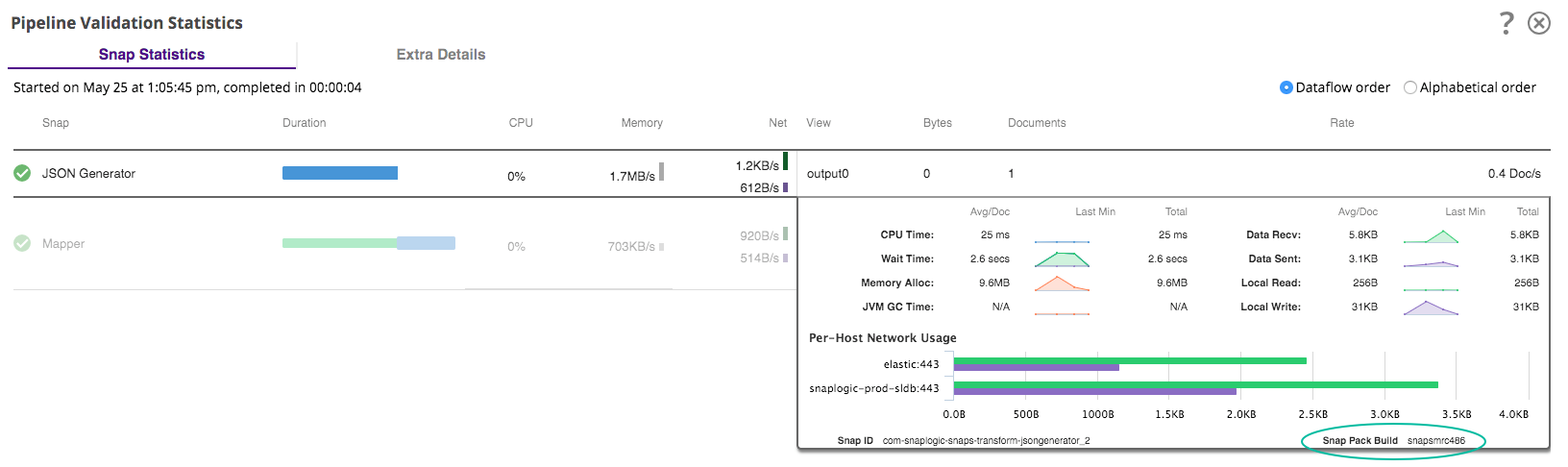
During the grace period, you might need to downgrade a Snaplex or Snap Pack because of compatibility issues, platform restrictions, and so on. In this case, you can rollback a Snaplex. Change the Snaplex version to an older version in the Manager.
To roll back a Snaplex, replace your existing Snaplex software with an older version. Learn more about updating a Snaplex version.
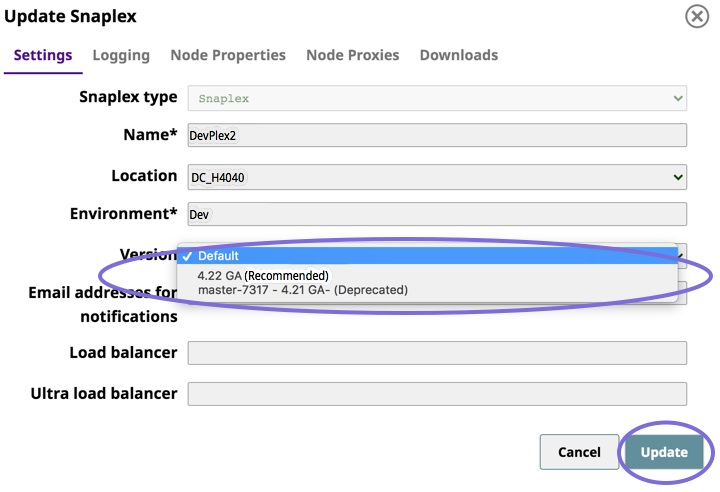
Downgrading from a new Snaplex to an older Snaplex automatically switches to the older version of Snap Packs.
Because Snap Pack versions are now tied to Snaplex versions, the following rules apply:
For Snap Pack patches: