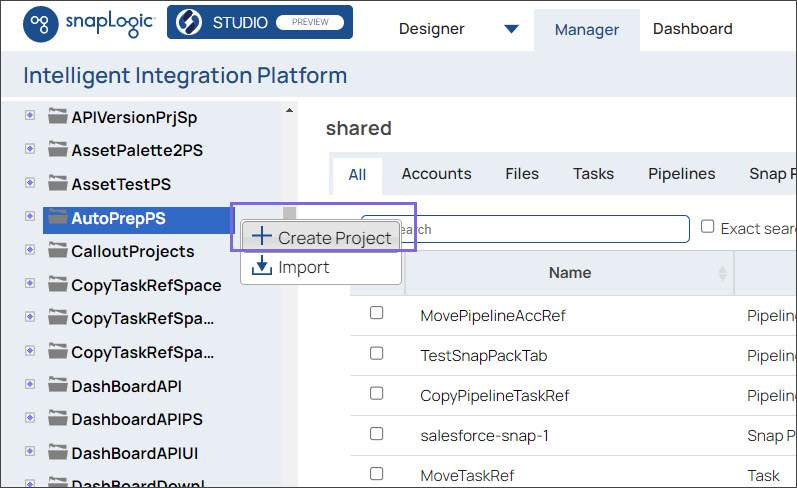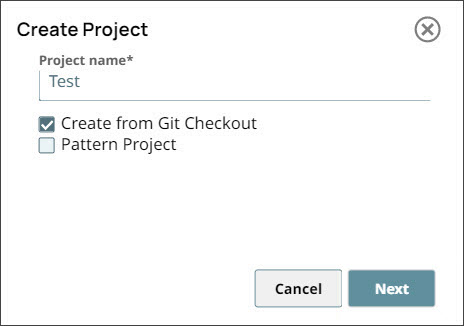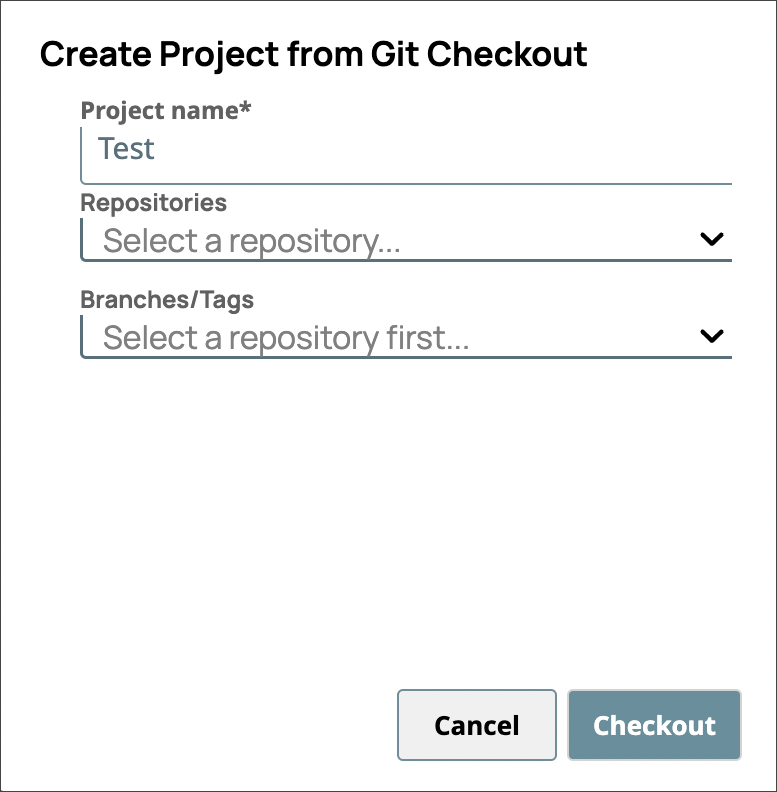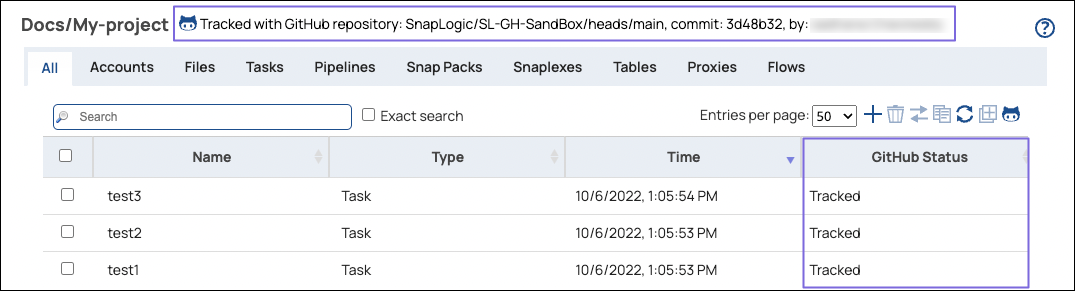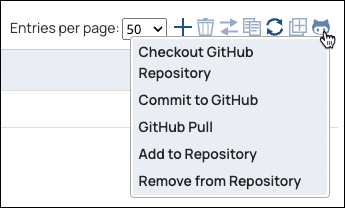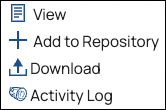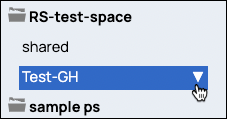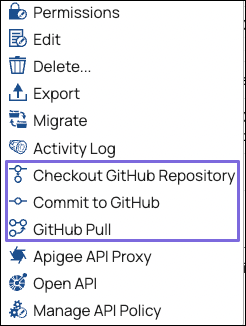After you check out a GitHub or GHES repository into a Project, the Assets table banner displays repository information, and the GitHub Status column shows the current status of each Asset:
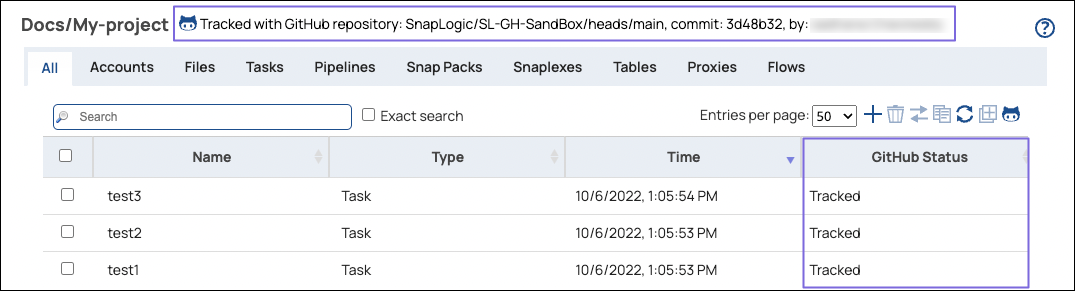
From the banner, you can:
Click the repository path to open the repository in GitHub.
Click the commit ID to open the commit details page in GitHub. This is updated with each GitHub commit and pull.
View the GitHub username of the person that made the last commit.
The GitHub status can be one of the following:
Tracked: The Asset has been committed and updates are being tracked.
Untracked: The repository is not tracking updates for the Asset.
Added: The Asset has been staged, but not committed.
Removed: The removal has been staged, but not committed.
Unsupported: This type of Asset cannot be tracked in the repository.
You can perform GitHub operations using APIs or from the following menus in SnapLogic Manager:

Toolbar GitHub Menu
The toolbar above the Assets table includes a GitHub button:
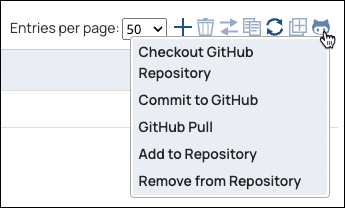
The GithHub menu offers the following actions:
Asset Options Menu
Add or remove an Asset from the GitHub repository using the Asset options menu.
To open the Asset options menu, click the arrow next to the asset name:

The menu includes one of the following options, based on the current status of the Asset:
For example, the following screenshot shows the menu for an Asset that has not been added to the repository:
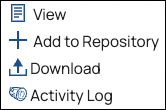
After adding or removing an Asset, you must commit it to push the update to the repository.
Project Options Menu
Checkout, pull, and commit Asset updates from the Project Options menu. Open the options menu from the Project Spaces tree, by clicking the arrow next to the Project name:
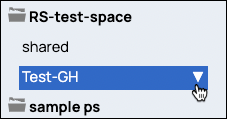
The menu contains the following GitHub options:
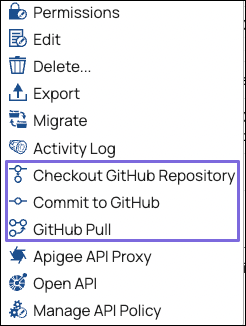
When a project is checked out, the menu also contains the GitHub Add Tag option.
Project Space Options Menu
You can create a Project in the SnapLogic®️ Manager from a Git repository checkout. In Manager:
In the navigation tree, click the Project Space where you want to create the Project. The Project Space Options menu opens:
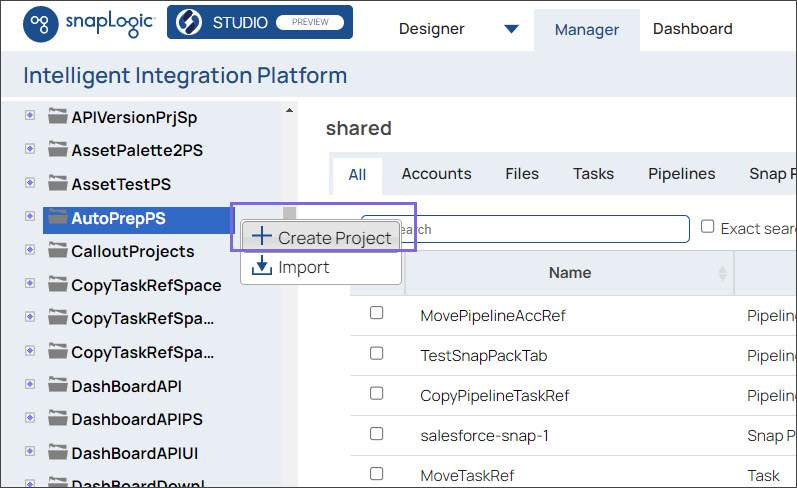
Click Create Project.
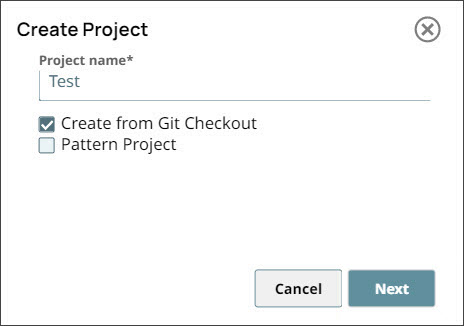
Enter a name in the Project name field.
Select the Create from Git Checkout checkbox to create a project.
Click Next.
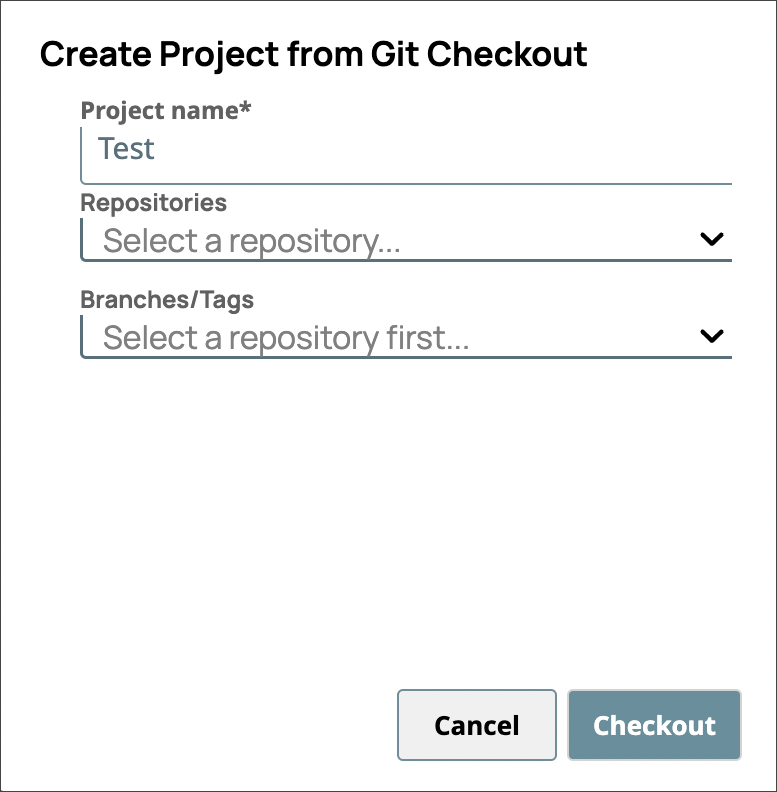
From the Repositories dropdown, select the repository to create the project from.
From the Branches/Tags dropdown, select the branch or tag to use.
Click Checkout to create the new Project.
Related Content