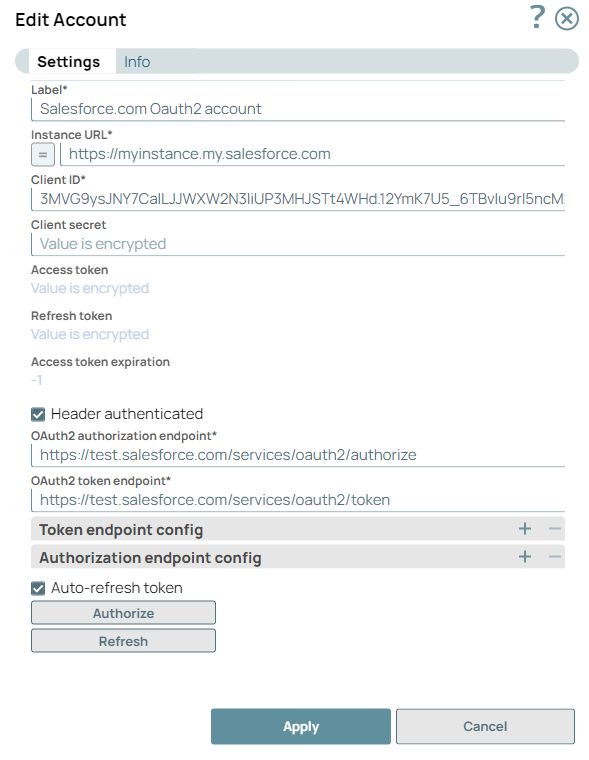Field | Field Type | Description |
|---|
Label*
Default Value: N/A
Example: SalesforceOauth2Account
| String | Specify a unique name for the account. Preferably update the name if your project has multiple accounts of the same type. |
Instance URL* Default Value: N/A
Example: | String/Expression | Specify the instance URL to access the Salesforce portal. noteSalesforce now supports Enhanced Domains: https://MyDomainName.my.salesforce.com
Learn more about Salesforce Enhanced Domains. |
Client ID*
Default Value: N/A
Example: abcd12345xyz567
| String | Specify the identification for the client that you obtain from the API Console. |
Client secret
Default Value: N/A
Example: <Encrypted>
| String | Specify the value for user authentication that is obtained from the API Console. |
Access token*
Default Value: N/A
Example: <Encrypted>
| String | Auto-generated after authorization. The token that SnapLogic uses to make API requests on behalf of the user associated with the client ID. noteAccess tokens have limited lifetimes; you must get a new access token after it expires.
Access tokens have limited lifetimes; you must get a new access token after it expires.
|
Access token expiration
Default Value: N/A
Example: -1
| Integer |
If there is no expiration date, -1 is the default value. In such cases, the access token is refreshed at a regular interval (every hour). |
|
Header authenticated
Default Value: Deselected
| Checkbox | Select this checkbox if the endpoint uses the bearer header authentication. |
OAuth2 Endpoint*
Default Value: N/A
Example:
| String | Specify the endpoint to authorize the application. |
OAuth2 Token*
Default Value: N/A
Example: | String | Specify the endpoint to get the access token. |
Token endpoint config | Use this field set to define custom properties for the OAuth2 token endpoint. |
Token endpoint parameter
Default Value: N/A
Example: redirect_uri
| String | Specify the parameter for the token endpoint. |
Token endpoint parameter value Default Value: N/A
Example: https://elastic.snaplogic.com/api/1/rest/admin/oauth2callback/salesforce | String | Specify the value for the token endpoint parameter. |
Authorization endpoint config | Use this field set to define custom properties for the OAuth2 authentication endpoint. |
Authentication parameter
Default Value: N/A
Example: redirect_uri
| String | Specify the parameter for OAuth2 authentication. |
Authentication parameter value
Default Value: N/A
Example: https://elastic.snaplogic.com/api/1/rest/admin/oauth2callback/salesforce
| String | Specify the value for the OAuth2 authentication parameter. |
Auto-refresh token
Default Value: Deselected | Checkbox | Select this checkbox to enable auto-refresh of the access token before it expires. |