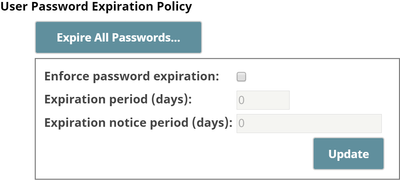
You can force all users in your organization to reset their password by clicking Expire All Passwords. Doing so will immediately kick out all users, including org admin, and force them to change their passwords.
On the Settings page of Manager, you can configure an expiration policy for user password. 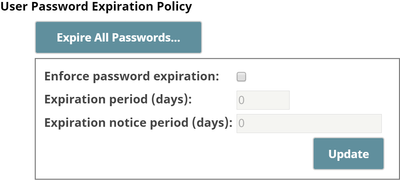
You can force all users in your organization to reset their password by clicking Expire All Passwords. Doing so will immediately kick out all users, including org admin, and force them to change their passwords.
Org admins can expire the password for members of their Org. If a user belongs to multiple Orgs, then the Org admin can expire that user's password only if the admin is an Org admin on all the Orgs the user belongs to. This affects all account types, including service accounts. |
To enable password expiration:
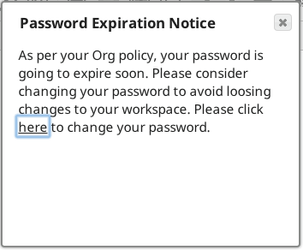
See Changing Your Password for information on changing your password or how to reset your password if you have forgotten it.