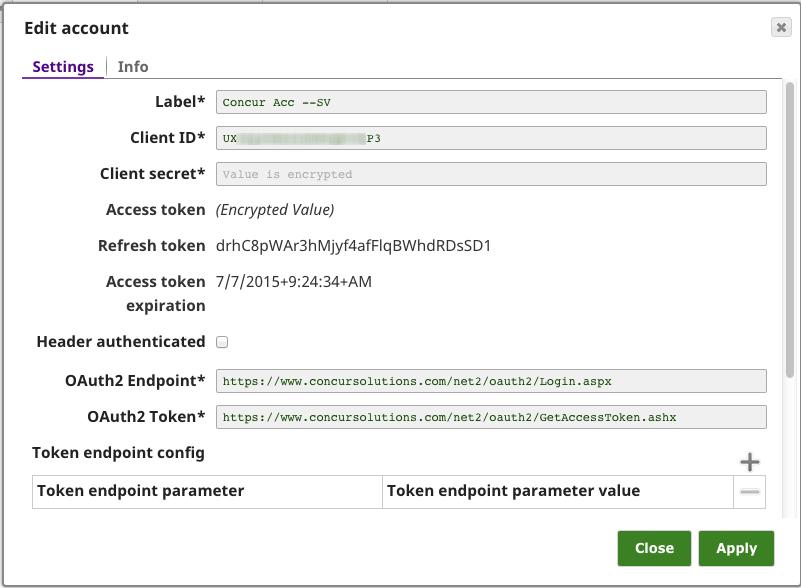Configuring Concur Accounts
On this Page
This account is used by the Snaps in the Concur Snap Pack.
You can create an account from Designer or Manager. In Designer, when working on pipelines, every Snap that needs an account prompts you to create a new account or use an existing account. The accounts can be created in or used from:
- Your private project folder: This folder contains the pipelines that will use the account.
- Your Project Space’s shared folder: This folder is accessible to all the users that belong to the Project Space.
- The global shared folder: This folder is accessible to all the users within an organization in the SnapLogic instance.
Account Configuration
In Manager, you can navigate to the required folder and create an account in it (see Accounts). To create an OAuth2 account for Concur:
- Click Create, then select Concur > Concur OAuth2 Account.
- Supply an account label.
- Perform the following steps:
- provide client id, client secret, Auth endpoint and Token endpoint.
- click Authorize, this will begin the OAuth2 authentication flow by launching the signing into the application hosting party. The token becomes available in the account once sign in is successful.
- (Optional) Supply additional information on this account in the Notes field of the Info tab.
- Click Apply.
Avoid changing account credentials while pipelines using them are in progress. This may lead to unexpected results, including locking the account.
Account Types
Concur OAuth2
Account Settings
Label | Required. User provided label for the account instance. |
|---|---|
Client ID | Required. The client ID can be created by following the steps of the application provider. An example and its meaning can be found here https://developers.google.com/accounts/docs/OAuth2. Default value: [None] |
Client secret | Required. The client secret can be created by following the steps of the application provider. An example and its meaning can be found here https://developers.google.com/accounts/docs/OAuth2. Default value: [None] |
Access token | Required, but auto-generated. The access token for the application. The retrieval of the access token is done when setting up the account for the endpoint. There, the OAuth2 flow will be executed and the resulting access token will be stored in this property. The access token might be refreshable, in that case an optional refresh token can be stored. The user must get a new access token if the access token has expired and no refresh token was defined or both the access and the refresh token have expired. |
| Refresh token | The refresh token for the application. The retrieval of the refresh token is done when setting up the account for the endpoint. There, the OAuth2 flow will be executed and the resulting refresh token can be stored in this property. If the refresh token is stored, then the access token can be refreshed automatically before it expires. |
| Access token expiration | The access token expiration value. Default value: [None] |
Header authenticated | Enable this if endpoint uses bearer header authentication. Default value: Not selected |
OAuth2 Endpoint | Required. Authorization endpoint to authorize the application. Default value: [None] |
OAuth2 Token | Required. Token endpoint to get the access token. Default value: [None] |
| Token endpoint config | Provides custom properties for the OAuth2 token endpoint. |
| Token endpoint parameter | Defines an optional token endpoint parameter. |
| Token endpoint parameter value | Defines an optional token endpoint parameter value. |
| Auth endpoint config | Provides custom properties for the OAuth2 auth endpoint. |
| Auth endpoint parameter | Defines an optional authentication parameter. |
| Auth endpoint value | Defines an optional authentication parameter value. |
| Auto-refresh token | Refreshes the token automatically using the refresh token if the property is enabled. Otherwise the token might expire and will not be automatically refreshed. |
Account Encryption
| Standard Encryption | If you are using Standard Encryption, the High sensitivity settings from the table under Enhanced Encryption are followed. | |
|---|---|---|
| Enhanced Encryption | If you have the Enhanced Account Encryption feature, the following describes which fields are encrypted for each sensitivity level selected per each account.
| |
Have feedback? Email documentation@snaplogic.com | Ask a question in the SnapLogic Community
© 2017-2024 SnapLogic, Inc.