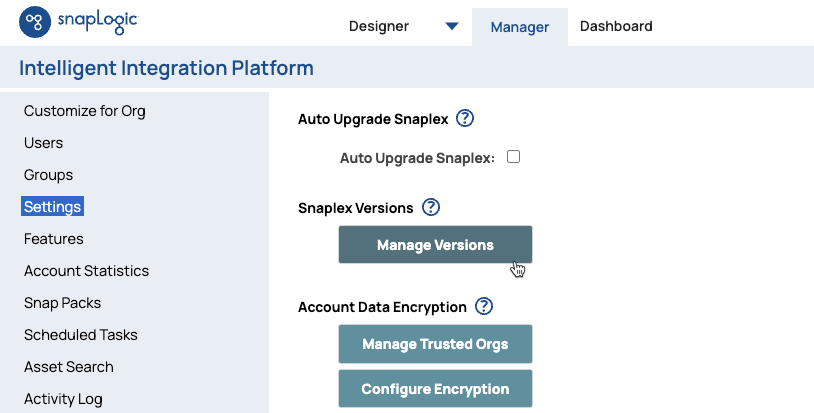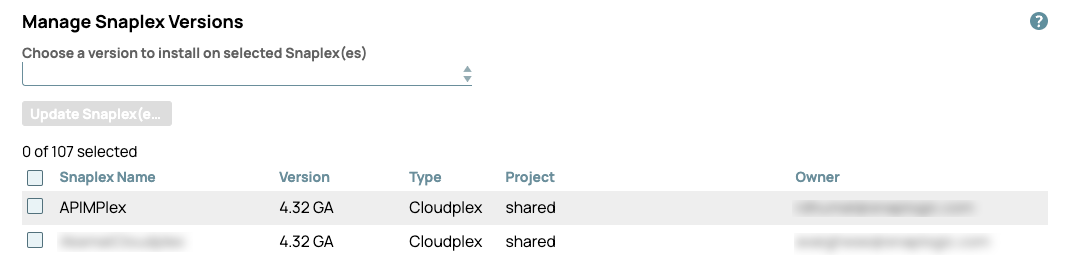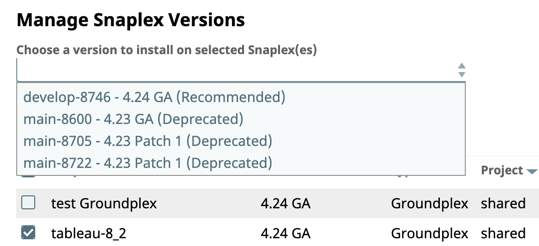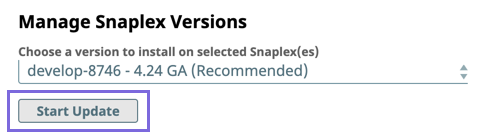Managing Snaplex Versions
In this Article
Snaplex Versions
Snaplex instances are the execution engines for your Pipelines. Ensuring the correct version of the Snaplex can depend on two factors:
- Taking advantage of new features and fixes in the platform.
- Following the process of moving your Pipelines in a methodical manner to the new Snaplex version. This process typically involves updating developer Snaplex versions first, testing Pipelines, and then updating production Snaplex versions.
In the 4.24 Release (February 2021), you can now manage multiple Snaplex versions easily across on the Snap Logic Manager > Manage Snaplex Versions page. Previously, you could only update a Snaplex version manually through the Update Snaplex dialog. For Orgs that contain numerous Snaplex instances, the Manage Snaplex Versions page gives an Org admin a dedicated page in Manager to update or revert Snaplex versions.
Important
- You must have Org admin access to update Snaplex versions through Manager.
- As a best practice, we encourage you to use the Recommended version as soon as it becomes available.
Determining a Snaplex's Current Version
- Navigate to Manager » Settings, then scroll to Snaplex Version, and click Manage Versions.
- Search the list for the Snaplex instance.
The currently installed version is shown in the Version column.
Selecting a Snaplex Version
- Navigate to Manager » Settings, then scroll to Snaplex Version, and click Manage Versions.
- Choose the Snaplex instances to update. Select Snaplex Name to choose all Snaplex instances in your Org.
- Click the column header to sort by column for easier navigation.
- Click any selected Snaplex instances to deselect them.
- Click the version selector to display the dropdown list and choose the version:
- Choose the Snaplex version, and then click Start Update.
The Snaplex version update is not instant and takes some time to complete, especially across multiple Snaplex instances. - To confirm the update:
- Go to Dashboard, and click the target Snaplex.
- Verify the version in the Snaplex Health report, which displays the version on the Snaplex node tiles.
The Version indicates that this Snaplex is running the 4.24 GA (Recommended) release.
See Also
Have feedback? Email documentation@snaplogic.com | Ask a question in the SnapLogic Community
© 2017-2024 SnapLogic, Inc.