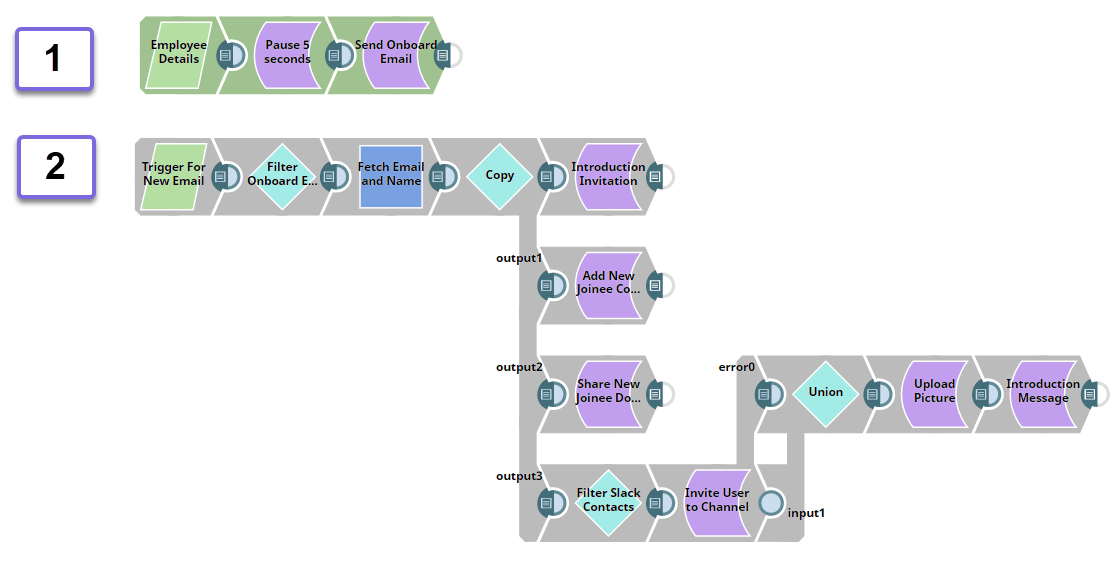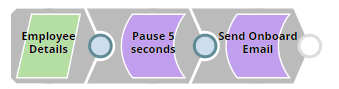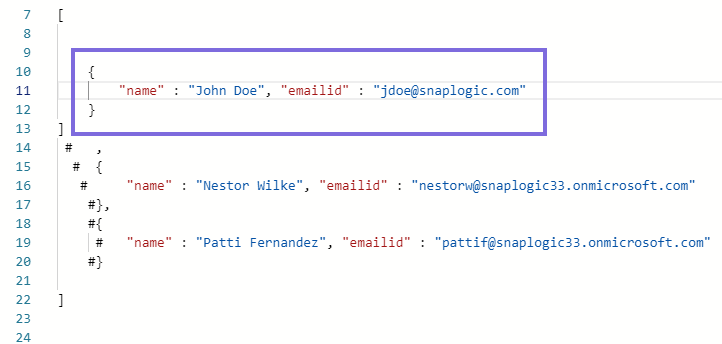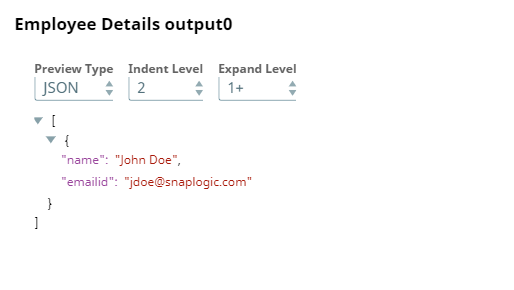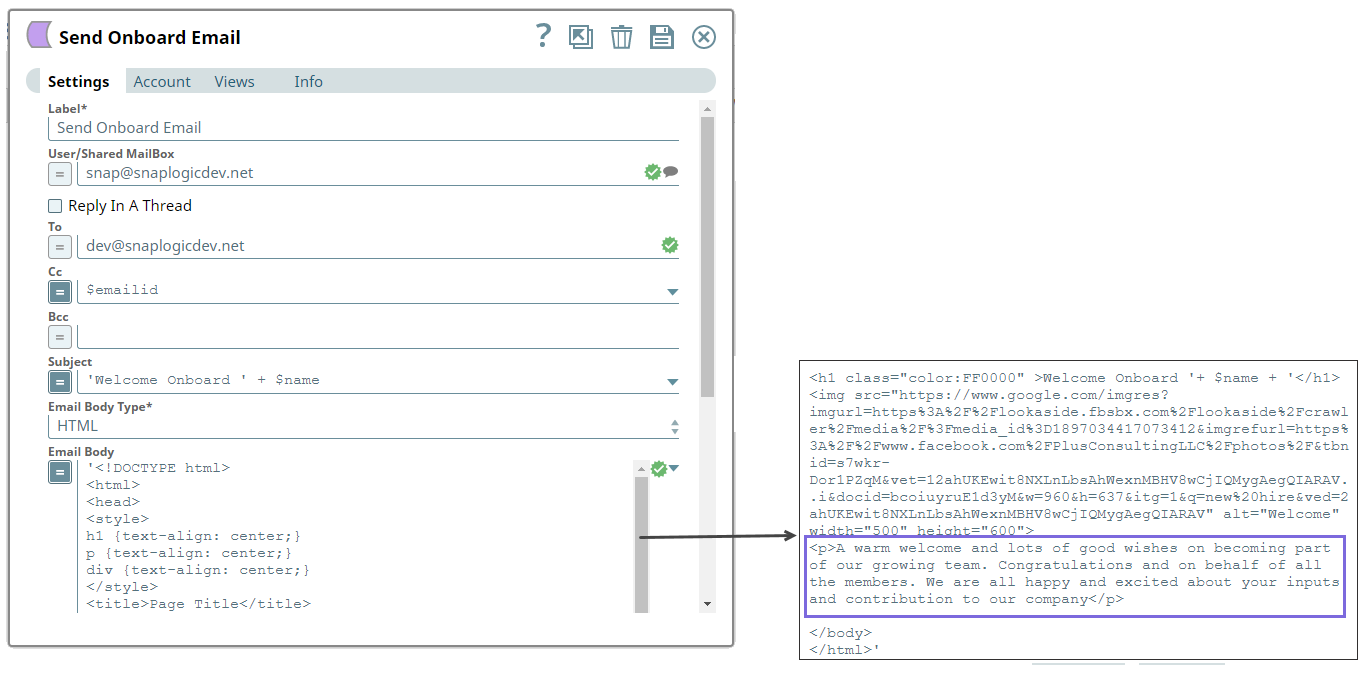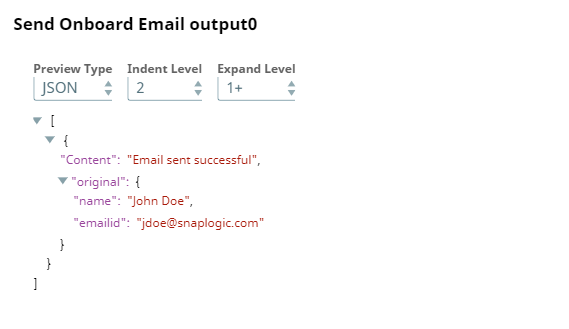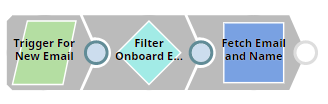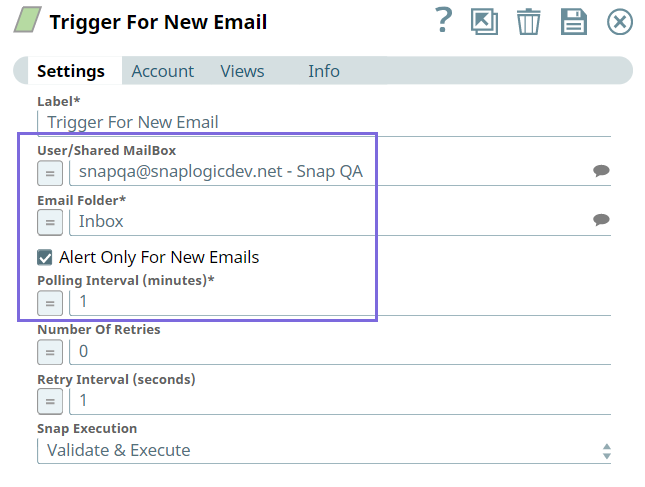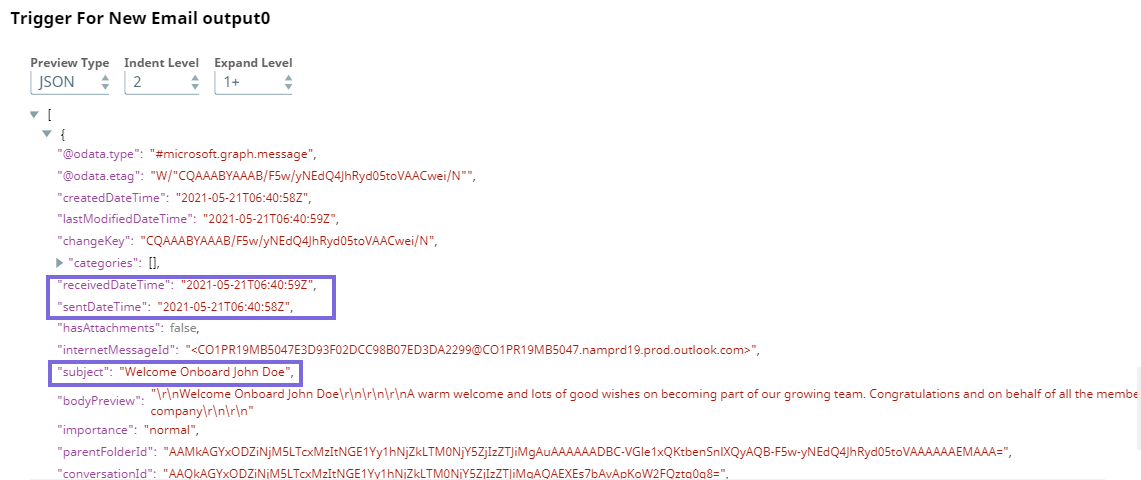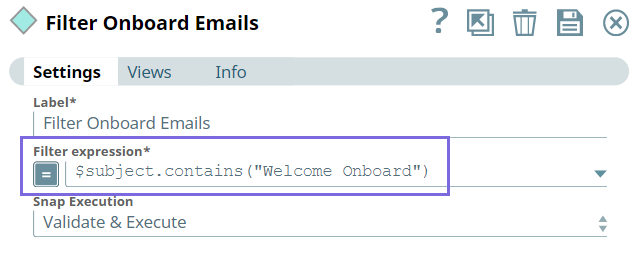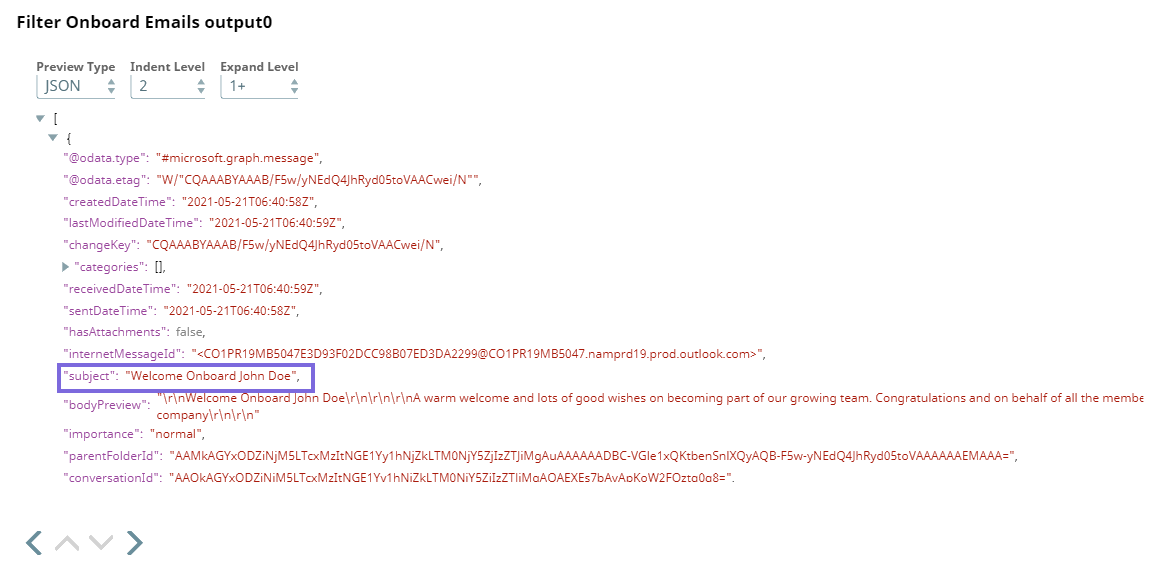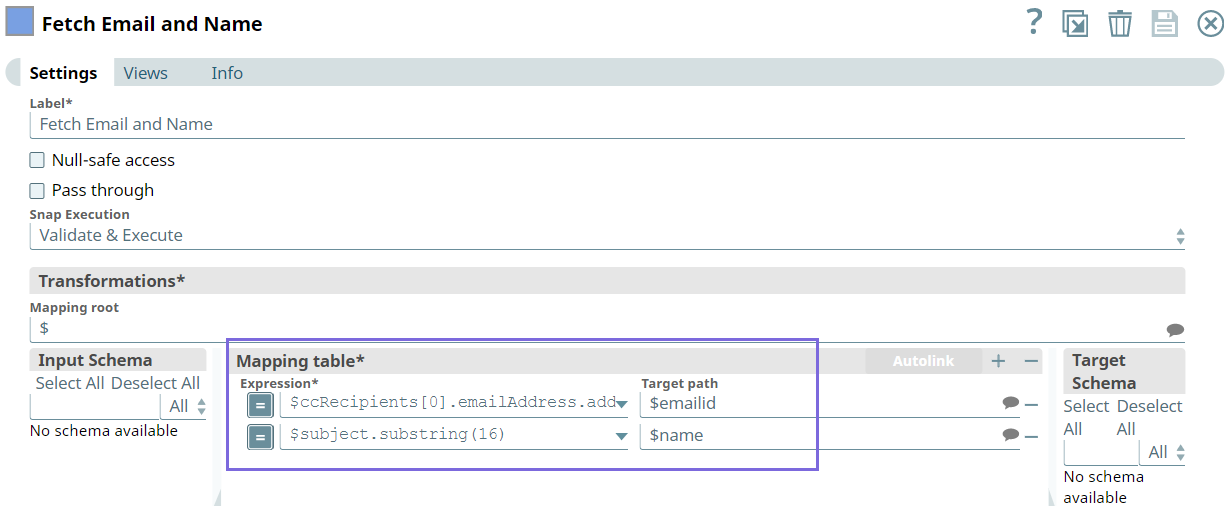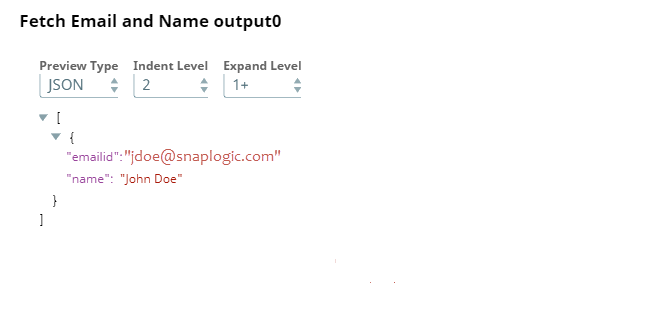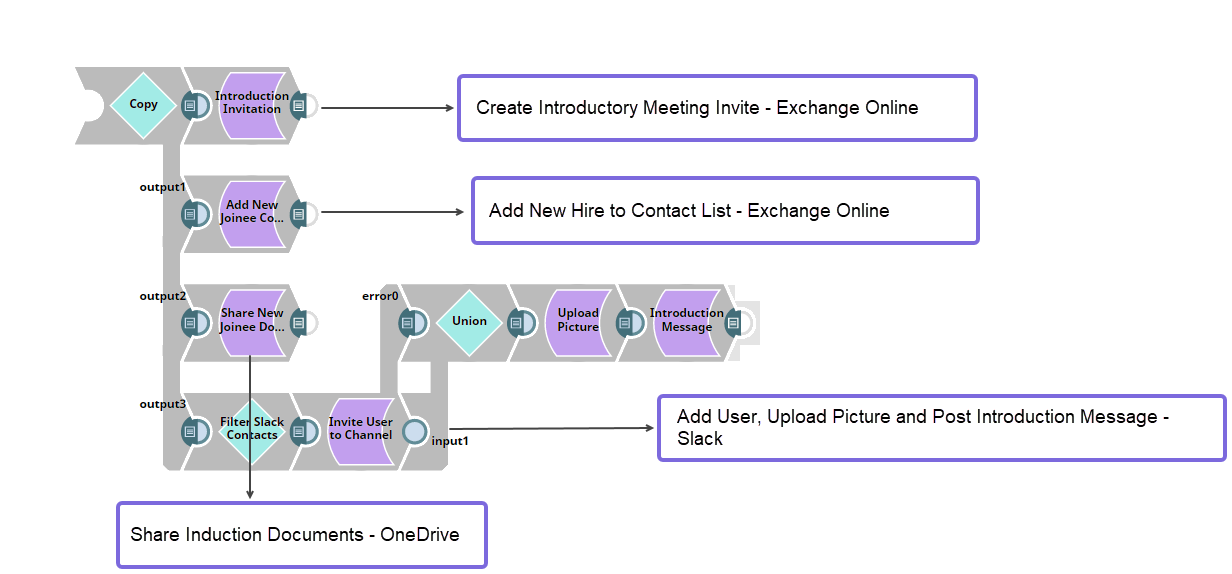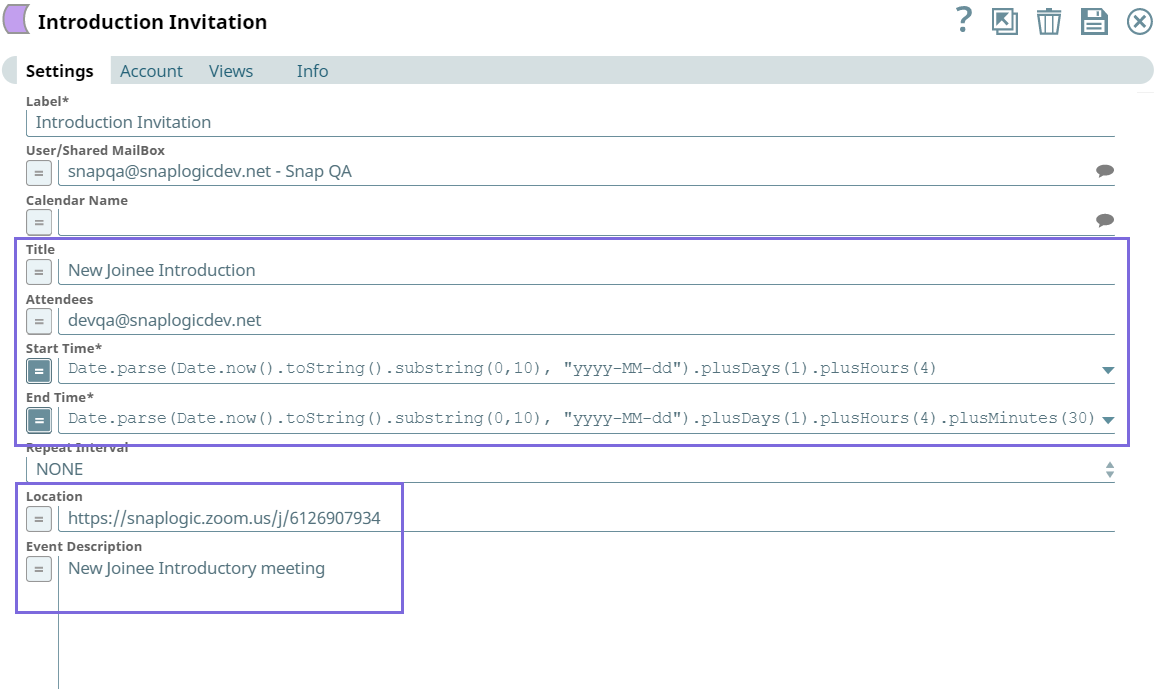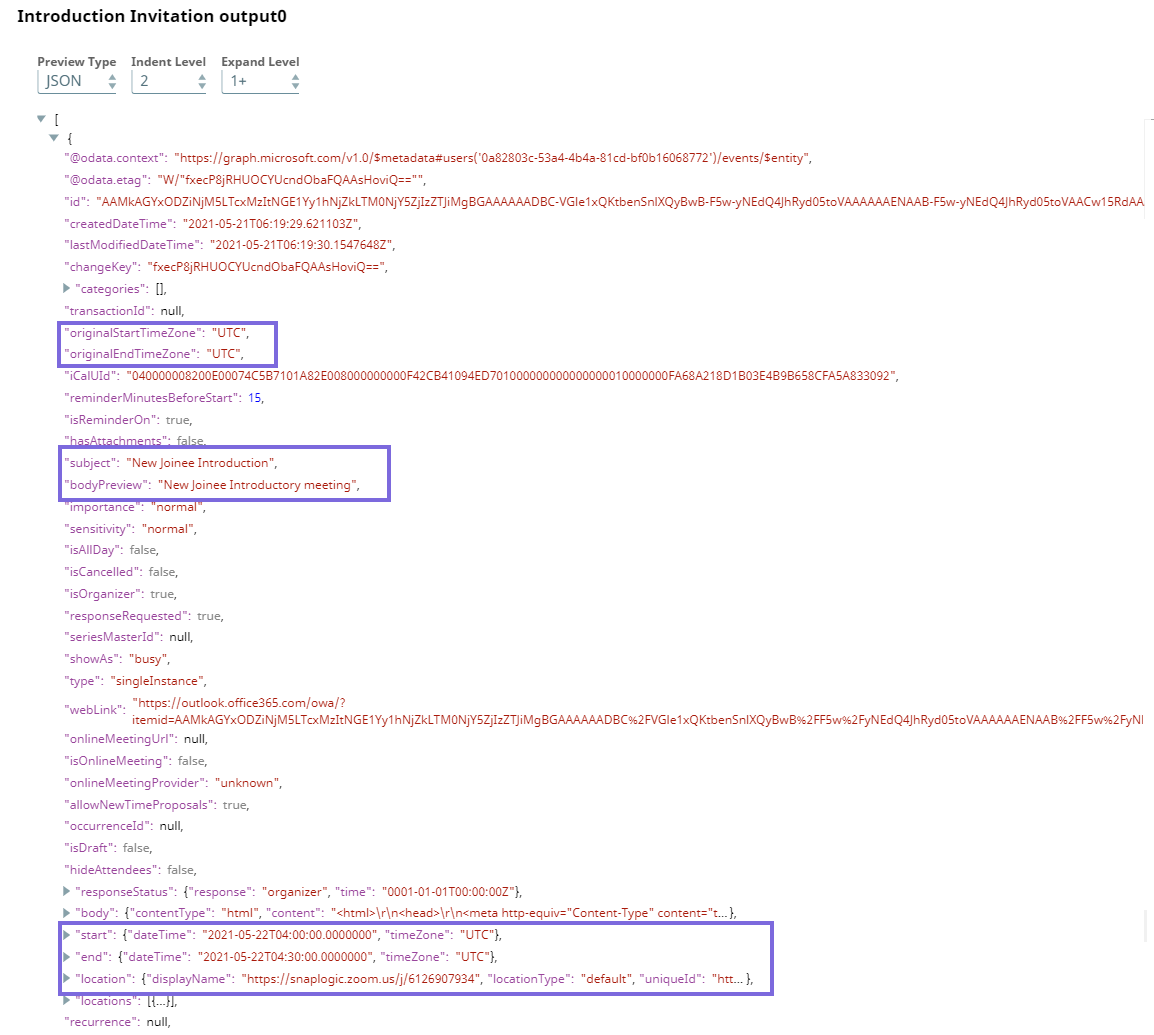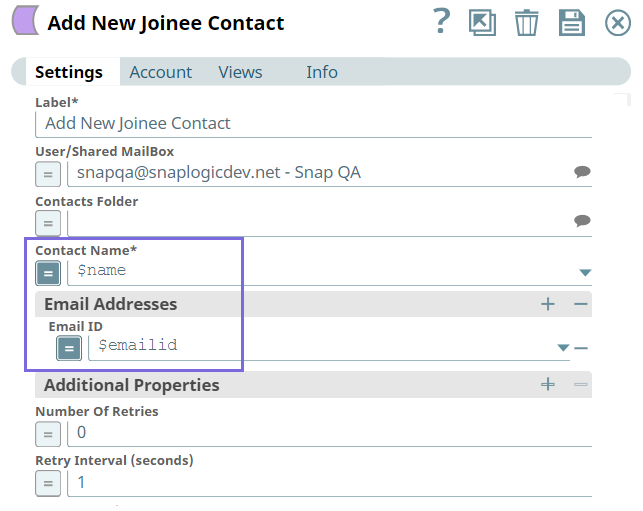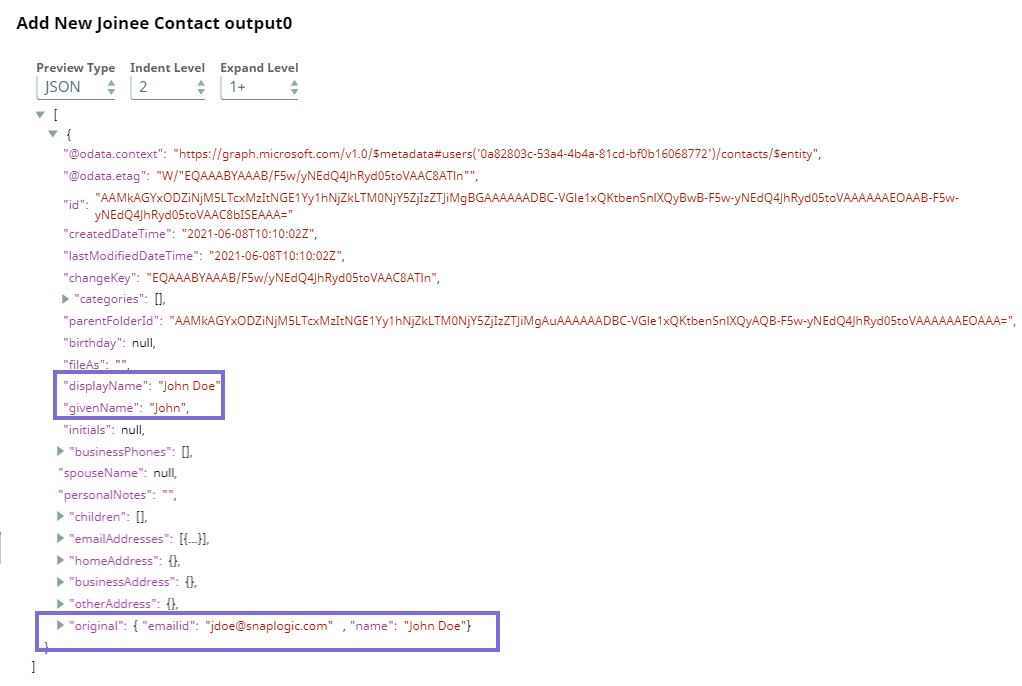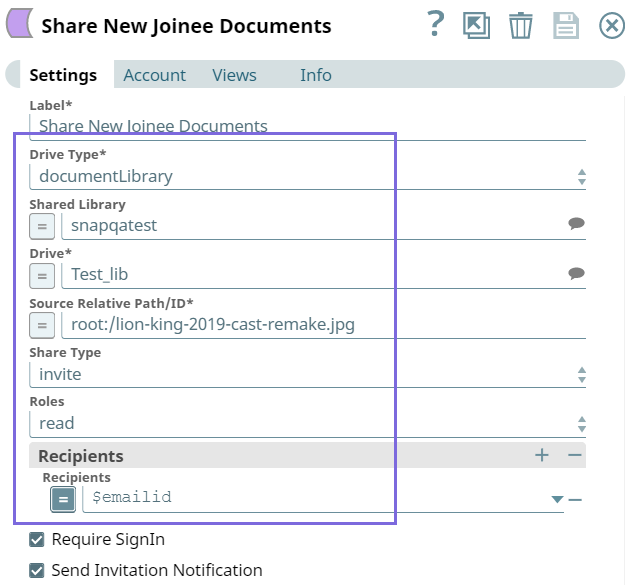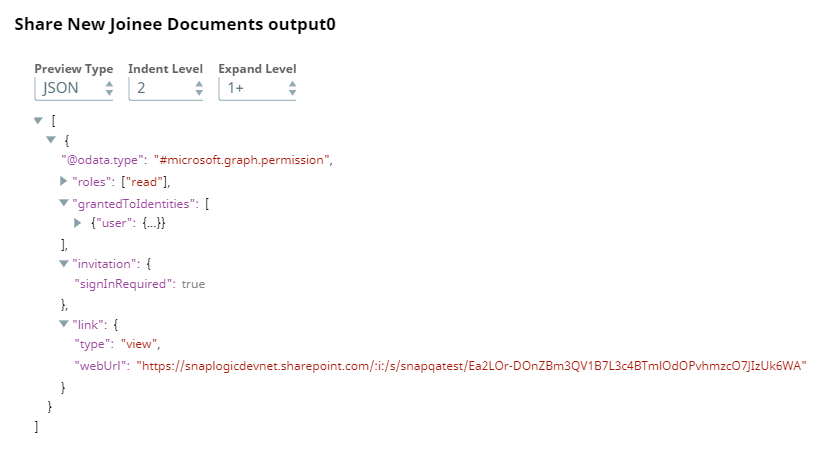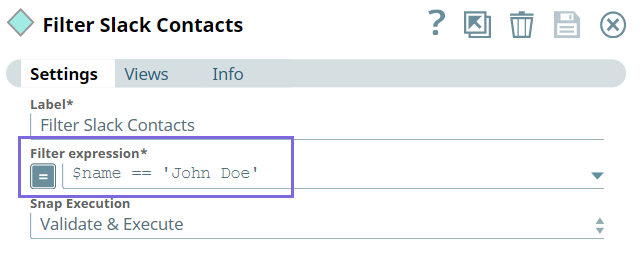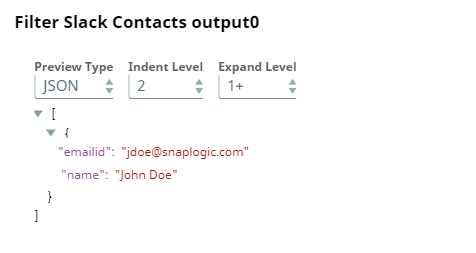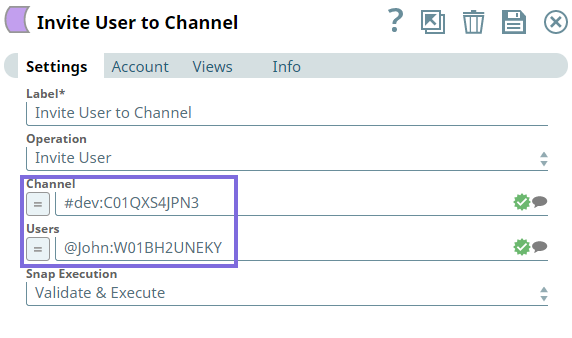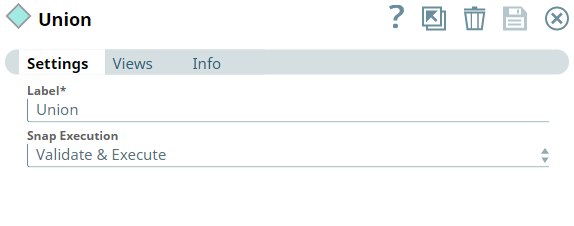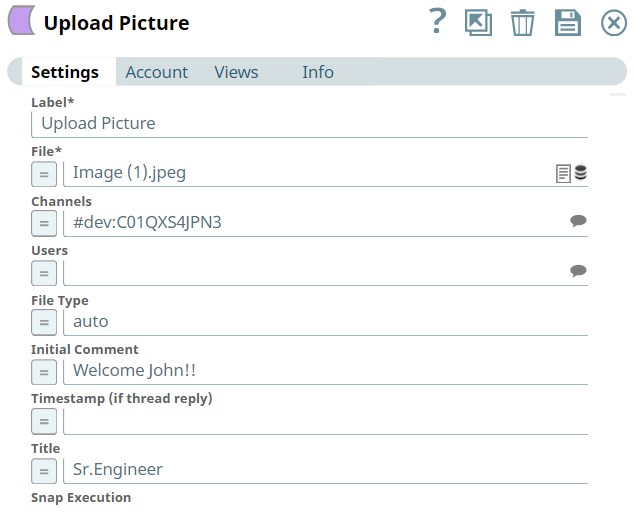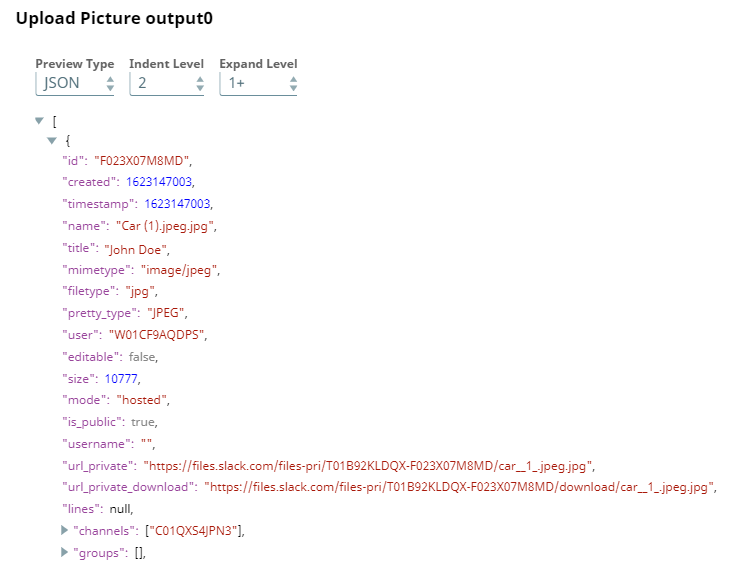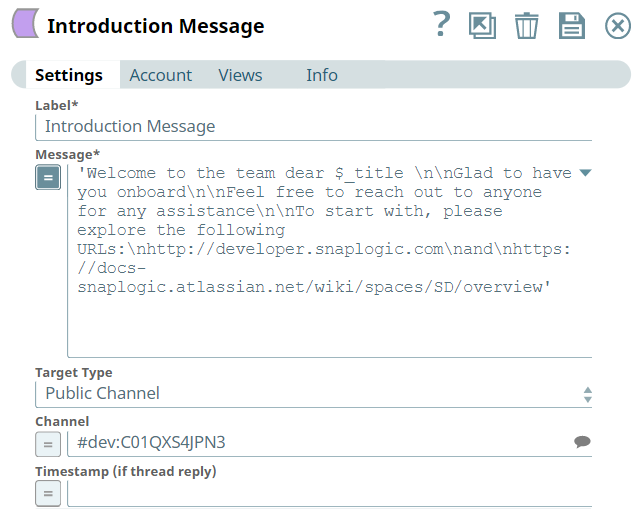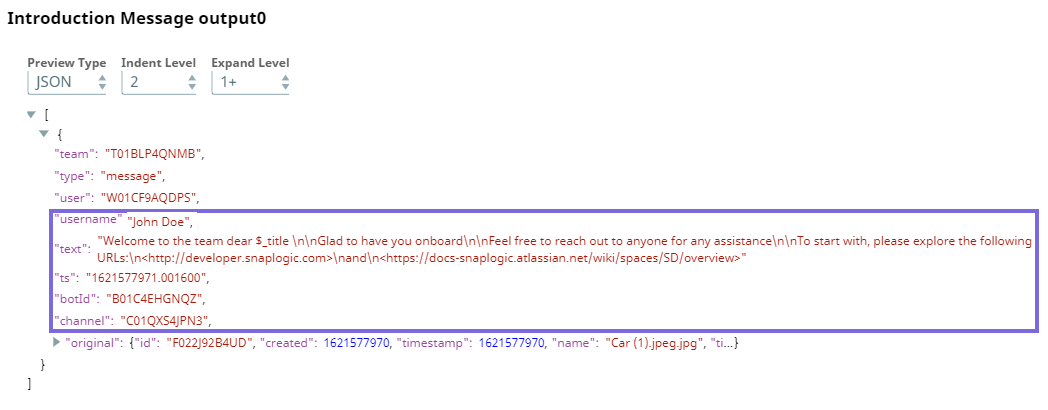Use Case: Employee Onboarding
In this Article
Overview
Employee onboarding is the first glimpse into an organization for any new employee. If this process is smooth—the new employee is enabled with the right tools, technology, and learning resources in a timely manner, it creates a smooth and an efficient onboarding experience. Else, the employees may have to spend weeks or months to reach the expectations on them, which significantly hampers their productivity.
Problem
Employee onboarding is a complex process because it touches many enterprise systems from HCM, ERP, Service Management, and Training. Additionally, every industry and company has unique challenges with their workforce that need to be addressed with these workflows. The employee onboarding process has to be fast so that the new-hire gets on to the job quickly.
Solution
With an integrated SnapLogic Pipeline that includes Snaps from Exchange Online, OneDrive, and Slack Snap Packs, you can design a Pipeline that efficiently automates the employee onboarding process right from sending introductory mail to the relevant team, assigning permissions to new hire to access shared library of documents, and inviting the new hire to private channels in Slack. Using these Snaps we can automate the following tasks in the employee onboarding process:
- Sending introductory calendar invites.
- Add new hire to contact lists.
- Assign permissions in OneDrive.
- Invite user to Slack channels.
- Upload picture of the new hire.
- Add introductory message.
Download this integrated Pipeline.
Understanding the Integrated Pipeline
Prerequisites
- User must be created and added to the Active Directory.
- User must be created and added to the appropriate Slack Workspace.
This integrated Pipeline includes two Pipelines with a combination of Exchange Online, OneDrive, and Slack Snaps.
- First Pipeline - We build this Pipeline to send onboarding emails using the Send Email Snap of Exchange Online Snap Pack.
- Second Pipeline - We build this Pipeline to automate the following tasks:
- Poll the email box to identify new emails.
- Connect Exchange Online, OneDrive, and Slack Snaps to perform the following tasks:
- Exchange Online - Create and send a calendar invite for the induction session, and add the new-hire to the shared contacts list..
- OneDrive - Assign access to one or more libraries in OneDrive.
- Slack - Invite new-hire to Slack channels, upload picture of the new-hire, and post an introductory message.
Let's begin with building the Pipelines.
Send Employee Details
In this Pipeline, we configure the details of the new hires, and send introductory emails to new hires. We use the JSON Generator Snap, the Script Snap, and the Exchange Online - Send Email Snap to accomplish these tasks.
| JSON Generator Snap | JSON Generator Output |
|---|---|
| Send Email Snap | Message in Email Body |
Upon execution, this Pipeline sends an email to the new hire. | |
Trigger new email
In this part of the Pipeline, we configure the Pipeline to monitor the mailbox for new emails, filter emails that include the welcome onboard message, and extract the email address and name of the new hire to use them in the downstream Snaps.
We configure the Email Listener Snap to check for new emails (listen to emails) from the mailbox every one minute. Once a new email is received, this Snap triggers a notification.
Upon validation, the following output is displayed in the Snap's preview.
Next, we configure the Filter Snap to filter all emails that include the message Welcome Onboard.
Upon validation, the Snap filters the email based on the subject of the email as shown in the output below:
From the filtered email, we intend to fetch the email address and name of the new hire and transform that data by mapping them as follows to produce new output data.
Upon validation, the following output is displayed in the Snap's preview.
Integrate Exchange Online, OneDrive, and Slack Snaps
In this part of the Pipeline, we integrate the Create Event, Add Contact (Exchange Online), Share Invite (OneDrive), and Channel Operations (Slack) Snaps to perform various actions in that order. To this end, we take a copy of the output from the Mapper snap to perform the following actions:
- Send Introduction Calendar Invite to the team.
- Add contact information of the new-hire to the contact list.
- Share induction documents with the new-hire.
- Post a slack message about the new-hire in the relevant channel, invite him to the channel, upload a picture and send an introductory message to the team.
We configure the Create Event Snap as follows to send an introductory calendar invite to everyone on the team with all the required details.
Upon validation, the Snap displays the following output in its preview.
Next, we configure the Create Contact Snap to add the contact information (name and emailid) of the new hire to the team's contact list.
Upon validation, the Snap displays the following output in its preview.
Next, we configure the OneDrive Share Item Snap to grant permissions to the new hire to a shared folder that contains induction documents so that they can quickly get up to speed.
Upon validation, the Snap displays the following output in its preview.
Next, we configure the Filter Snap to filter the Slack contact named, John Doe.
Upon validation, the Snap displays the filtered output in the preview.
Next, we configure the Channel Operations Snap to invite John to the dev channel.
Next, we use the Union Snap to connect the actual output and error view, to enable the Pipeline to run even if an error occurs, so that the Pipeline execution does not break. If the user's name is not John, the Snap outputs into an error view. This is an optional Snap in the Pipeline.
Next, we configure the Upload File Snap to upload an image file of the new hire (for identification) to the channel in the Slack workspace.
Upon validation, the following output is displayed in the Snap's preview.
Finally, we configure the Send Message Snap to send an introductory message to the new hire.
Upon validation, the following output is displayed in the Snap's preview.
We can use this integrated Pipeline to automate employee onboarding process and save time required to perform each of these operations manually.
Downloads
Have feedback? Email documentation@snaplogic.com | Ask a question in the SnapLogic Community
© 2017-2024 SnapLogic, Inc.