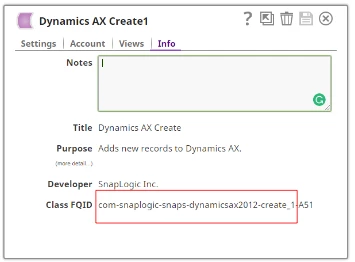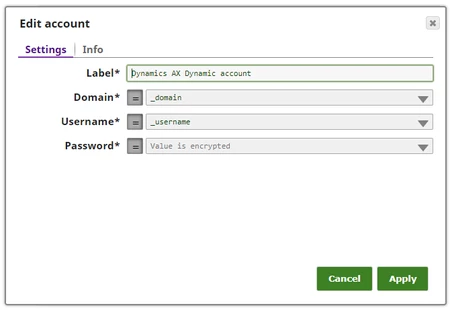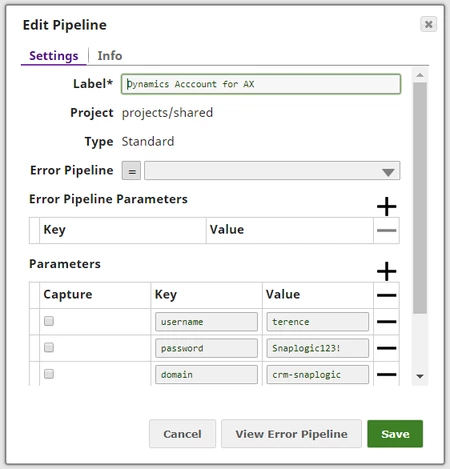Migrating from the Field to Product Snap Pack - Microsoft Dynamics AX
On this Page
This document helps users migrate from the field-developed Microsoft Dynamics AX Snap Pack to the product version of the Microsoft Dynamics AX Snap Pack. The list below provides the information on each item with reference to the Field and Product versions. For more information, refer to Microsoft Dynamics AX Snap Pack.
Migration to the Product Snap Packs
Before the migration begins, notice if the Snap to which you are migrating consists of the same FQID as before, or if there's a new version. See below for details. Your Technical Account Manager can assist you with this.
Fully-Qualified ID (FQID) for a Snap
The FQID is used to uniquely identify the Snap. It consists of the Snap class ID and the class version. The FQID appears on the Info tab of the Snap.
Typically, a migration for a Snap will go from "<class_id>_<class_version>" to "<class_id>_<class_version + 1>". During migration, the Snap is updated with its version to match the incremented class version. The steps you take to migrate a Snap depend on whether a Product Snap has the same FQID as that of the Field Snap.
Locating the FQID for a Snap
Open the Info tab on the Snap to locate the Class FQID. If the FQIDs are same for the Field and the Product Snap (for example, com-snaplogic-snaps-msdynamicsax-create_1). The <class_id>_<class_version> are the same. If the FQIDs are not the same, the Product Snap would typically have an incremented version number (for example, com-snaplogic-snaps-msdynamicsax-create_2).
The following images show an example of the AX Create Snap. The Field version is on the right and the Product version is on the left. The FQIDs are the same for both versions. Note that 'A51' and 'snapsrc890' are the Snap Pack versions that change with every build.
Migrating from the Field to the Product Versions with a Different FQID
- Subscribe to the Product Snap Pack. Your Technical Account Manager will initiate this process and inform when the Product version is enabled.
- Log in to SnapLogic as an org administrator.
- Navigate to Manager > Organizations.
- Select the desired Product Snap Pack.
- Refresh the application. The Product Snap Pack is displayed in the Snaps catalog.
- Get the list of pipelines to be updated from all the projects.
- Make a note of the account and the Snap configuration in each impacted pipeline for the Field Snap Pack (for example, 18 pipelines).
- Create the new accounts in the pipelines or from the Manager interface.
- For all existing pipelines that have a Field Snap, update the pipelines with the respective Product Snap:
- Drag the Product Snap from the catalog.
- Configure the Accounts/properties for the Product Snap.
- Replace the Field Snap with the Product Snap.
- Validate the pipeline.
- Repeat these steps for all the impacted pipelines.
- Navigate to Manager > Snap Statistics and note the total number of pipelines associated with the Field and the Product Snap Packs. If the migration is complete and you have successfully updated all the Snaps:
- The total number of pipelines associated with the Product Snap Pack should match the total number of pipelines that were associated with the Field Snap Pack in step 4. (for example, 18 pipelines).
- The Field Snap Pack should show '0 pipelines' - to indicate the Field Snap Pack is no longer used in any pipeline.
- Delete the Field Snap Pack from SnapLogic Manager:
- Find the project in which the Field Snap Pack is located.
- Delete the Field Snap Pack and then delete the old accounts.
If you delete the Field Snap Pack before replacing each Field Snap in the pipelines, the Field Snaps contained in the impacted pipelines appear red - which means they have failed to execute. Instead, SnapLogic recommends that you wait until all the Field Snaps are deleted from all pipelines and replaced with Product Snaps before you delete the Field Snap Pack. This way, the pipelines you haven't updated yet are still functional (since the Snap FQIDs are different) and can be validated. It is always safe to wait and delete the Field Snap Pack post migration because you can get the pipeline statistics before and after the migration to compare the results.
Microsoft Dynamics AX Account
The Product On-premises version of Dynamics AX Snap Pack consists of an account that support the On-Premises:
- Dynamics AX NTLM account
UI Changes on the Product Version
- There is one account on the Product version as mentioned above. This account can be selected and provided with the respective account settings.
- The dynamic accounts for the Dynamics AX Snap Pack are available for the Product version. The values are passed using pipeline parameters.
Passing the values dynamically using the pipeline parameters Values for Username, Password and Domain are passed to the Dynamics AX Account using the pipeline parameters:
|
Account Settings
Refer to the Dynamics AX Accounts Snap for more information.
- The * mark in the property indicates mandatory fields.
- Values (Username, Password, and Domain) are passed dynamically using the pipeline parameters for the Dynamic Account. See above for details.
| Field Snap Pack | Product Snap Pack | Change on the Product Feature | |
|---|---|---|---|
| 1 | Label* | Label* | No change |
| 2 | Username* | Username* | No change |
| 3 | Password* | Password* | No change |
| 4 | Domain* | Domain* | No change |
| 5 | AIF Endpoint* | ||
| 6 | Object Type* | ||
| 7 | AX Company Nme | ||
| 8 | Remove Nil XML Nodes |
Microsoft Dynamics AX Create
The Dynamics AX Create Snap creates records in the Dynamics AX instance. This Snap uses Microsoft Dynamics AX Application Integration Framework (AIF) to communicate with Microsoft Dynamics AX 2012 servers.
Refer to Dynamics AX Create for more information about this Product Snap.
Post migration steps:
- Refresh the page after deleting the Field Snap Pack, then go to the Snap in the pipelines and configure the new properties as required.
- Make sure to provide the mandatory fields (such as AIF Endpoint and Object Type) to enable the pipeline to validate/execute.
- Verify the Info section. Make sure the updated FQID and the Snap Pack build number match the Product Snap.
- Make sure the the output preview displays the Original data and the result (Key Field and Value) for the Product Snap.
| Field Snap Pack Properties | Product Snap Pack Properties | Change on the Product Feature | |
|---|---|---|---|
| 1 | Label* | Label* | |
| 2 | Company | New property | |
| 3 | AIF Endpoint* | New property | |
| 4 | Object Type* | New property | |
| 5 | Execute during preview |
Microsoft Dynamics AX Delete
The Dynamics AX Delete Snap deletes records from the Dynamics AX instance according to a specific ID key and ID value.
Refer to Dynamics AX Delete for more information about this Product Snap.
Post migration steps:
- Refresh the page after deleting the Field Snap Pack, then go to the Snap in the pipelines and configure the new properties as required.
- The target schema was suggestible for the Field Snap, but it is not suggestible for the Product Snap. However, the Id value is passed directly into the Snap. Or, values can be passed via an upstream Snap if you enable the expressions for the Id key and Id value properties in the Snap.
- Make sure to provide the mandatory fields (such as AIF Endpoint, Object Type, Id key, and Id value) to enable the pipeline to validate/execute.
- Verify the Info section. Make sure the updated FQID and the Snap Pack build number match the Product Snap.
- Make sure the the output preview displays the Original data and the result (Key Field and Value) for the Product Snap.
| Field Snap Pack Properties | Product Snap Pack Properties | Change on the Product Feature | |
|---|---|---|---|
| 1 | Label* | Label* | |
| 2 | Company | New property | |
| 3 | AIF Endpoint* | New property | |
| 4 | Object Type* | New property | |
| 5 | Id key* | New property | |
| 6 | Id value* | New property | |
| 7 | Execute during preview | Execute during preview |
Microsoft Dynamics AX Read
This Dynamics AX Read Snap reads record from the Dynamics AX instance according to a specific ID key and ID value.
Refer to Dynamics AX Read for more information about the Product Snap.
Post migration steps:
- Refresh the page after deleting the Field Snap Pack, then go to the Snap in the pipelines and configure the new properties as required.
- The target schema was suggestible for the Field Snap, but it is not suggestible for the Product Snap. However, the Id value is passed directly into the Snap. Or, values can be passed via an upstream Snap if you enable the expressions for the Id key and Id value properties in the Snap.
- Make sure to provide the mandatory fields (such as AIF Endpoint and Object Type) to enable the pipeline to validate/execute.
- Verify the Info section. Make sure the updated FQID and the Snap Pack build number match the Product Snap.
- Make sure the the output preview displays the Original data and the result (Key Field and Value) for the Product Snap.
| Field Snap Pack Properties | Product Snap Pack Properties | Change on the Product Feature | |
|---|---|---|---|
| 1 | Label* | Label* | |
| 2 | Company | New property | |
| 3 | AIF Endpoint* | New property | |
| 4 | Object Type* | New property | |
| 5 | Id key | New property | |
| 6 | Id value | New property | |
| 7 | Execute during preview | New property |
Microsoft Dynamics AX Search
The Product AX Search Snap searches records from the Dynamics AX 2012 instance. The search queries are specified by using identifiers such as Company, Object Type, and so on.
Refer to Dynamics AX Search for more information about the Product Snap.
Post migration steps:
- Refresh the page after deleting the Field Snap Pack, then go to the Snap in the pipelines and configure the new properties as required.
- Make sure to provide the mandatory fields (such as AIF Endpoint and Object Type) to enable the pipeline to validate/execute.
- Verify the Info section. Make sure the updated FQID and the Snap Pack build number match the Product Snap.
- Make sure the the output preview displays the Original data and the result (Key Field and Value) for the Product Snap.
| Field Snap Pack Properties | Product Snap Pack Properties | Change on the Product Feature | |
|---|---|---|---|
| 1 | Label* | Label* | |
| 2 | Company | New property | |
| 3 | AIF Endpoint* | New property | |
| 4 | Object Type* | New property | |
| 5 | Fetch Keys only (check box) | New property | |
| 6 | Dynamics AX Query Table | Query Criteria | Renamed property |
| 7 | Execute during Preview | Execute during Preview |
Microsoft Dynamics AX Update
The Dynamics AX Update Snap Updates an existing record in the Dynamics AX instance.
Refer to Dynamics AX Update for more information about this Product Snap.
Post migration steps:
- Refresh the page after deleting the Field Snap Pack, then go to the Snap in the pipelines and configure the new properties as required.
- The target schema was suggestible for the Field Snap, but it is not suggestible for the Product Snap. However, the Id value is passed directly into the Snap. Or, values can be passed via an upstream Snap if you enable the expressions for the Id key and Id value properties in the Snap.
- Make sure to provide the mandatory fields (such as AIF Endpoint, Object Type, Id key, and Id value) to enable the pipeline to validate/execute.
- Verify the Info section. Make sure the updated FQID and the Snap Pack build number match the Product Snap.
- Make sure the the output preview displays the Original data and the result (Key Field and Value) for the Product Snap.
| Field Snap Pack Properties | Product Snap Pack Properties | Change on the Product Feature | |
|---|---|---|---|
| 1 | Label* | Label* | |
| 2 | Company | New property | |
| 3 | AIF Endpoint* | New property | |
| 4 | Object Type* | New property | |
| 5 | Id key* | New property | |
| 6 | Id value* | New property | |
| 7 | Execute during preview | Execute during preview |
Microsoft Dynamics AX Execute
This Dynamics AX Execute Snap calls the Dynamics AX AIF endpoint using the incoming data and writes out a SOAP response. This is a new Snap in the Product MS Dyamics AX Snap Pack.
Refer to Dynamics AX Execute for more information about this Product Snap.
Post migration steps:
- Refresh the page after deleting the Field Snap Pack, then go to the Snap in the pipelines and configure the new properties as required.
- Make sure to provide the mandatory fields (such as WSDL URL, Service, Endpoint, Operation, and Timeout) to enable the pipeline to validate/execute.
| Field Snap Pack Properties | Product Snap Pack Properties | Change on the Product Feature | |
|---|---|---|---|
| 1 | The Microsoft Dynamics AX Execute Snap does not exist in the Field Snap Pack. | Label* | New property |
| 2 | WSDL URL* | New property | |
| 3 | Service* | New property | |
| 4 | Endpoint* | New property | |
| 5 | Operation* | New property | |
| 6 | Timeout* | New property | |
| 7 | Trust all certificates | New property | |
| 8 | Output SOAP envelope | New property | |
| 9 | Output HTTP response headers | New property | |
| 10 | SSL Protocol | New property | |
| 11 | Response to null SOAP call return value | New property | |
| 12 | Maximum request attempts | New property | |
| 13 | Retry interval | New property | |
| 14 | Success condition | New property | |
| 15 | Customize Envelope | New property | |
| 16 | HTTP header | New property | |
| 17 | Attachments | New property | |
| 18 | Execute during preview | New property |
Important Notes
- Reload the Designer page after deleting the Field Snap Pack so the latest version is displayed in the catalog.
- Verify and validate the accounts for all the Snaps.
- Verify the Info section in all the Snaps for the latest FQIDs.
- Make sure to provide the mandatory fields (such as AIF Endpoint and Object Type) to enable the pipeline to validate/execute.
Have feedback? Email documentation@snaplogic.com | Ask a question in the SnapLogic Community
© 2017-2024 SnapLogic, Inc.