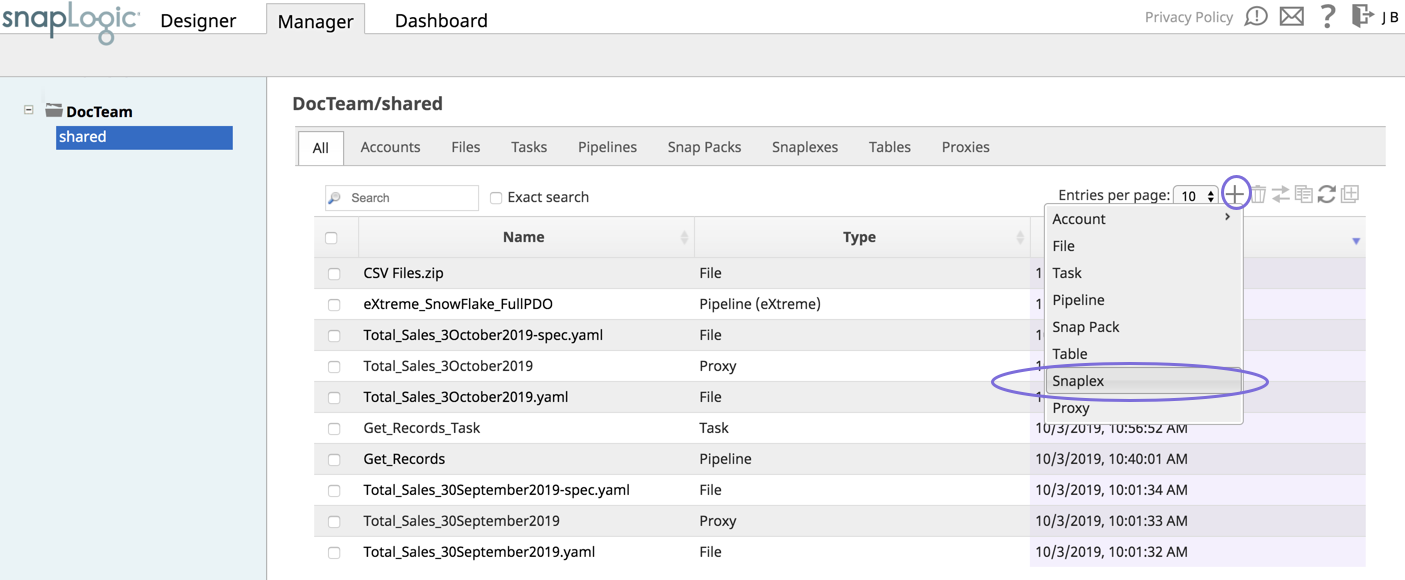In this Article
...
- Log into SnapLogic Manager as an Org admin.
- Navigate to the project where you want to create your Groundplex, then do one of the following:
- Click the Snaplex tab, then click to display the Snaplex popup.
OR
- Click to display the Assets drop-down list, then select Snaplex; the Snaplex popup appears.
- Click the Snaplex tab, then click to display the Snaplex popup.
- Enter the required information on the Create Snaplex form. Once completed, the Downloads tab on the Snaplex popup appears. The Downloads tab has links to the installer and configuration files.
- Download the RPM/DEB and the configuration file onto a Linux machine.
For CentOS (or Redhat) 6.3 or newer, run the following command
$ sudo rpm -i <filename>.rpmFor Ubuntu 14.04 or newer, run the following command:
$ sudo dpkg -i <filename>.deb.
Where <filename> is the name of the current installer file.
After the software is installed, place the downloaded configuration file in the
/opt/snaplogic/etcdirectory and make sure the file name ends with.slpropz. Change the slpropz file so that snapuser owns it by running the following commands:Code Block $ sudo chown snapuser:snapuser /opt/snaplogic/etc/myplex.slpropz $ sudo chmod 600 /opt/snaplogic/etc/myplex.slpropz
- To start the Snaplex service, run:
$ sudo /opt/snaplogic/bin/jcc.sh start - To verify the Snaplex has started, visit https://elastic.snaplogic.com/sl/dashboard.html#Health. The newly installed Snaplex node should show up in the list of nodes for the Snaplex.
...
- Log in to the Linux machine as root.
Change directories:
Code Block cd /etc/init.d/
Create a soft-link to the
jcc.shfile:Code Block ln -s /opt/snaplogic/bin/jcc.sh snaplex
Install the service using
update-rc.d. For example:Code Block sudo update-rc.d snaplex defaults 98 02
Note title Troubleshooting if the machine reboot fails We recommend that you reboot the machine to verify whether the Snaplex service is restarting automatically on machine reboot. Under some conditions, the symlink resolution might fail when the machine is starting up. In this case, you can change the Snaplex startup script to be a file instead of a symlink. Run the following commands a root user:
Code Block rm /etc/init.d/snaplex cp /opt/snaplogic/bin/jcc.sh /etc/init.d/snaplex echo "export SL_ROOT=/opt/snaplogic" >> /etc/sysconfig/jcc
On a Debian system, the
/etc/sysconfigdirectory would need to be created if not already present.To stop the Snaplex as a Service, remove the service from
update-rc.dmanagement:Code Block update-rc.d -f snaplex remove
...
Configure Java 11 on Linux
To update your JCC nodes to OpenJDK Java 11:
- Stop the existing JCC node by running the following command:
$ sudo /opt/snaplogic/bin/jcc.sh stop - Download the new Snaplex installer and install the Groundplex, running the RPM, DEB, or Docker installers as appropriate.
- For RPM systems, run the following command:
$rpm -U snaplogic-snaplex.rpm - For DEB systems, run the following command:
$dpkg -i snaplogic-snaplex.deb - For Docker, stop the existing container and start a new container using the latest image.
- For RPM systems, run the following command:
- Add the following entry to the
/etc/sysconfig/jccdirectory. You must create this directory and file if neither are present.export SL_JAVA_HOME=/opt/snaplogic/pkgs/openjdk-11.0.5+10-jre/ - Start the JCC node by running the following command:
$ sudo /opt/snaplogic/bin/jcc.sh start.
...
Change the
...
Installation Folder
If you want to use the/myopt/myroot instead of the /opt/snaplogic as the installation folder and myuser instead of snapuser, do the following steps:
...