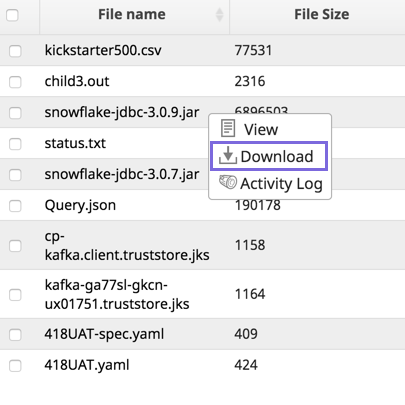In this Page
| Table of Contents | ||
|---|---|---|
|
Adding Files to Manager
...
You can manage files as Assets in SnapLogic Manager within a project folder. The maximum size of a file that can be uploaded is 100 MB100MB.
To upload files to Manager:
- In Manager, navigate to the target project.
- Click, and select Files from the drop-down menu.
Click Choose File to locate and select the file to upload.
Info title Selecting Multiple Files To select multiple files, press the SHIFT key while clicking each file. Selection key behavior depends on the system operating system OS.
- Click Upload to complete the process.
You can also upload files in Designer from the Infobox of those Snaps that support file upload. However, files on a local machine can not be accessed from a Pipeline.
...
- In Manager, navigate to the target project.
- Click the Files tab.
- On the target file, click to display the Asset dropdown list, then click Download.
Alternately, double-clicking the file automatically downloads the file.
...
The file is downloaded to your target folder.