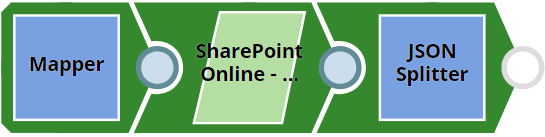In this article
...
This Snap provides the ability to get the metadata of items from the selected SharePoint Online document library. It fetches the children of an item. It is possible to specify the folder name with the property “source item relative path“. If the expand option is enabled and the select fields property is filled, then the specification of the select field will also apply to the children items.
Prerequisites
- Valid SharePoint Online tenant and associated site.
- Valid Azure application with all the required API permissions.
...
Limitations and Known Issues
None.
Snap Input and Output
| Input/Output | Type of View | Number of Views | Examples of Upstream and Downstream Snaps | Description |
|---|---|---|---|---|
| Input | Document |
|
| A document containing the metadata of the folder for which the children items need to be retrieved. |
| Output | Document |
|
| A document containing the metadata information of the children of the configured folder. |
...
| Parameter Name | Data Type | Description | Default Value | Example | ||
|---|---|---|---|---|---|---|
Label | String | Required. The name for the Snap. You can modify this to be more specific, especially if you have more than one of the same Snap in your pipeline. | N/A | SharePoint Online - Item Children | ||
Site | String | Required. The name of a site that contains the list of document library to be used in the subsequent settings. | N/A | MySite | ||
Document Library | String | Required. This property enables you to select Drive representing the top-level container for a file system, such as OneDrive or SharePoint document libraries. This field will be populated dynamically from different sites from the suggestion drop-down. Users are allowed either to choose a document library from suggestion drop-down or type an entity manually.
| N/A | Shared Documents | ||
Source item relative path | String | Optional. The item resource path that represents a folder stored in a document library to list the children. If this property is left empty, then the items of the document library will be retrieved. | N/A | testFile.pdf | ||
Select fields | String | Optional. Enter the field names of the metadata that should be returned to the output view. | N/A | name, id | ||
| Orderby properties | Optional. Enter these properties to perform the order of the result set. This fieldset comprises the following fields:
| |||||
Property name | String | Enter the name of the property to be sorting order. | N/A | name | ||
| Order type | String | Select the appropriate sort order to be performed upon the selected items | asc | N/A | ||
| Top | Integer | Optional. Use this property to set the page size of results. | 200 | 500 | ||
Top Auto pagination | Check box | Optional. To get all items within a single folder item/document directory. If this field is not checked, SharePoint Online will return a maximum of 200 records per page by default. If this field is selected, all matching records will be automatically returned. | Not selected | N/A | ||
Connection details | Settings to influence connection properties to the SharePoint Online APIs. This fieldset comprises the following fields:
| |||||
Connection timeout | Integer | Required. This property enables you to set the connection timeout duration in seconds. | 30 | 30 | ||
Number of retries | Integer | Required. This property enables you to set the maximum number of re-connections in case of connection failure or timeout. | 3 | 51 | ||
Retry interval (seconds) | Integer | Required. This property enables you to set the time interval in seconds between connection attempts. | 10 | 20 | ||
Snap Execution | String | Specifies the execution type:
| Execute only | Validate & Execute | ||
...
This example demonstrates to you on how to get item children files in the source folder. The example assumes that you have configured & authorized a valid SharePoint Online Account (see SharePoint Online Account).
The configuration of the SharePoint Online - Item Children Snap is shown below. The Snap specifies on how to get the children of a provided folder and sort them based on their names.
After successful validation or execution of the Snap, the results display in the output preview.
...