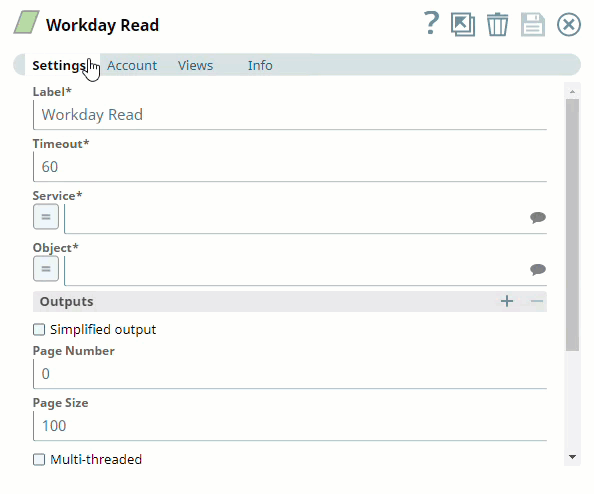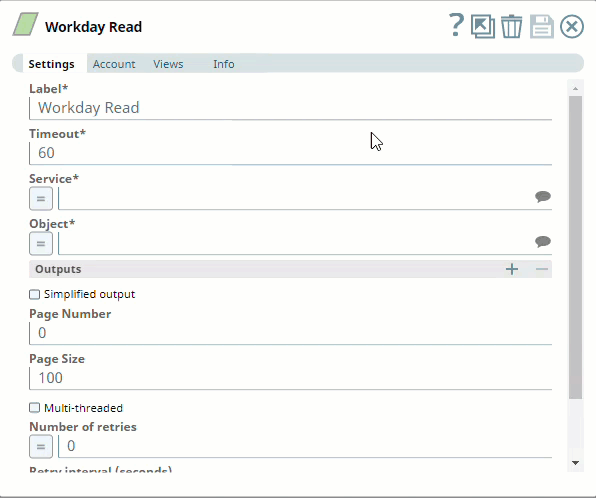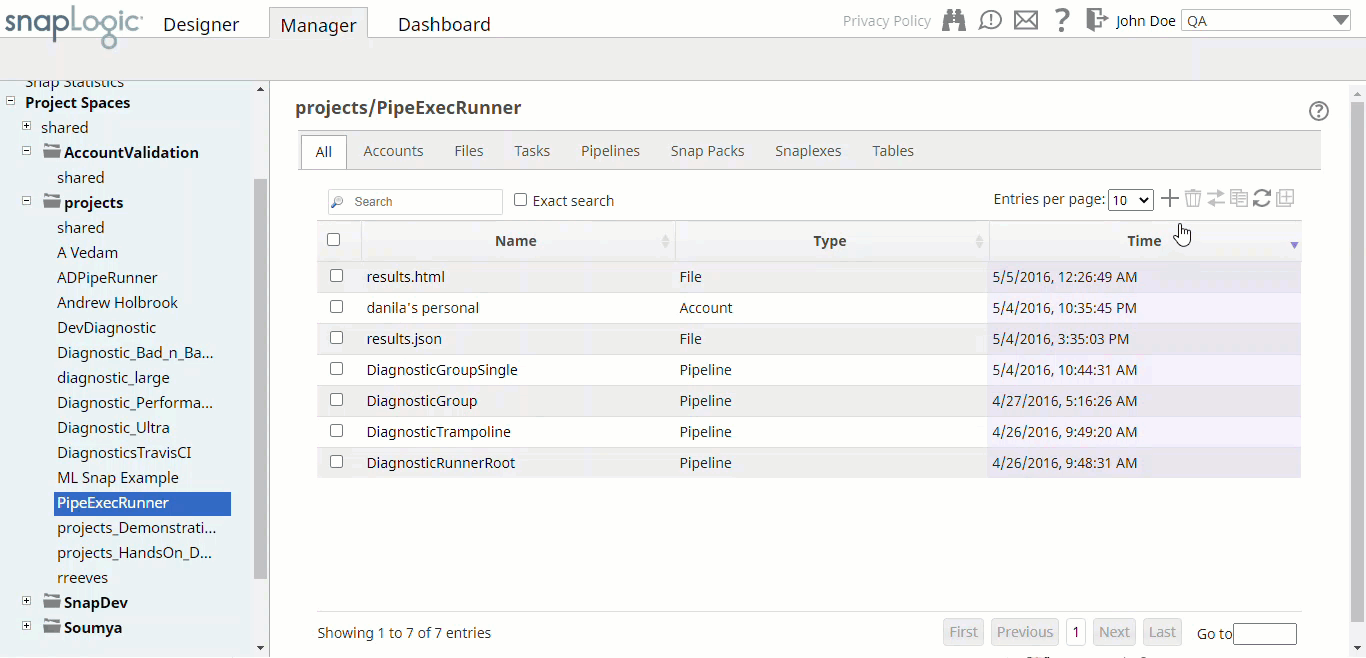Tenant
Required. The Workday tenant.
Enable the expression property to use a pipeline parameter.
Default value: [None]
Host
Required. Workday Implementation (Sandbox) or Production tenant.
Enable the expression property to use a pipeline parameter.
| Note |
|---|
The host supports the path in a non-http format, for example, wd-impl-services.workday.com. |
Example: wd-impl-services.workday.com
Default value: [None]
Version
Required. Workday version. The Snap supports the versions from 21 through 29.
Example: 25.0
Default value: [None]
Account Encryption
If you are using Standard Encryption, the High sensitivity settings under Enhanced Encryption are followed.
If you have the Enhanced Account Encryption feature, the following describes which fields are encrypted for each sensitivity level selected per each account.
Account:
- High:
- Medium + High:
- Low + Medium + High:
Workday WSDL Account (Deprecated)
This procedure is maintained for reference only. The Workday Account procedure above should be used instead as it follows Workday's best practice, reducing external file dependencies.
To create a Workday WSDL Account:
This account is used by the Snaps in the Workday Snap Pack.
You can create an account from Designer or Manager. In Designer, when working on pipelines, every Snap that needs an account prompts you to create a new account or use an existing account. The accounts can be created in or used from:
- Your private project folder: This folder contains the pipelines that will use the account.
- Your Project Space’s shared folder: This folder is accessible to all the users that belong to the Project Space.
- The global shared folder: This folder is accessible to all the users within an organization in the SnapLogic instance.
Account Configuration
In Manager, you can navigate to the required folder and create an account in it (see Accounts). To create an account for Workday:
Click Create, then select Workday > Workday Account or Workday > Workday Dynamic Account.
Supply an account label.
Supply the Username, Password, Host, Version, and Tenant for your Workday account. When using Workday Dynamic Account, you must specify the all the details except Version as expression properties referencing pipeline parameters.
Version must be a numeric value (no additional characters).
- (Optional) Supply additional information on this account in the Notes field of the Info tab.
- Click Apply.
| Info |
|---|
Host, Version and Tenant can be found out by following any of these simple steps:
|
The following is the screenshot of Workday Account:
The following are the screenshots for the Pipeline Parameters and the Workday Dynamic Account:
Account Types
Workday Account
| title | Account Settings |
|---|
Label
Username
Required. The name for this account.
Default value: [None]
Password
Required. The password for the account.
Default value: [None]
Tenant
Required. The Workday tenant
Default value: [None]
Host
Required. Workday Implementation (Sandbox) or Production tenant.
| Note |
|---|
The host supports the path in a non-http format, for example, wd-impl-services.workday.com. |
Example: wd-impl-services.workday.com
Default value: [None]
Version
Required. Workday version. The Snap supports the versions from 21 through 29.
Example: 25.0
Default value: [None]
Account Encryption
If you are using Standard Encryption, the High sensitivity settings under Enhanced Encryption are followed.
If you have the Enhanced Account Encryption feature, the following describes which fields are encrypted for each sensitivity level selected per each account.
Account:
- High: Password
- Medium + High: Username, password
- Low + Medium + High: Username, password, tenant
Workday Dynamic Account
| title | Account Settings |
|---|
Label
Username
Required. The name for this account.
Enable the expression property to use a pipeline parameter.
Default value: [None]
Password
Required. The password for the account.
Enable the expression property to use a pipeline parameter.
Default value: [None]
Overview
You must create Workday accounts to connect to Workday data sources that you want to use in your Pipelines. See Accounts to learn more about SnapLogic Accounts.
| Warning | ||
|---|---|---|
| ||
Snaps in Workday Snap Pack do not support Workday WSDL account type any more. Update all existing Pipelines and Snaps to use one of the account types listed below. |
Snap-Account Compatibility
Snaps in the Workday Snap Pack work with different accounts and protocols per the following table.
| Snap | Workday Account | Workday Dynamic Account | Protocols Supported |
|---|---|---|---|
| Workday Read | ✔ | ✔ | HTTP, HTTPS |
| Workday Write | ✔ | ✔ | HTTP, HTTPS |
| Workday Cancel | ✔ | ✔ | HTTP, HTTPS |
| Info | ||
|---|---|---|
| ||
|
Configuring Workday Accounts
You can configure your Workday accounts in SnapLogic using either the Designer or Manager.
Using SnapLogic Designer
Drag a Workday Snap to the Canvas, then click the Snap to open the Settings dialog. Click the Account tab. You can now either use an existing account or create a new one.
Selecting an existing account
SnapLogic organizes and displays all accounts to which you have access, sorting them by account type and location. To select an existing account:
- Click to view the accounts to which you have access and select the account that you want to use.
- Click to save the Account settings.
Creating an account
- Click Add Account in the Account Reference dialog.
- Select the Location in which you want to create the account, then select the account type, and click Continue. The Add Account dialog associated with the account type appears.
Enter the required account details. For detailed guidance on how to provide information associated with each account type, use the following links:
Child pages (Children Display) Info Enter additional information on this account in the Notes field of the Info tab. This information may help other users, especially if there are already multiple accounts of the same type.
- Click Validate to verify the account.
- Click Apply to complete configuring the Workday account.
Using SnapLogic Manager
Use Manager to create accounts without associating them immediately with Pipelines.
| Note |
|---|
Accounts in SnapLogic are associated with projects. You can use accounts created in other projects only if you have at least Read access to them. |
- In the left pane, browse to the project in which you want to create the account and click Create > Account > Workday, followed by the appropriate account type.
The Create Account dialog associated with the selected account type appears. - Repeat the steps 3 through 5 listed in the Creating an account section, to set up the account.
| Note |
|---|
Avoid updating account credentials when Pipelines associated with that account are executing. Doing so may lead to unexpected results, including locking your account. |
| Insert excerpt | ||||||
|---|---|---|---|---|---|---|
|
See Also
Child pages (Children Display)