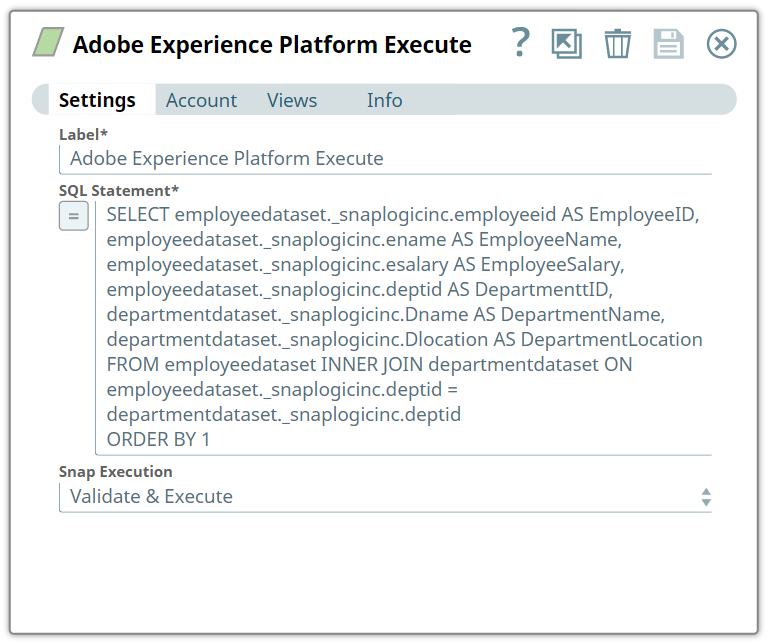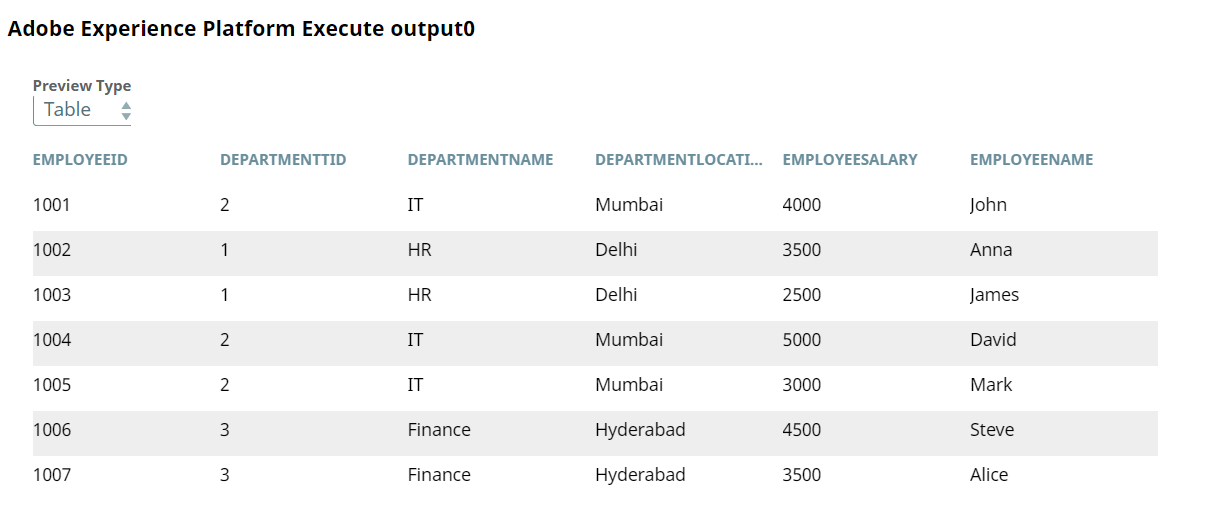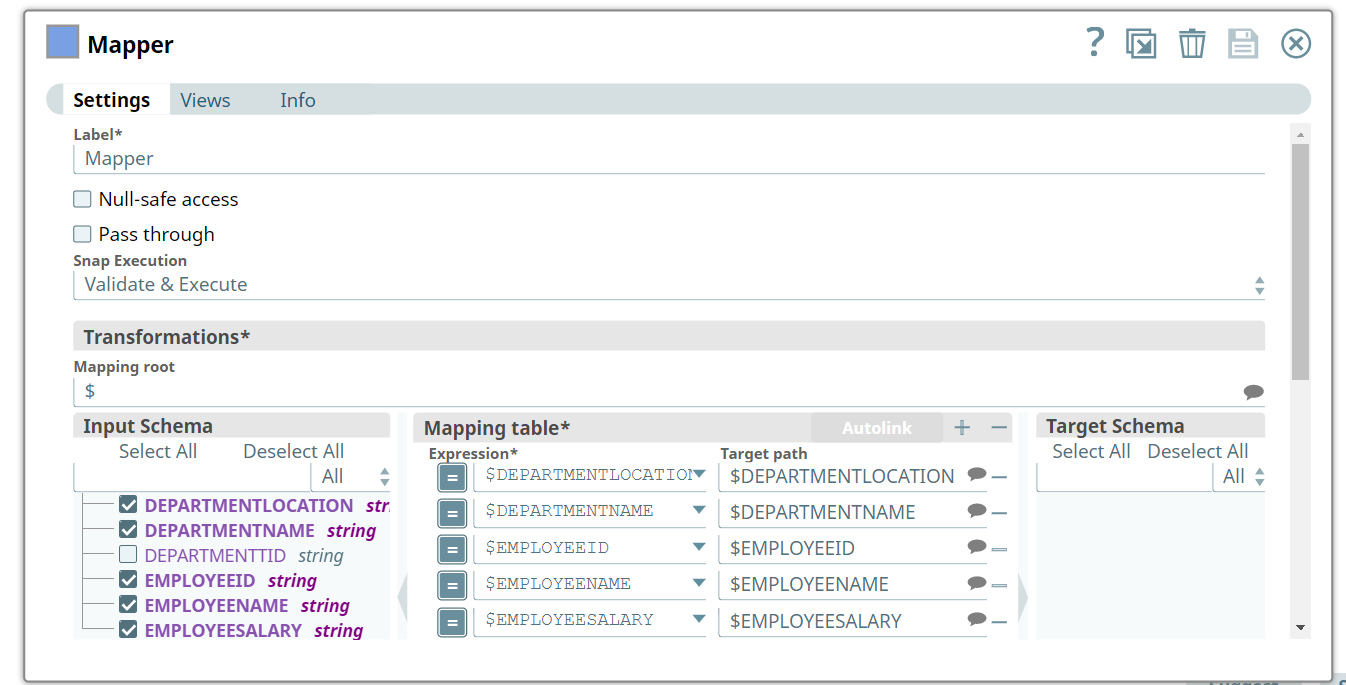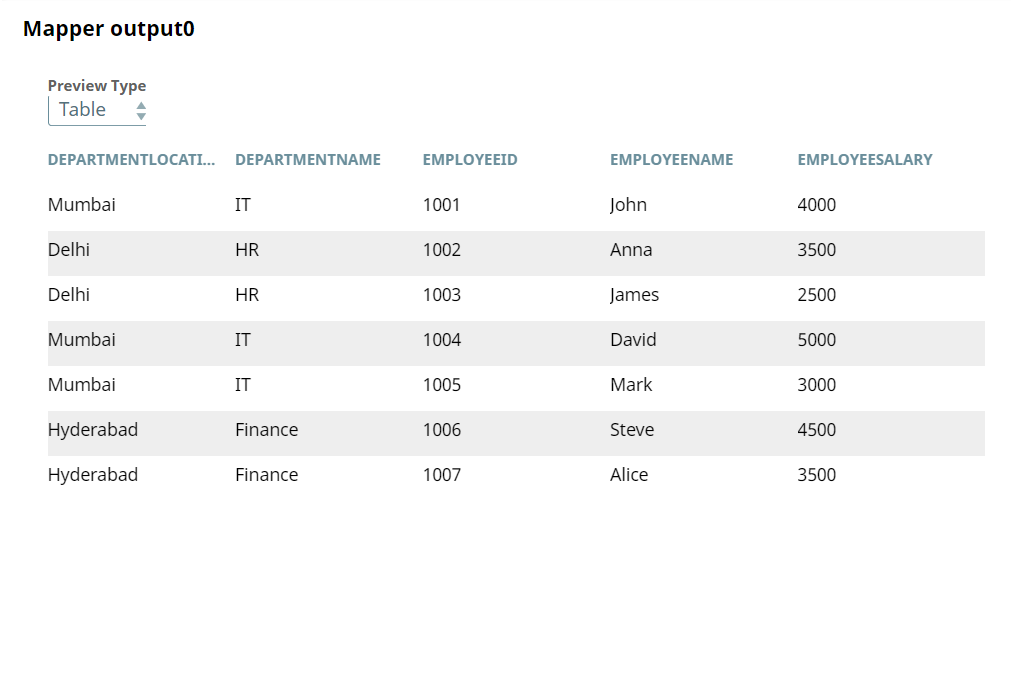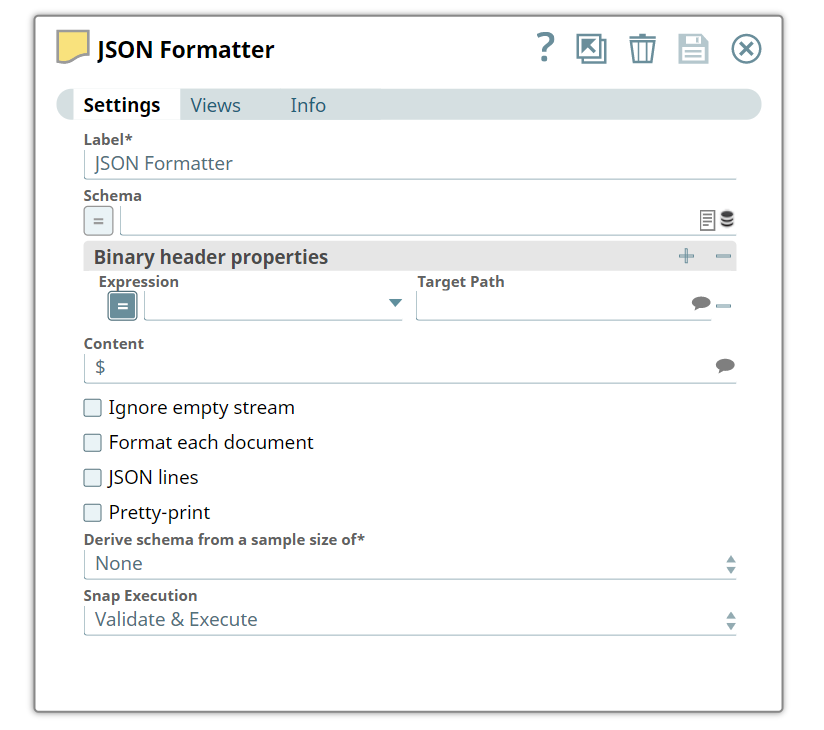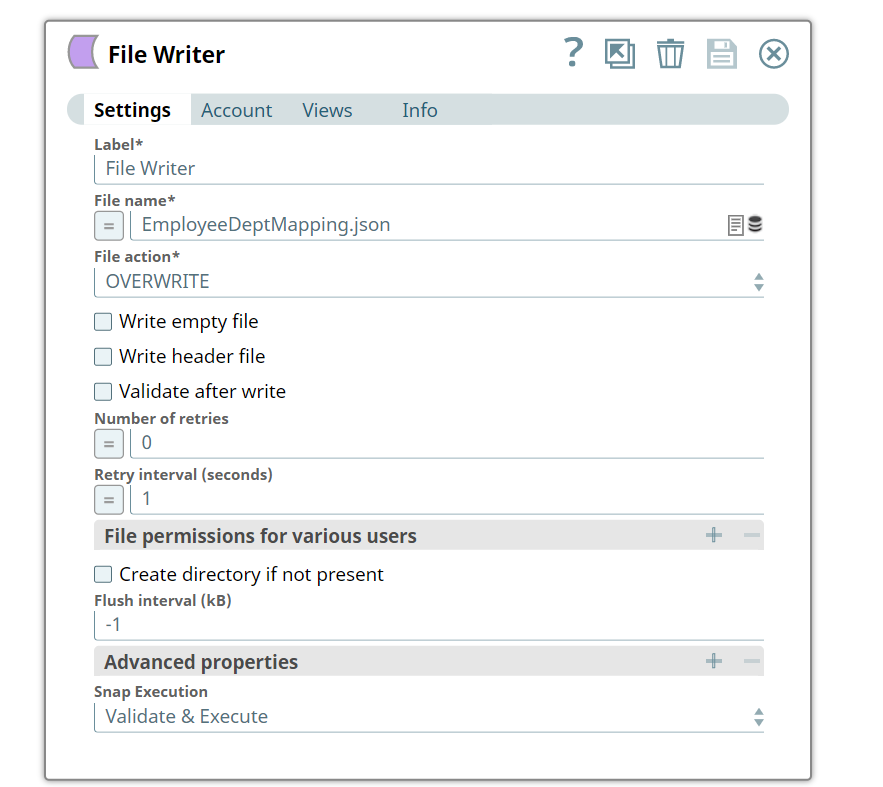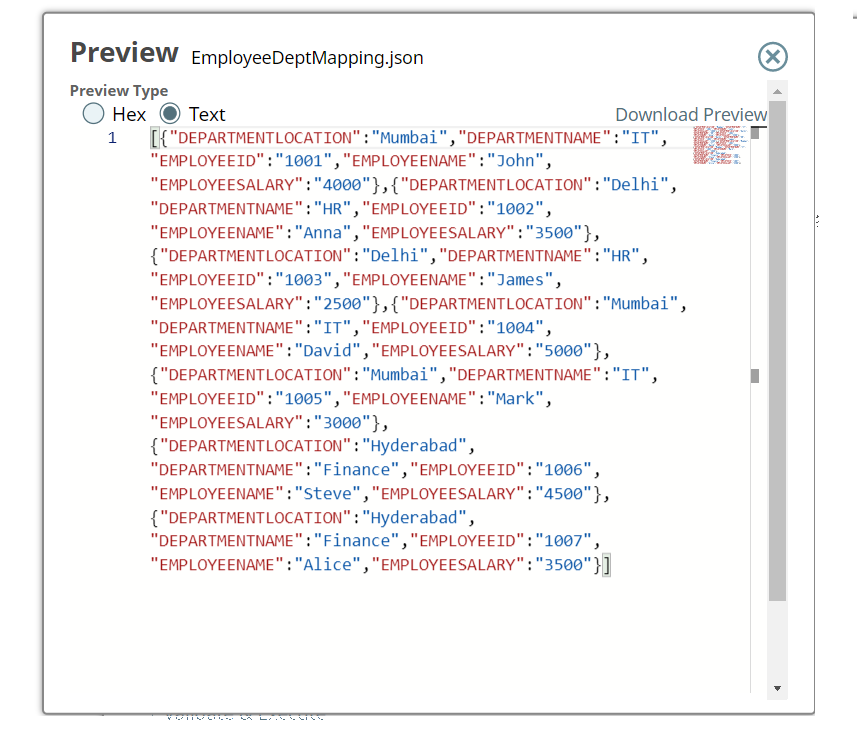...
...
...
| Note | ||
|---|---|---|
| ||
|
In this article
| Table of Contents | ||||
|---|---|---|---|---|
|
Overview
Use this Snap to... the Adobe Experience Platform Execute Snap to execute queries, this includes selecting and joining data across datasets. You can query the Data Lake via SQL-like statements using the query service.
Prerequisites
- Valid client ID.
- A valid account with the required permissions.
None.
- The SQL Statement you want to execute.
Support for Ultra Pipelines
Capture if Ultra Mode is supported. If the Snap requires certain configurations to support Ultra mention those as well.
Works in Ultra Pipelines.
...
See Snap Support for Ultra Pipelines.
...
Limitations
None.
Known Issues
None.
Snap Input and Output
| Input/Output | Type of View | Number of Views | Examples of Upstream and Downstream Snaps | Description | ||
|---|---|---|---|---|---|---|
| Input Document Binary | Binary or Document |
|
| Requires the EDI data and internal ID as a JSON document. | Output | Document Binary Binary or Ensure to provide input, which is the SQL statement to execute query. |
| Output | Document |
|
| The EDI transaction ID and order confirmation
| The output document contains the SQL query execution result. |
Snap Settings
...
| title | Documenting Fields Based On Data Type/UI Element |
|---|
**Delete Before Publishing**
Choose from the following sentences to document specific field types.
...
Parameter Name | Data Type | Description | Default Value | Example |
|---|---|---|---|---|
| Label | String | Required. The name for the Snap. You can modify this to be more specific, especially if you have more than one of the same Snap in your Pipeline. | Adobe Experience Platform Execute | Adobe Experience Platform Execute_23 |
| SQL Statement | String | Enter the SQL queries to execute in the Adobe Experience Platform. See SQL overviewformore information on writing the queries for Adobe Experience Platform | N/A | SELECT employeedataset._snaplogicinc.employeeid AS EmployeeID, employeedataset._snaplogicinc.ename AS EmployeeName, employeedataset._snaplogicinc.esalary AS EmployeeSalary, employeedataset._snaplogicinc.deptid AS DepartmenttID, departmentdataset._snaplogicinc.Dname AS DepartmentName, departmentdataset._snaplogicinc.Dlocation AS DepartmentLocation FROM employeedataset INNER JOIN departmentdataset ON employeedataset._snaplogicinc.deptid = departmentdataset._snaplogicinc.deptid ORDER BY 1 |
| Snap Execution | Drop-down list | Select one of the three following modes in which the Snap executes:
|
...
|
...
|
...
Check boxes:
- If selected, <Snap behavior>.
If selected, an empty file is written when the incoming document has no data. - If selected, <behavior>. If not selected/Otherwise, <behavior>
Use "If not selected" if the first sentence is long.
If selected, the Snap uses the file path value as is. Otherwise, the Snap uses the file path value in the URL.
If selected, an empty file is written when the incoming document has empty data. If there is no incoming document at the input view of the Snap, no file is written regardless of the value of the property.
- Select to <action>
Use this if the behavior is binary. Either this or that, where the converse behavior is apparent/obvious.
Select to execute the Pipeline during validation.
Text Fields
- Describe what the field represents/contains. Additional details, as applicable, in a separate sentence. Include caveats such as the field being conditionally mandatory, limitations, etc.
The name of the account.
The account ID that you want to use to log in to the endpoint.
Required if IAM Role is selected.
Do not use this field if you are using batch processing.
Numeric Text Fields
- Describe what the field represents/contains. Additional details, as applicable, in a separate sentence. Include caveats such as the field being conditionally mandatory, limitations, etc. Include special values that impact the field's behavior as a bullet list.
The number of records in a batch.
The number of seconds for which you want the Snap to wait between retries.
The number of seconds for which the Snap waits between retries.
Use the following special values:
* 0: Disables batching.
* 1: Includes all documents in a single request.
...
Field Sets
Specify advanced parameters that you want to include in the request.
This fieldset consists of the following fields:
- Field 1
- Field 2
- Field 3
Troubleshooting
...
Batch execution failed
...
The Pipeline ended before the batch could complete execution due to a connection error.
Verify that the Batch size field is configured to handle the inputs properly. If you are not sure when the input data is available, configure this field as zero to keep the connection always open.
Examples
Excluding Fields from the Input Data Stream
We can exclude the unrequired fields from the input data stream by omitting them in the Input schema field set. This example demonstrates how we can use the <Snap Name> to achieve this result:
...
| Execute only | Validate and Execute |
Troubleshooting
Error | Reason | Resolution |
|---|---|---|
| Please check query | The SQL query entered in the Query field is not valid. | Ensure that the query in the SQL Statement field is valid” or something like this. |
Examples
Obtain Employee Details
This example demonstrates the process to retrieve employee details from Employee Data Set table using Adobe Experience Execute Snap. Use Mapper Snap to transform incoming data and send the output to JSON Formatter Snap to read the document and write the JSON binary data to output. Finally, use File Write Snap to write JSON file output to an end point.
In this example, we will execute a SQL query to retrieve employee data through Adobe Experience Execute Snap.
First, provide inputs to the Adobe Experience Platform Execute Snap Settings fields. You will retrieve the data on the basis of the given SQL Statement on running the Pipeline.
| AEP Query Snap | Output |
|---|---|
Now, we connect Mapper Snap to transform incoming data for mapping and transfer the output to JSON Formatter Snap.
| Mapper | Output |
|---|---|
In the next step, we connect JSON Formatter Snap to read JSON document data from Mapper Snap, and formats and writes it as JSON binary data to its output view.
| JSON Formatter |
|---|
Finally, we connect File Writer Snap to the Pipeline to write JSON file output to an end point. Enter a name in the File name field and run the Pipeline. You will find a JSON file with a record of employee details.
| File Writer | Output |
|---|---|
Downloads
| Note | ||
|---|---|---|
| ||
|
...
|
...
| Insert excerpt | ||||||
|---|---|---|---|---|---|---|
|
...
See Also
...