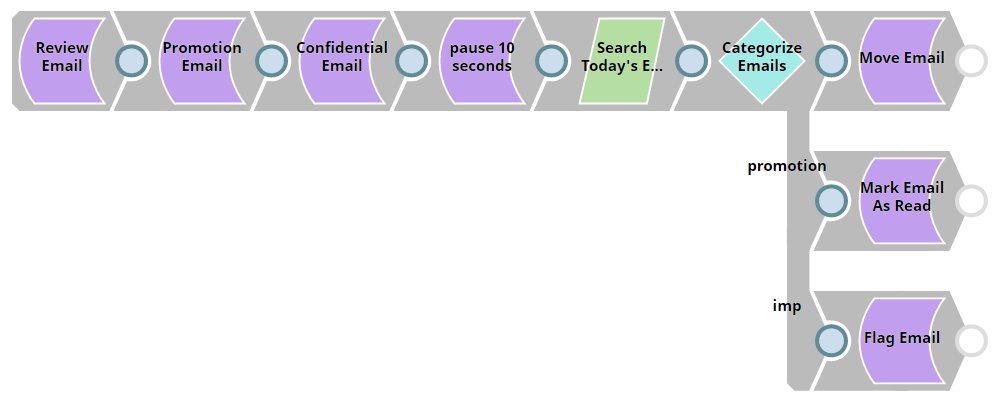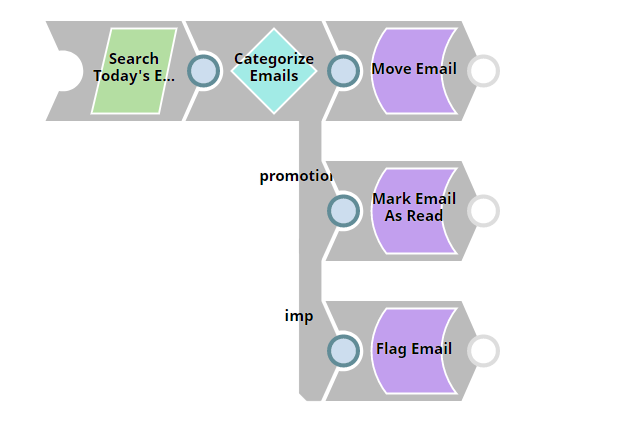In this Article
| Table of Contents | ||||
|---|---|---|---|---|
|
...
Using the Exchange Online Snap Pack, organizations can automate and efficiently manage Microsoft Exchange Online Emails, Events, and Contacts. This Pipeline demonstrates how this can be precisely implemented without any hassles.
Download this solution. Expand
Understanding the
...
Solution
Here we are looking into a scenario where there are three emails namely, Review Email, Promotion Email, and Confidential Email which are sent by different users to an individual's mailbox. These emails will eventually reach a junction which in Snaplogic is called a Router Snap, that helps in routing the input to specified endpoints. Now, the emails are delivered to three different endpoints through the Snaps, Move Email, Mark Email As Read and Flag Email which have been designated in Snap Settings respectively.
Key Steps
- Send emails and configure Throttle Bot Snap.
- Search emails and categorize to route them to respective Snaps.
Send emails and configure Throttle Bot Snap
Here, we send three emails, which are uniquely categorized, to an individual's mailbox.
We set up a Pipeline using three Send Email Snaps naming them according to their categories, Review Email, Promotion Email, and Confidential Email. We are also connecting another Snap, Throttle Bot Snap, which throttles all the incoming document at the configured throttle speed.
The following portion of the Pipeline will process the emails:
We configure the Snap Settings for all the three Snaps and also preview the output as to confirming about the emails being sent.
| Review Email | Output |
|---|
...
...
| Promotional Email | Output |
|---|
...
...
| Confidential Email | Output |
|---|
...
...
Now, Let us configure Throttle Bot Snap to control the flow of emails delivered from the above three Snaps.
| Pause 10 Seconds | Output |
|---|
...
...
Search emails and categorize to route them to respective Snaps
Here, we search emails with parameters and route them to three Snaps. Categorizing the retrieved emails is performed using Router Snap which documents to output views based by evaluating a given expression.
On the basis of the categorization, we perform actions on the received emails using Move Email Snap, Mark Email As Read Snap, and Flag Email Snap.
The following portion of the Pipeline will process the emails:
Let us configure the Search Email Snap to retrieve emails which have been delivered today.
| Search Today's Email | Output |
|---|
...
...
Now we configure Router Snap setting up the Expressions to Output view name to categorize the emails accordingly and push them to appropriate Snaps.
| Categorize Email |
|---|
...
As per the above step, the email which are retrieved are categorized and sent to three downstream Snaps, Move Email Snap, Mark Email As Read Snap, and Flag Email Snap respectively.
We configure the Snap Settings and preview the output of each Snap as shown below:
| Move Email | Output |
|---|
...
...
| Mark Email As Read | Output |
|---|
...
...
| Flag Email | Output |
|---|
...
...
Hence, we have successfully performed action on each email as we have configured. This Pipeline configuration helps in saving a lot of time and effort without any space for human errors.
Downloads
| Attachments | ||
|---|---|---|
|