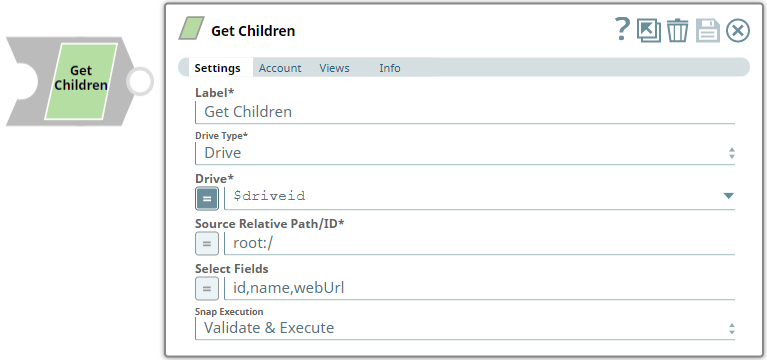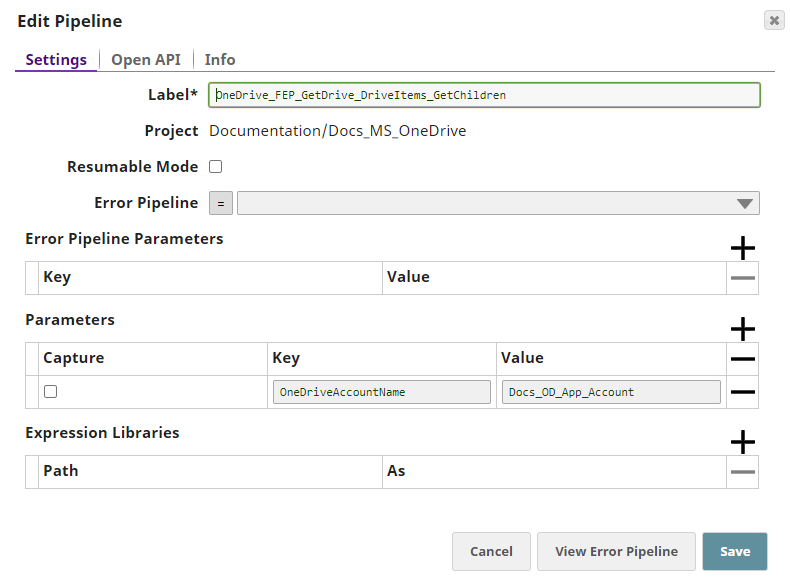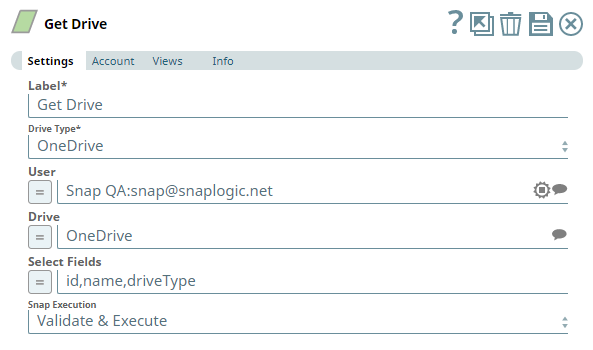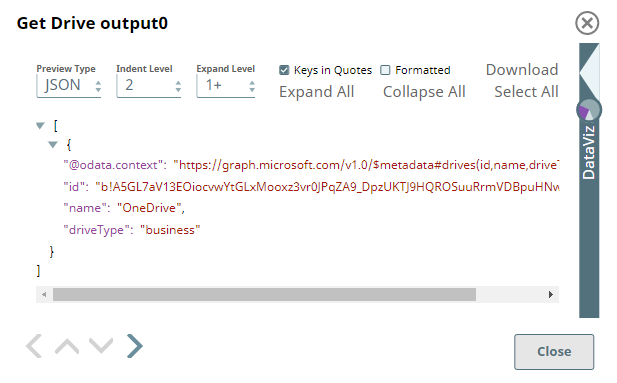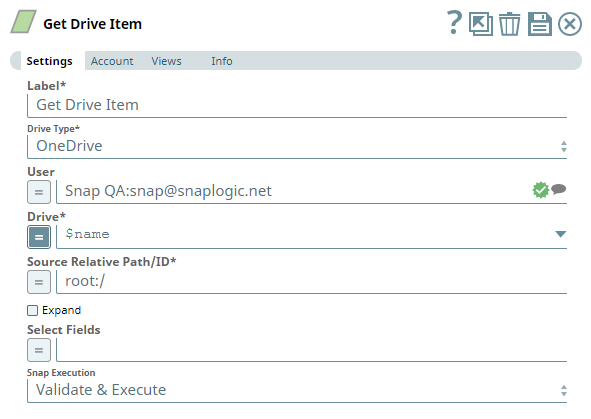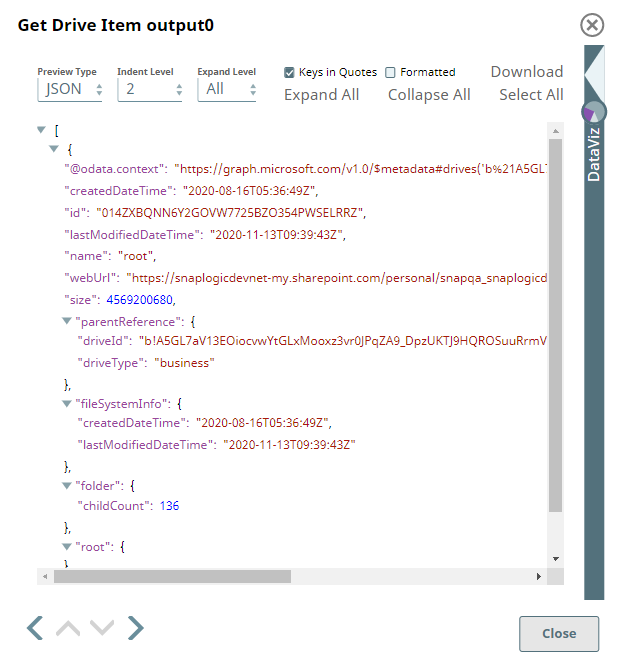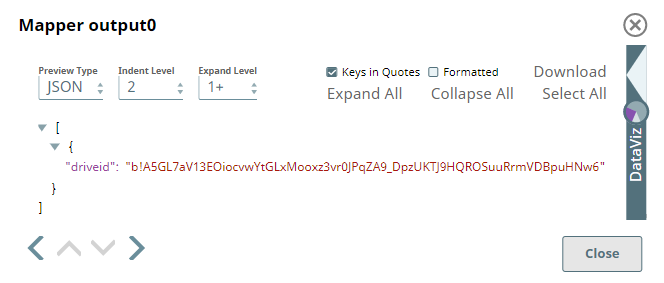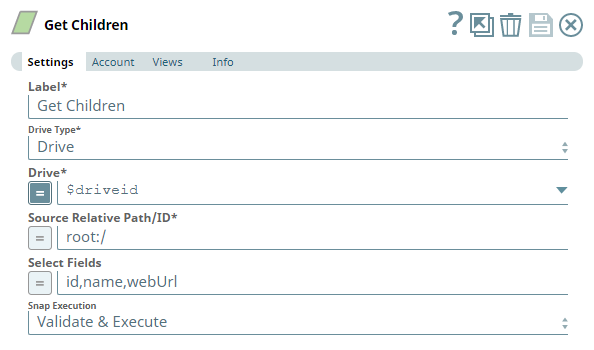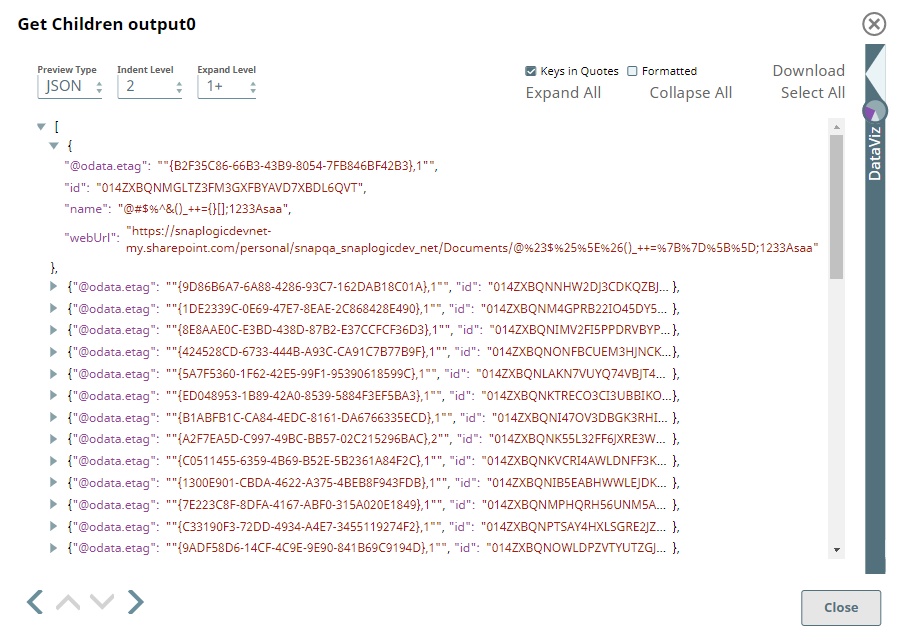In this article
...
Use this Snap to retrieve the list of driveItems (files and folders) inside the selected OneDrive or Shared Library (document library) location.
Prerequisites
- A valid application in Azure Portal with appropriate permissions.
- A valid Microsoft OneDrive license.
- Read access to the folder/file mentioned in the Source Relative Path/ID.
...
Limitations
None.
Known Issues
Snaps in the Microsoft OneDrive Snap Pack have an in-built retry mechanism for failing connections and requests; but, a high volume of requests from a client might reach the throttling threshold. In such scenarios, the Microsoft Graph limits further requests from that client for a period of time and returns an HTTP status code 429 (Too many requests), thereby causing the requests to fail. Hence, we recommend you to keep a check on the number of requests emanating from your client instance.
Snap Input and Output
| Input/Output | Type of View | Number of Views | Examples of Upstream and Downstream Snaps | Description |
|---|---|---|---|---|
| Input | Document |
|
| A document containing the OneDrive or Shared Library (document library) location details to get the children information from. |
| Output | Document |
|
| A document containing the children information from the selected OneDrive or Shared Library (document library) location. |
Snap Settings
| Parameter Name | Data Type | Description | Default Value | Example | ||||||||
|---|---|---|---|---|---|---|---|---|---|---|---|---|
| Label | String |
| Get Children | Get Children | ||||||||
| Drive Type | Drop-down list | Required. Select a drive type from the following list of permitted drive types in this drop-down list (to retrieve the list of sub-folders and files in the location) and specify the corresponding details needed:
| OneDrive | documentLibrary | ||||||||
| User | String/Expression/Suggestion | Required for Drive Type options - OneDrive and All. Not needed for Drive and documentLibrary. Select a user from the suggested list of users to retrieve the list of sub-folders and files from that user's OneDrive location.
| N/A | Snap Team:snap@snaplogic.net | ||||||||
| Shared Library | String/Expression/Suggestion | Required for Drive Type option - documentLibrary. Not needed for OneDrive, Drive, and All. Select a Shared Library from the suggested list of libraries to retrieve the list of sub-folders and files from that library location.
| N/A | NewSharedLibrary | ||||||||
| Drive | String/Expression/Suggestion | Required for all Drive Type options. Specify the name of the drive to retrieve the list of sub-folders and files in a location inside the drive. The suggestions for this field are based on the Snap account and the User or Shared Library selected. For the Drive Type Drive, specify/pass the ID of the drive to retrieve the list of sub-folders and files in it, typically from the upstream Snap. For the drive type All, select a drive from the OneDrive or a Shared Library drive. Specify the Source Relative Path/ID of the driveItem, next. | N/A | OneDrive | ||||||||
| Source Relative Path/ID | String/Expression | Required for all Drive Type options. Enter the relative path for the driveItem, beginning with root:/, to retrieve the list of sub-folders and files in it. Alternatively, pass the item ID in this field.
| root:/ | /Pictures/Tour1/ | ||||||||
| Select Fields | String/Expression | Enter the list of different parameters, separated by a comma, that you want to retrieve for each child item in the selected driveItem.
| N/A | id, email, roles | ||||||||
| Number Of Retries | String/Expression | Specify an integer value to set the maximum number of reconnection attempts that the Snap must perform, in case of connection failure or timeout. | 0 | 3 | ||||||||
| Retry Interval (Seconds) | String/Expression | Enter, in seconds, the duration for which the Snap must wait between two reconnection attempts, until the number of retries is reached. | 1 | 2 | ||||||||
| Snap Execution | Drop-down list | Select one of the three following modes in which the Snap executes:
| Validate & Execute | Execute only |
Troubleshooting
<TBU>
...
None.
Examples
Working with Drives and Drive Items using this Snap Pack
This Pipeline demonstrates how you can retrieve information about drives, driveItems and a recursive list of children items under a given driveItem. It assumes that you have configured your Azure application and the Snap accounts already. The Pipeline uses the following parameters.
We start with the Get Drive Snap to collect information about a particular drive followed by a Get Drive Item Snap to get the details of one of these driveItems.
| Get Drive Snap |
|---|
| Output |
We pass the Drive ID to this Snap to gather the relative path/ID of the driveItem we want to view the details of.
| Get Drive Item |
|---|
| Snap |
We, then, use a Mapper Snap to capture the Drive ID of these driveItems and pass it to the Get Children Snap to retrieve the recursive list of all children items under the relative path/ID provided.
| Get Children Snap |
|---|
| Output |
...