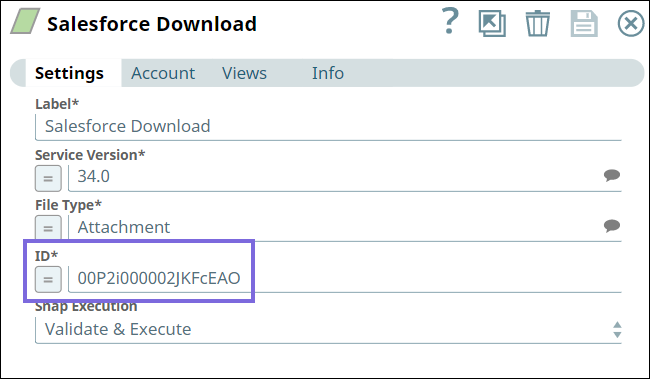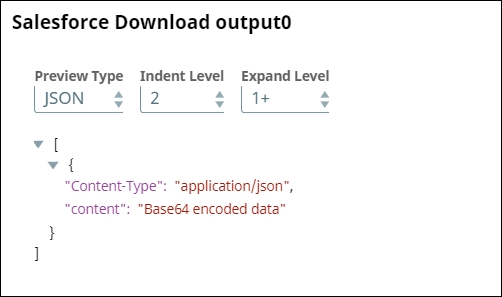In this article
| Table of Contents | ||||||
|---|---|---|---|---|---|---|
|
...
You can use this Snap to download a file attached to a Salesforce object record automatically by passing an Attachment ID or Content Data ID.
...
Prerequisites
A valid Salesforce account with the required permissions.
...
Field Name | Field Type | Description | ||
|---|---|---|---|---|
Label* | String | Specify a unique and meaningful name for the Snap. You can modify this to be more specific, especially if you have more than one of the same Snap in your Pipeline. Default Value: Salesforce Download | ||
Service Version* | String/Suggestion | Specify the version number associated with the Salesforce service that you want to connect to. Default Value: 52.0 | ||
File Type* | String/Expression/Suggestion | Specify the type of file you want to download. Alternatively, click the Suggestion
The available options are:
Default Value: Attachment | ||
ID* | String/Expression | Specify the ID of the Salesforce object that you want to download. Default Value: N/A | ||
Snap Execution | Dropdown list | Select one of the three modes in which the Snap executes. Available options are:
Default Value: Validate & Execute |
Troubleshooting
Error | Reason | Resolution |
|---|---|---|
| The external ID field does not exist or is not accessible. | The input data should be valid. Check if your input data is valid. |
...
Example
Downloading a Document from Salesforce and Converting into Binary Format
We can download documents attached to Salesforce objects and convert them into binary format. This example demonstrates how we can use the Salesforce Download Snap to accomplish this task.
...
First, we configure the Salesforce Download Snap to download the attachment bearing the Attachment ID 00P2i000002JKFcEAO.
...
Upon validation, we see the following output in the Snap’s preview.
...
Snap | Output |
|---|---|
Next, we configure the Document to Binary Snap to convert the content value in the input document (attachment) to binary data at the output view.
...
Upon validation, we see the binary data in the Snap’s preview.
...
...