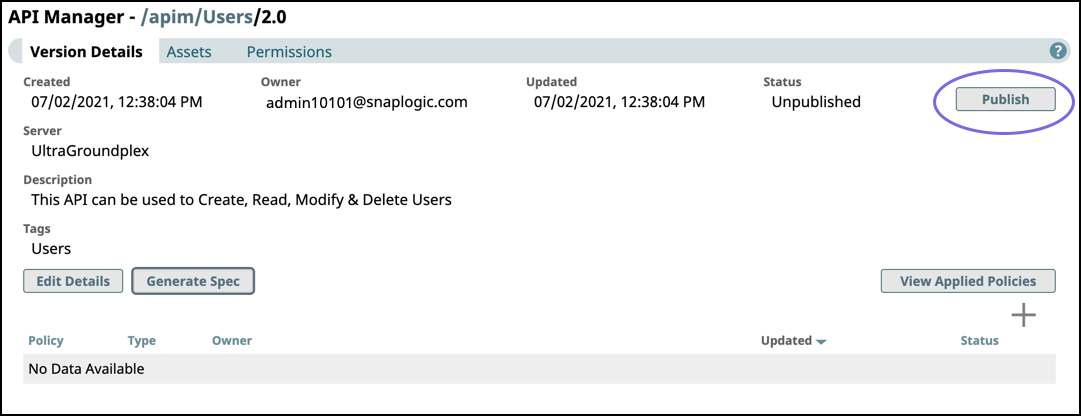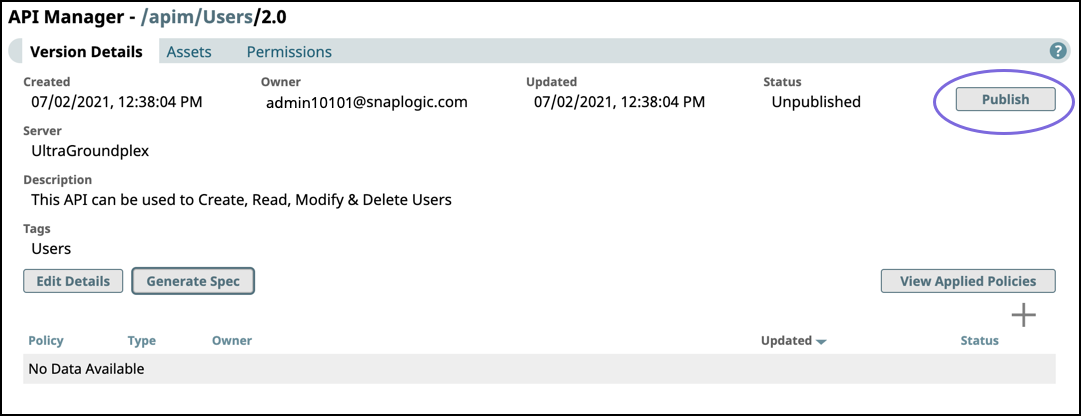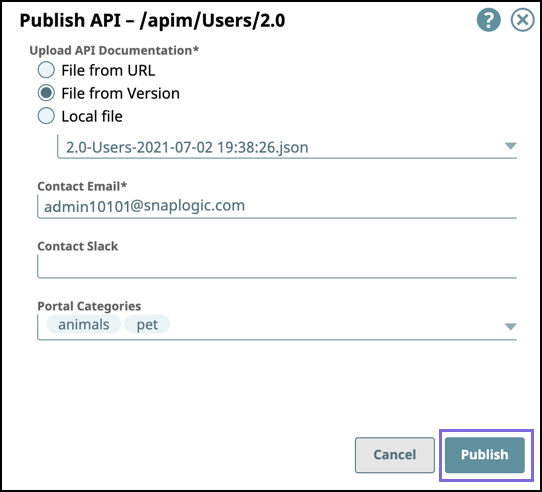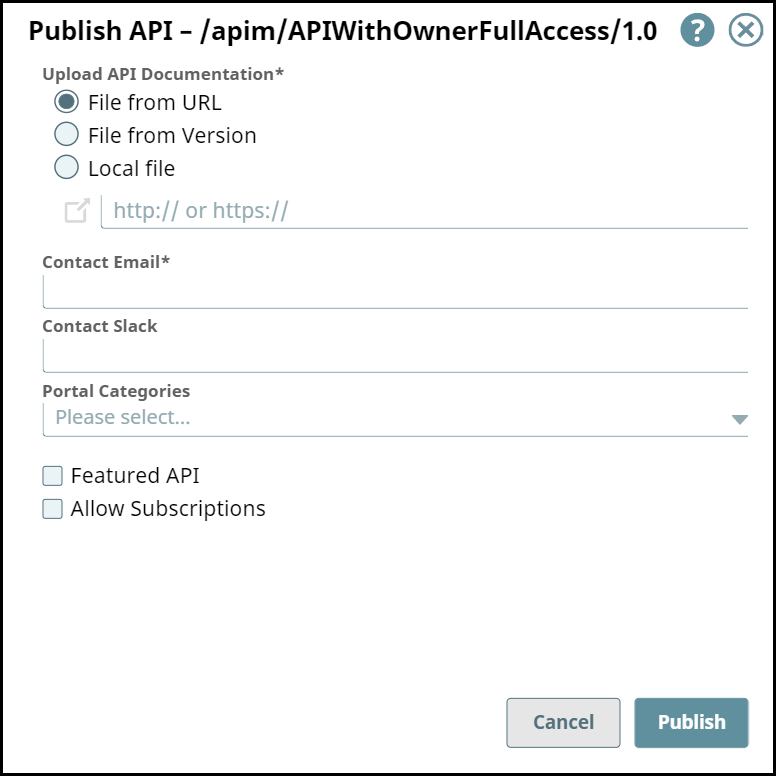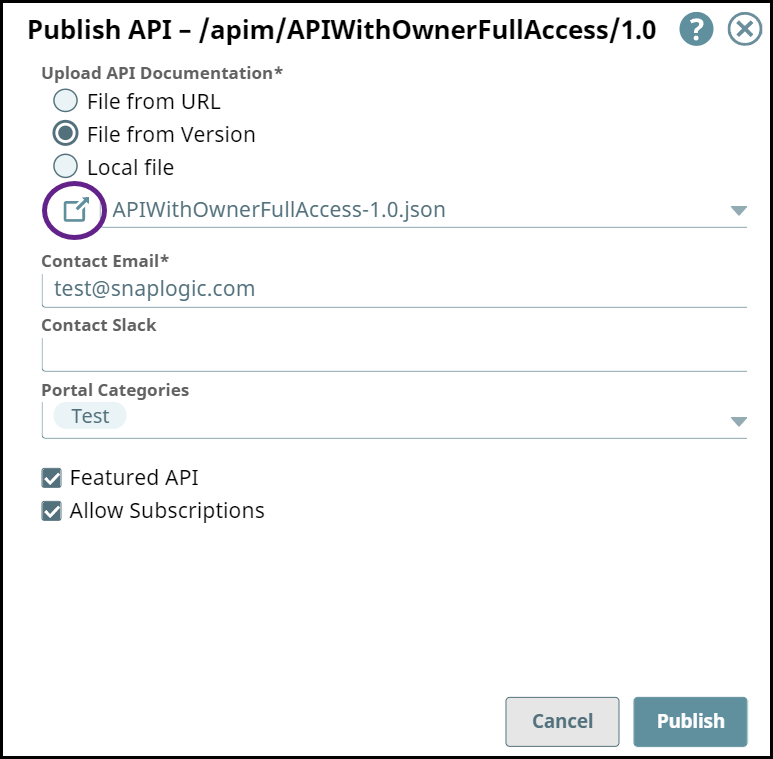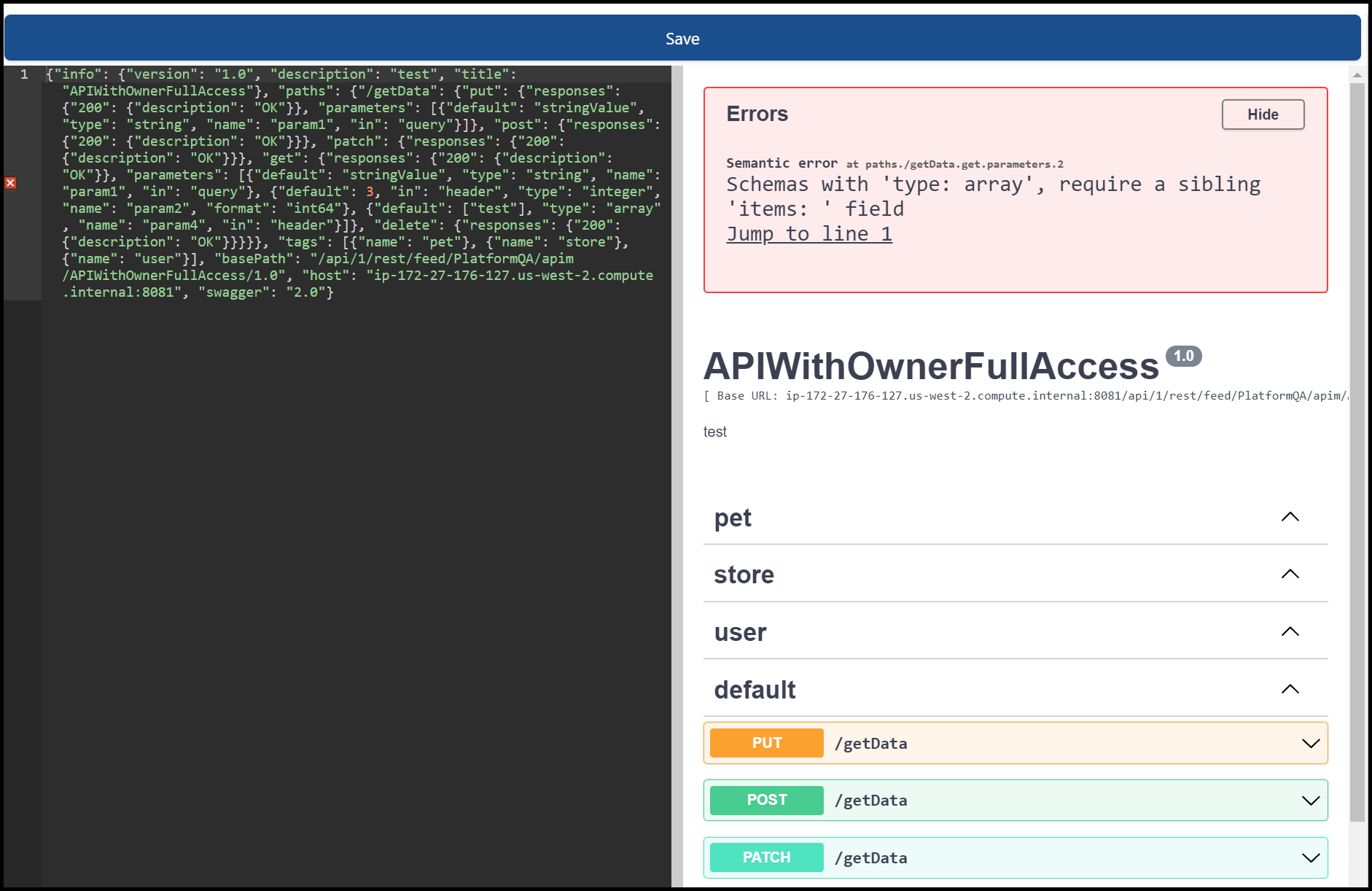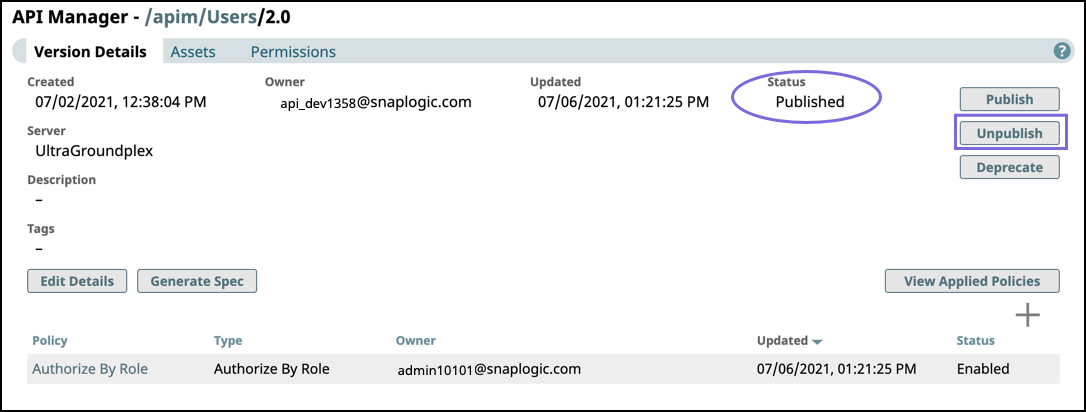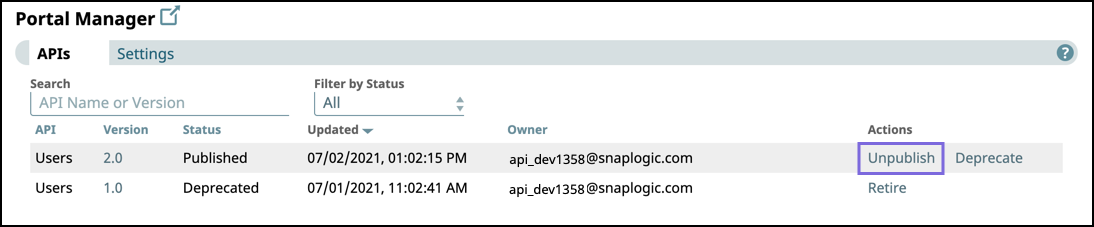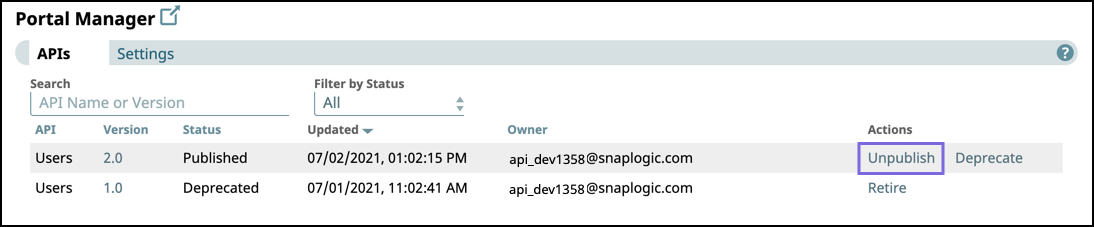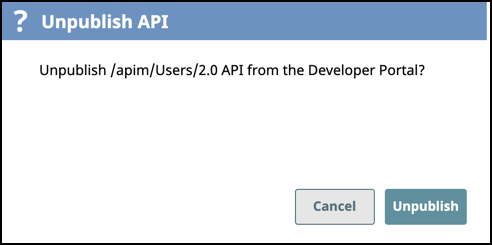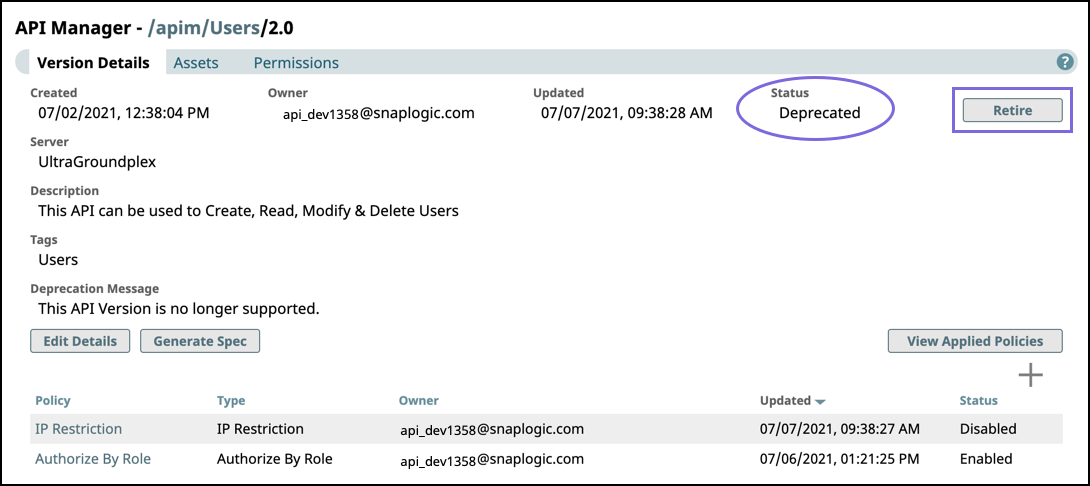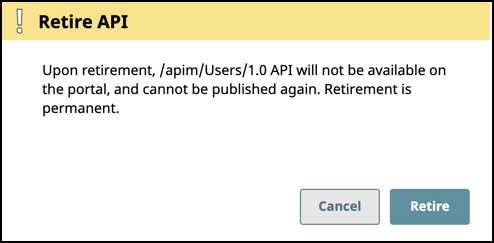...
In API Management > API Portal Manager, navigate to the target API version, then click Publish.
In the Publish API dialog, enter the following information:
Upload API Documentation: Choose one of the following options:
File from URL. Reference a target endpoint through a URL.
File from Version. Select the file used from the API Version.
Local File. Select a file from your local system.
Contact Email: Enter the contact email for the API consumer.
Contact Slack: Enter Slack channels and recipients. with the appropriate Slack URL.
Portal Categories: Enter preconfigured categories.
Featured API: Mark this API as a Featured API.
Allow Subscriptions: Enable subscriptions on this API.
Review details and click Publish.
To confirm the publication of your API, you can navigate to the target Version and view its Publication status. You can also view the publication status in the API Management > Portal Manager page.
Edit API Specifications
From the Publish API page, click the icon next to your selected file to open the API Specifications Editor.
You can edit your API specs and view any errors with the code. Once you are done making changes, click Save to close this window.
Unpublishing an API Version from the Developer Portal
...
In the API Management console , perform one of the following actions:
In API Manager, navigate to the target API version, then click Unpublish.
Click Portal Manager, scroll to the target API, and in the Actions column, click Unpublish.
Review the Unpublish API confirmation prompt, then click Unpublish.
...
In the API Management console, complete one of the following actions:
In API Manager, navigate to the target API version, then click Retire.
The Status must be Deprecated to enable the Retire button.Click Portal Manager, scroll to the target API, and in the Actions column, click Retire.
Review the Retire API confirmation prompt, then click Retire.
To verify that the API version is Retired from the Developer Portal, check the status in the Version Details of the API version. The retired API version is no longer displayed in the Portal Manager or the Developer Portal.
...