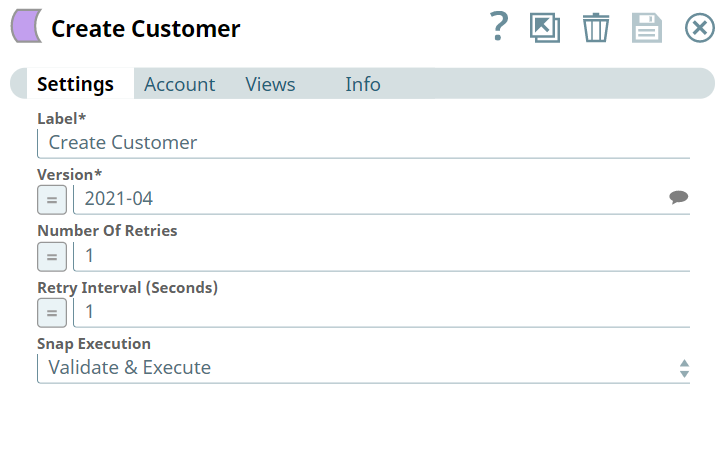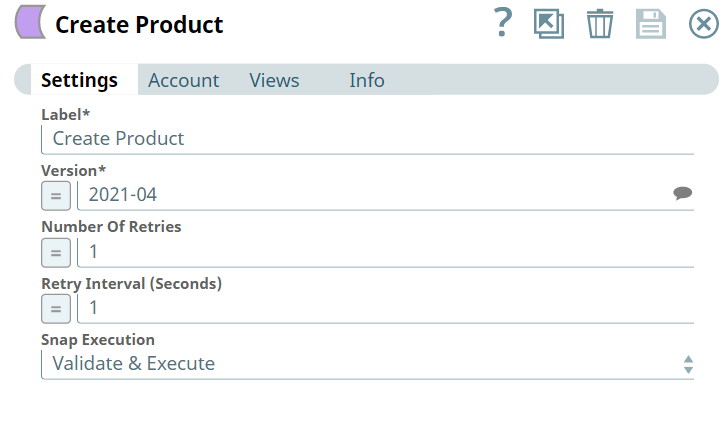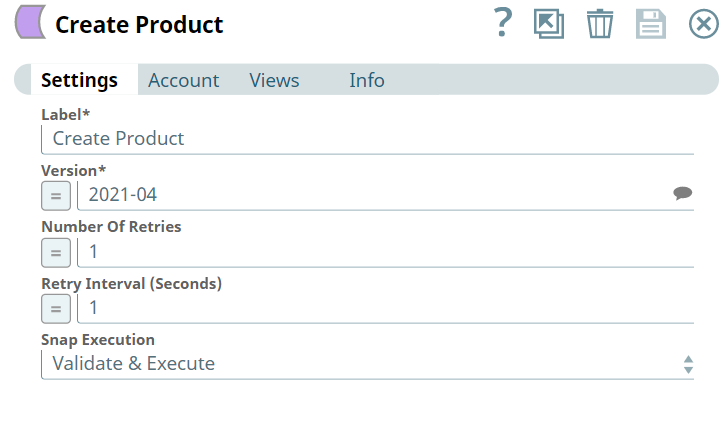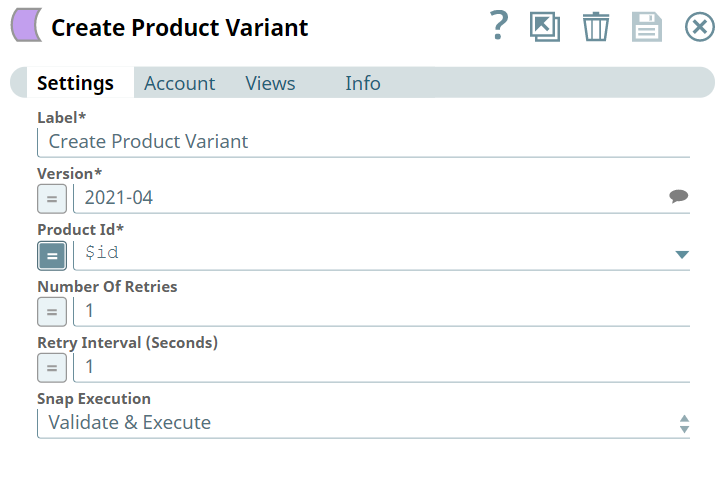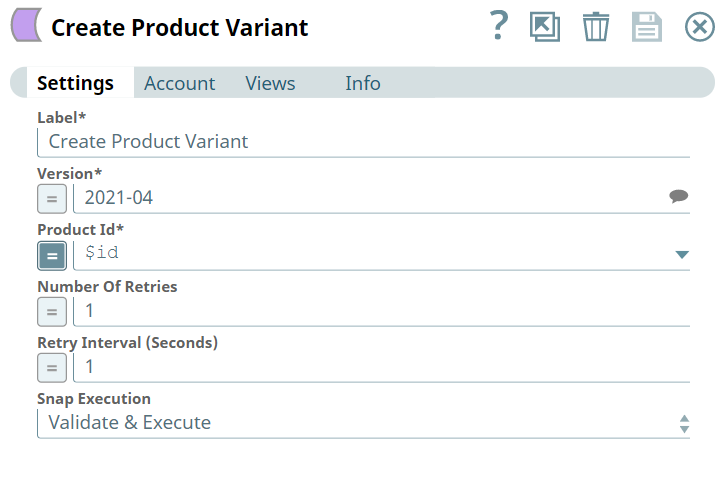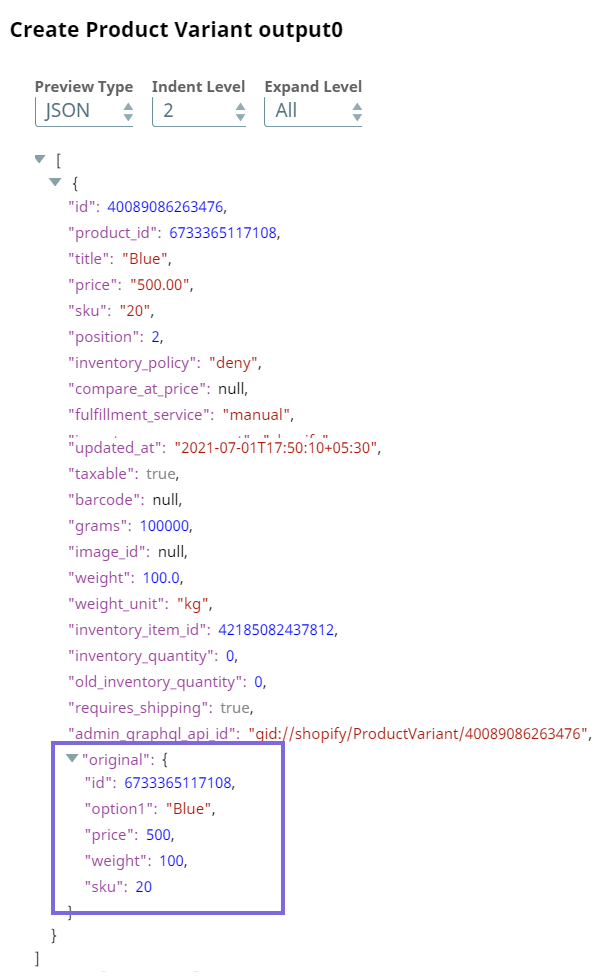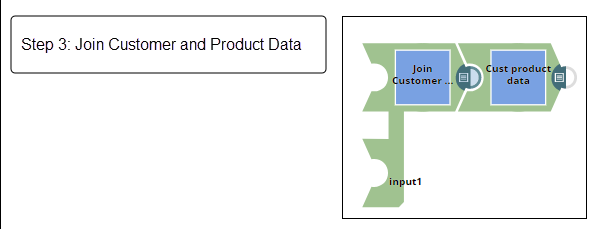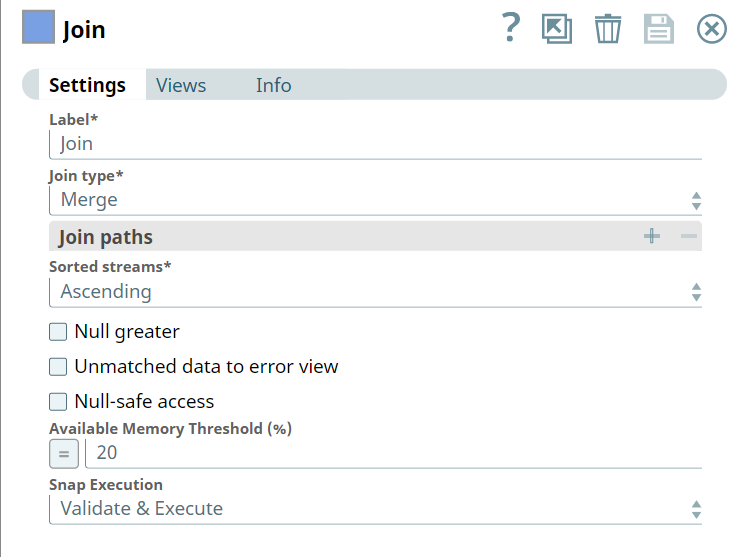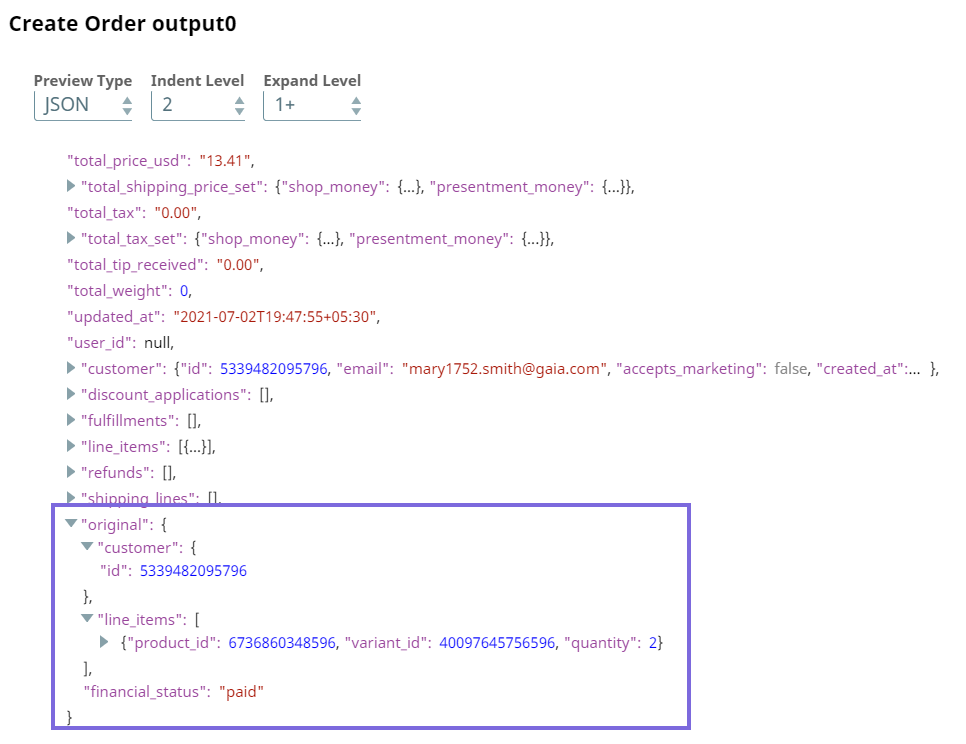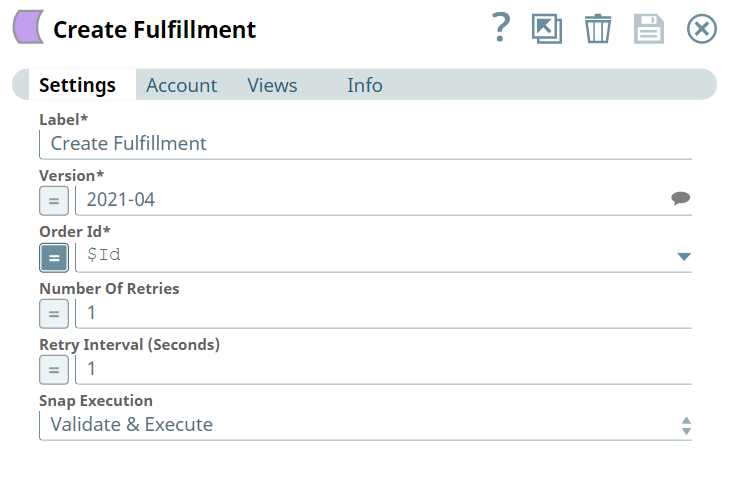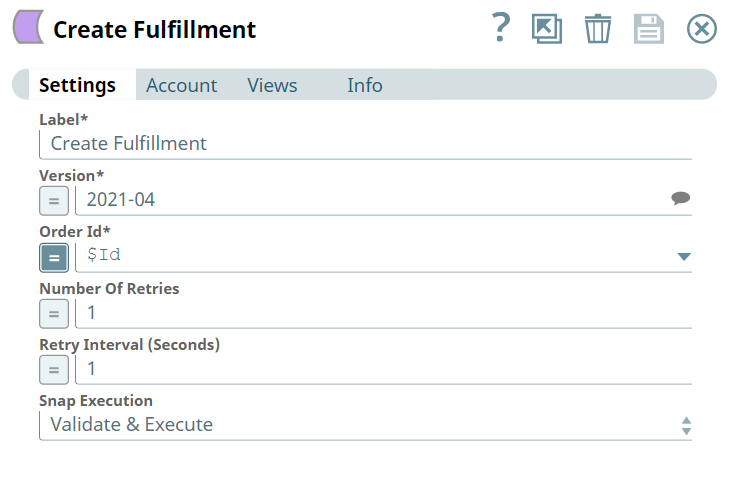In this Article
...
| Info | ||
|---|---|---|
| ||
Prerequisites:
- Create an app and store in your Shopify application.
- Set the required scopes for the app. In this Use Case we set the scopes to perform the following actions:
- Add read customers, read orders, and read products.
- Add write orders.
- Read fulfillment orders.
Create a Customer
Initially we configure the Pipeline to add customer data, transform the customer data to get specific customer details, and then create a new customer.
We configure the JSON Generator Snap to pass customer data. The Snap generates the following output in its preview.
...
Next, we configure the Create Customer Snap to create a customer.
On validation, we see the following customer details in the output preview.
...
Next, we configure the Create Product Snap to create the product with the output from the downstream Mapper Snap.
Upon validation, we see the product data in the output preview of the Snap.
...
We configure the Create Product Variant Snap to create a new product variant.
Upon validation, we see the product variant details in the output preview of the Snap.
Join customer and product data
In step three, we configure the Pipeline using the Join Snap to combine the customer data and product data.
We configure the Join Snap to combine the data coming from the upstream (Create Customer and Create Product Variant) Snaps to create customized product data for the customer we have just created.
Upon validation, we see the customer ID and the product variant details in the output preview.
Create an order for the customer
In this part of the Pipeline, we create an order for the customer using the Create Order Snap.
Upon validation, we see that an order is created on the product variant for the customer.
Create An Order Fulfillment
...
Now we configure the Create Fulfillment Snap to create an order fulfillment.
Upon validation, the order fulfillment details are displayed in the output preview of the Snap. The status key displays success which indicates that an order fulfillment is created. The tracking _number in the output is used to track the order shipment.
...