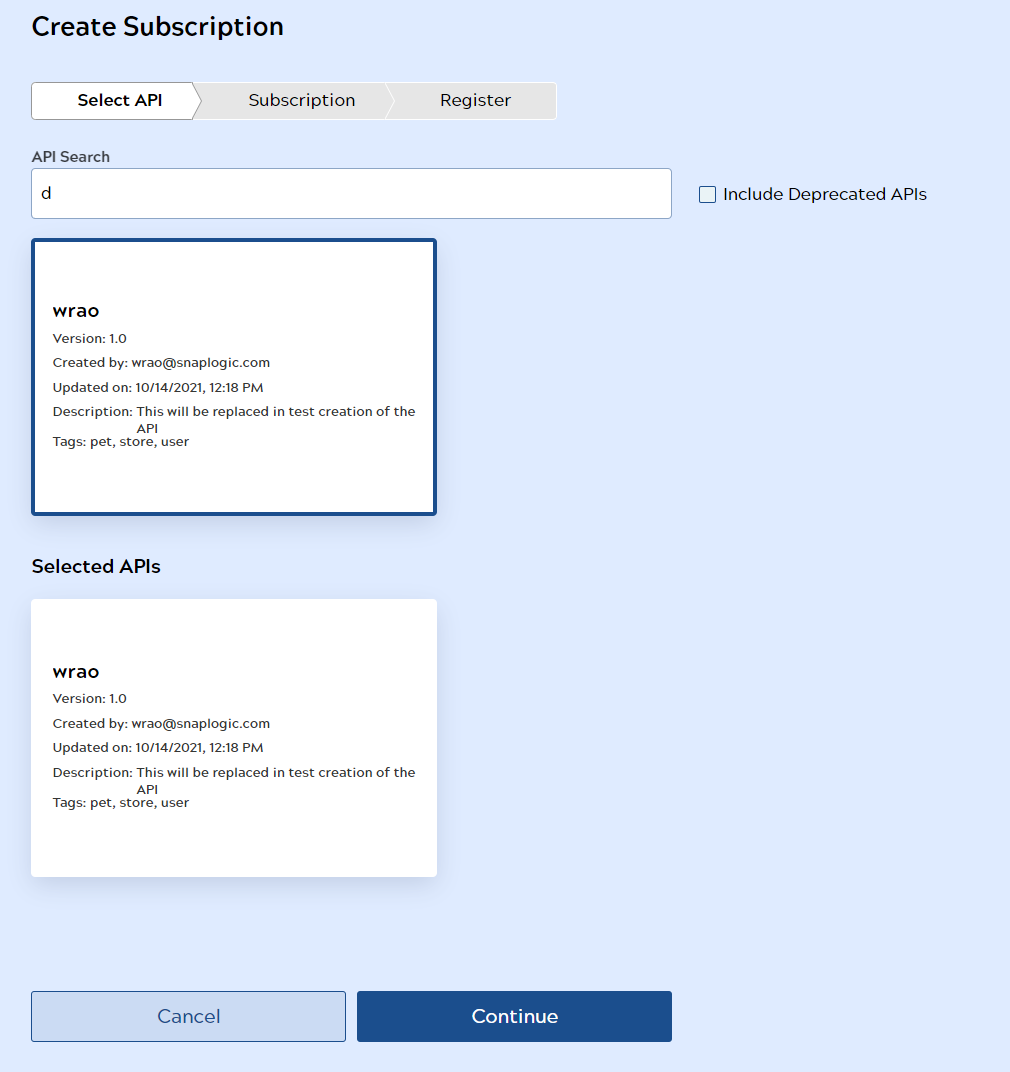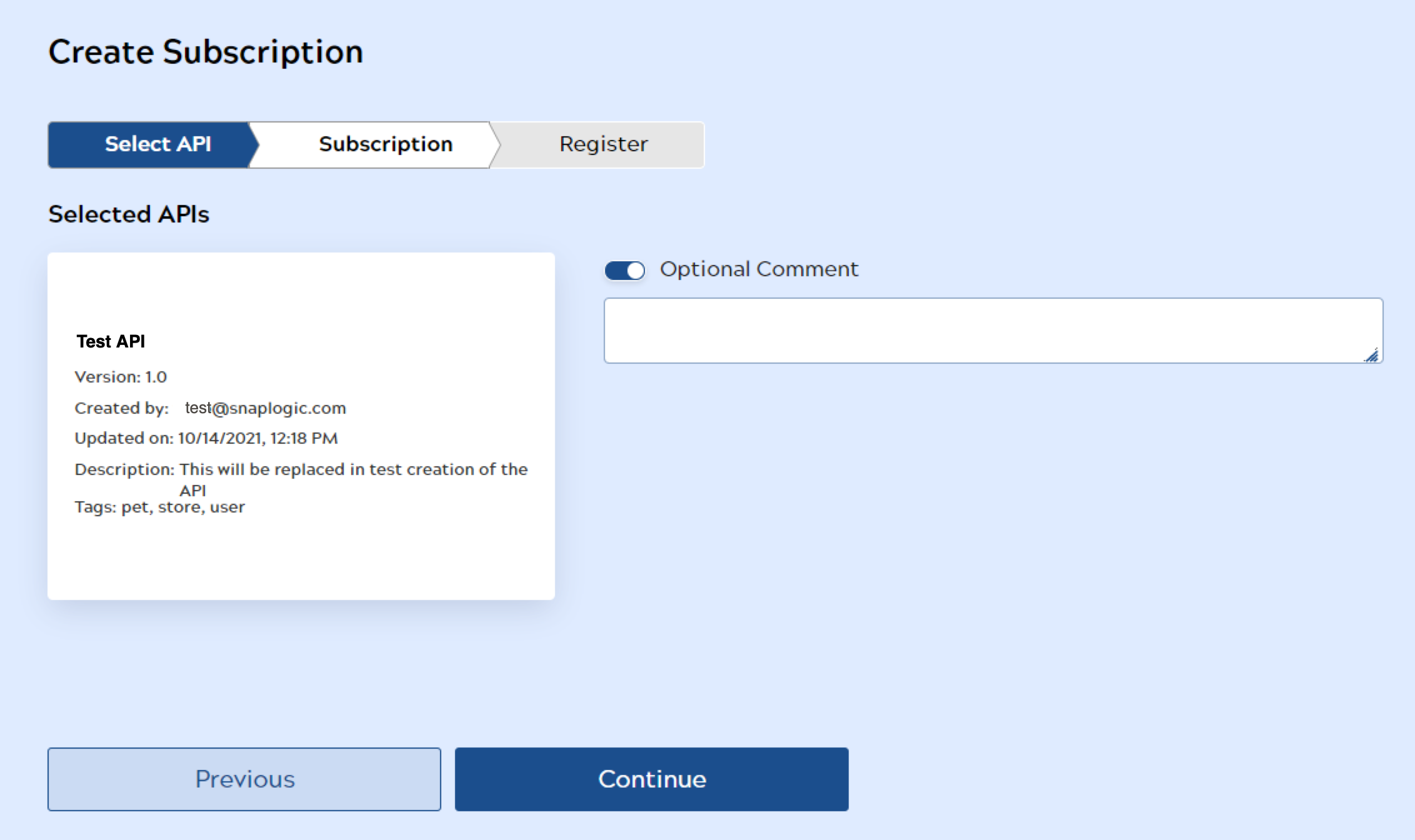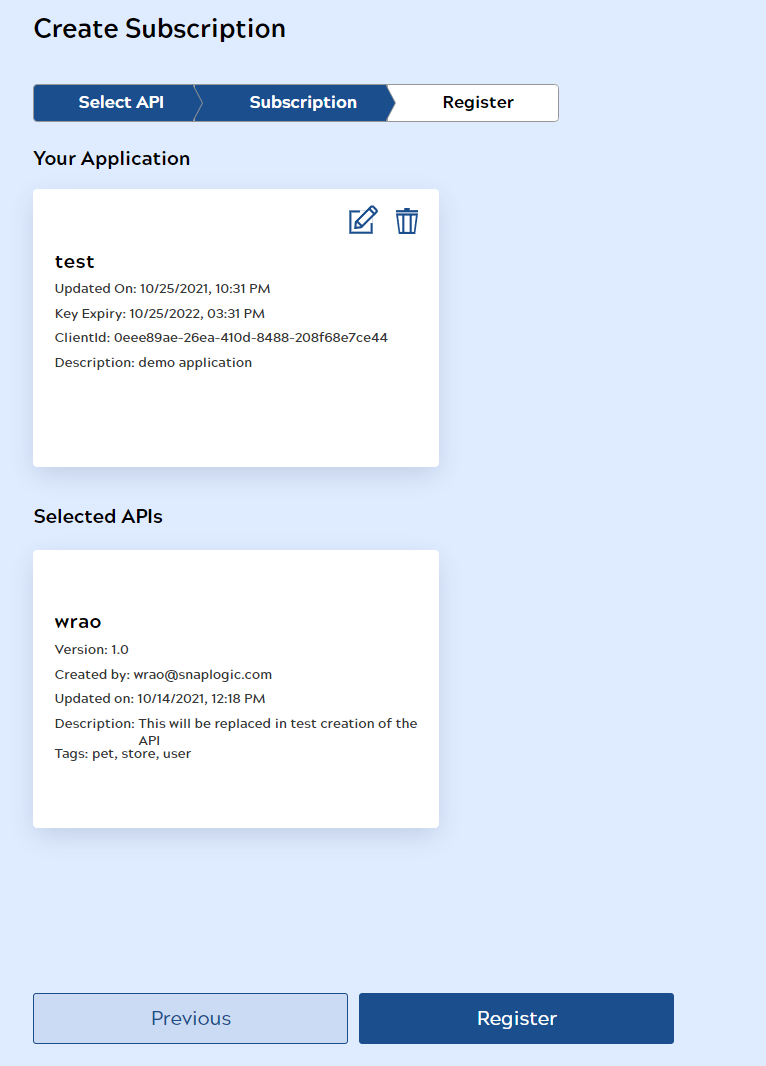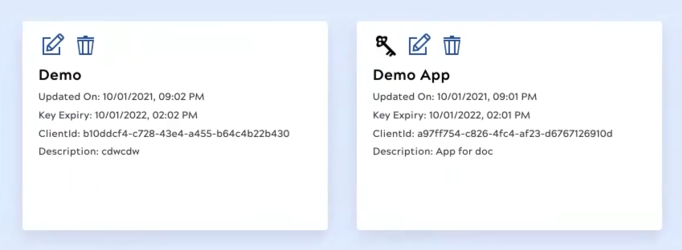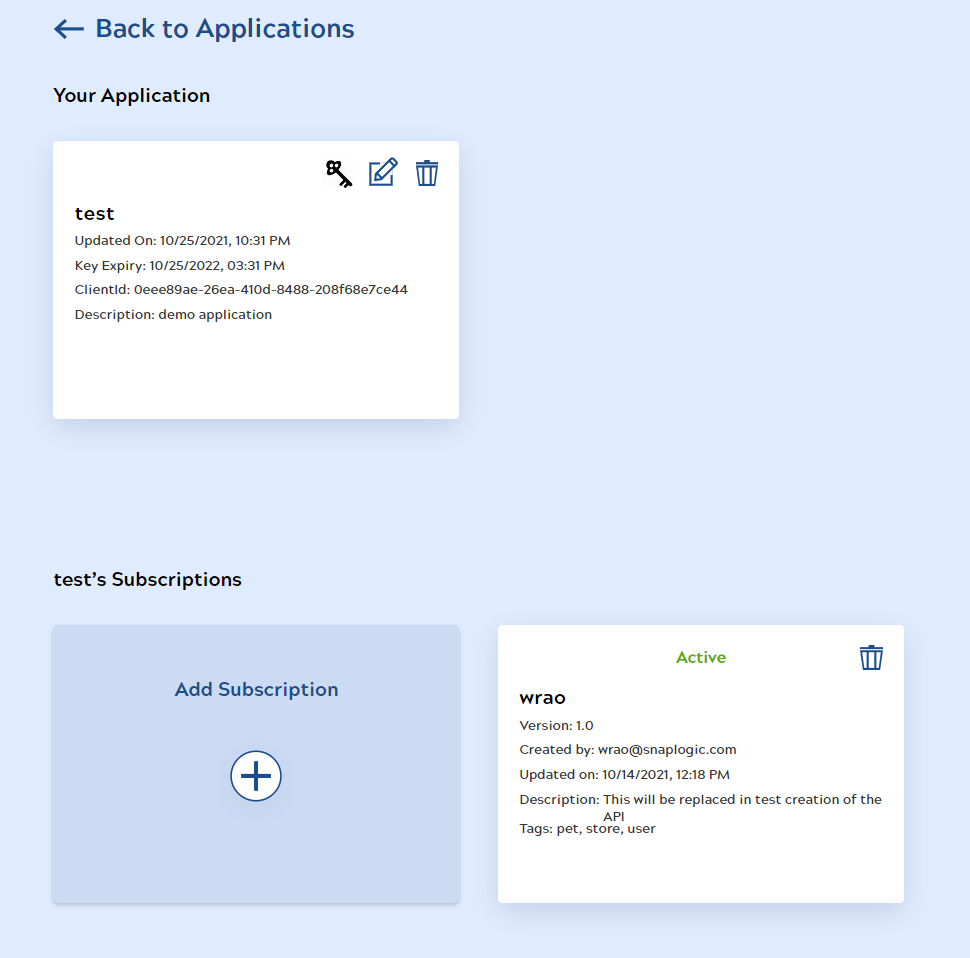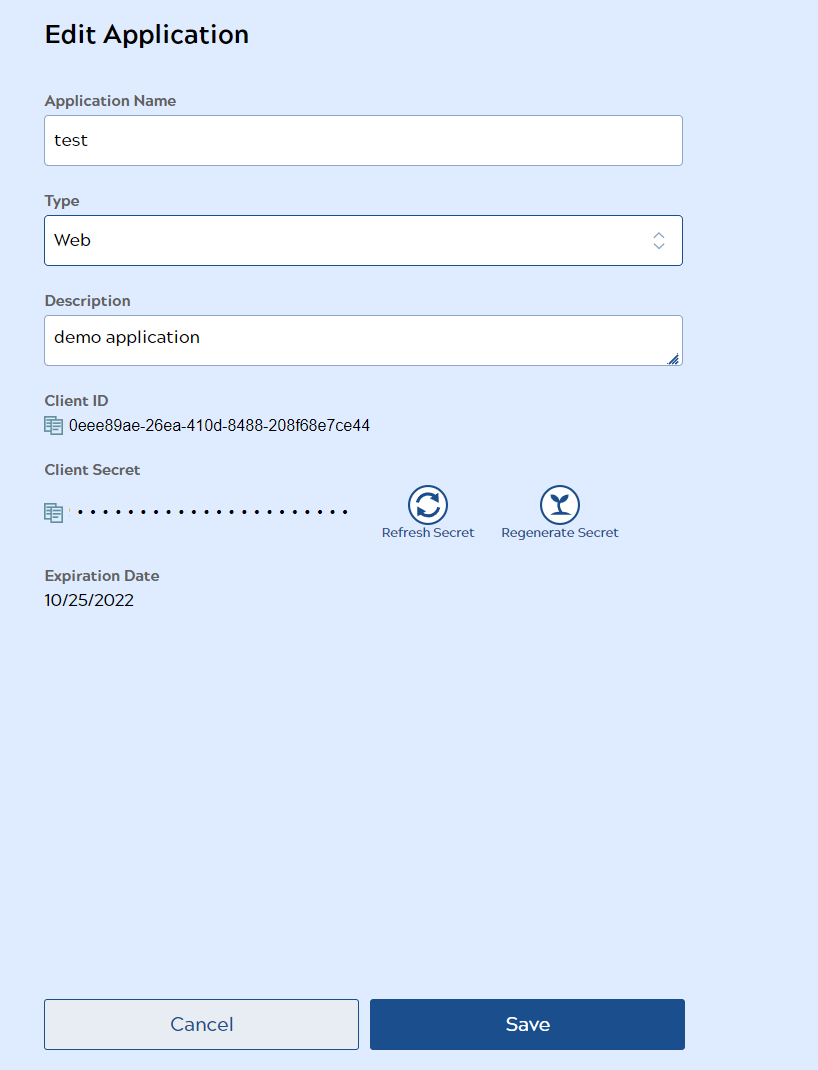...
- In the API Search field, enter the API names you want to subscribe to. Select the APIs and click Continue.
- In the Subscription tab, you can add an optional comment to your selected APIs. Click Continue.
- In the Register tab, you will see a summary page of your application and the APIs you selected. Click Register to submit your application and subscription request.
- On the application page, applications with API subscriptions that are pending or approved have a key icon in addition to the edit or delete icons.
- Clicking on an application with the key icon will show the status of the subscription. Subscriptions can have a status of Active, Revoked, or Pending.
Edit an Application
- Click the edit icon to edit your application. You can change the Application Name, Type or Description. Click Save when you are done.
- You can also click Refresh Secret to increase expiration date of your secret key by a year, or click Regenerate Secret to generate a new secret key and refresh the expiration. Generating a new secret updates the secret key of all your subscriptions.
...
- The new secret key will automatically be saved regardless of whether you click Save.
Delete an Application
Click the delete icon to remove an application and all its subscriptions. A confirmation dialog will appear. Click Confirm to delete the application.
...