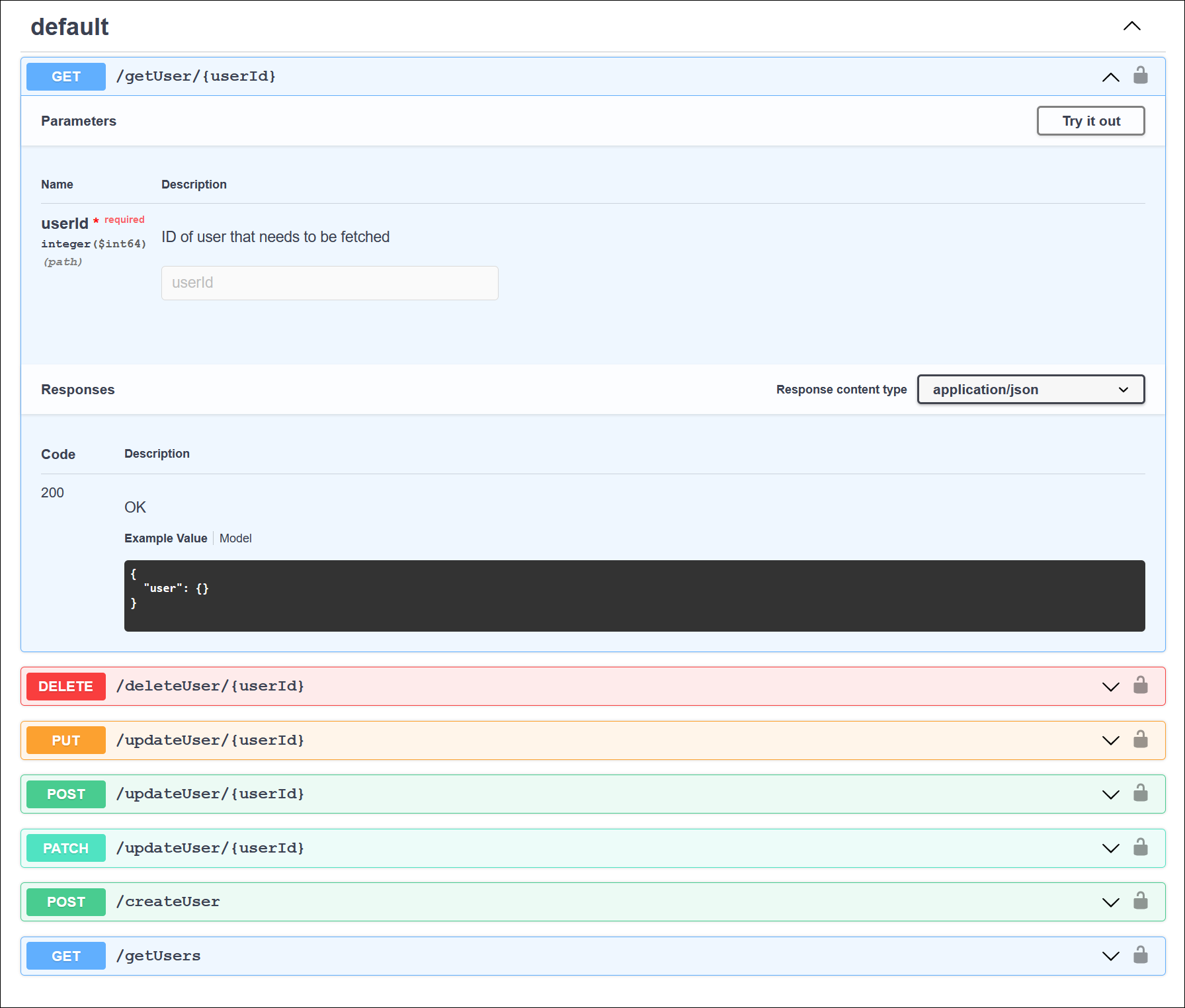...
Grid View: (default view) APIs are represented by tiles that contain details about the API, such as the version, the creator, and when the API version was last updated. Only some APIs are displayed in the Catalog. To scroll through more APIs, click View More.
List View: In this view, APIs are listed in a scrolling page with columns indicating the version, creator, last time updated, a truncated description which you can expand, and tags.
...
Search for APIs
You can search the API catalog for APIs using search terms based on the following attributes:
...
To return to the API catalog, click Back to Catalog on the top left corner of the page.
| Anchor | ||||
|---|---|---|---|---|
|
To authenticate to use an API, click the security lock icon to open the Available authorizations dialog.
...
Depending on the configuration of the API, you can authenticate in one of the following ways:
Basic authorization. Enter your SnapLogic account credentials.
applicationSecret (apiKey). If you created an application, edit your application and copy the Client Secret from the Edit Application dialog.
| Anchor | ||||
|---|---|---|---|---|
|
...
The API must include a CORS Restriction policy.
The API must be published.
You must be authenticated :
By logging in to your SnapLogic account. (Tip: Click on the security lock icon to open the Available authorizations dialog.)
By providing your application’s Client Secret. (Tip: Copy the Client Secret from the Edit Application dialog.)
To try out the API,
Expand one of the panels that show an HTTP method and an API endpoint.
Click the Try it out button at the top right of the expanded panel.
Fill in the values in the Parameters section.
Verify the results in the Responses section.