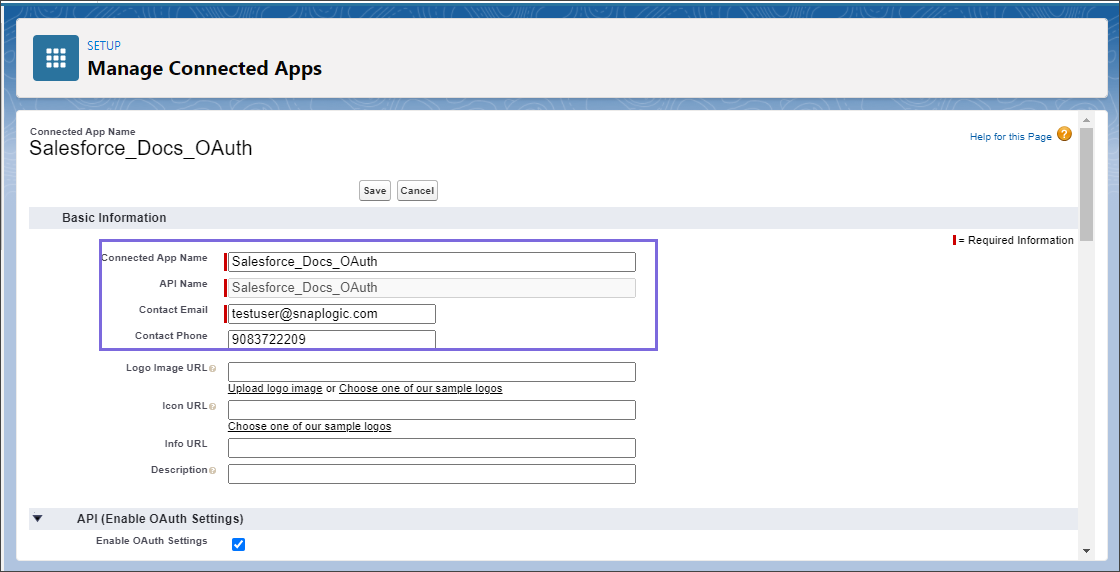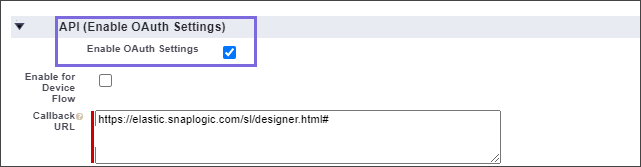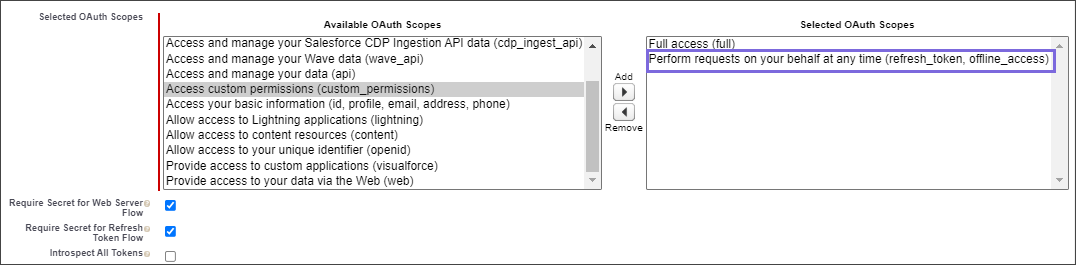...
Log into the Salesforce portal.
Click the Setup
 icon on the top-right of the page and select Setup.
icon on the top-right of the page and select Setup.Navigate to PLATFORM TOOLS>Apps>App Manager.
Click New Connected App.
Enter the following required basic information to help identify your app in the Salesforce dashboard.
Connected App Name: Enter a unique name for the app.
API Name: The API name is automatically populated.
Contact Email: Enter your email id.
Select Enable OAuth Settings checkbox under API (Enable OAuth Settings).
Enter all the required callback URLs (to which the response should be sent) in the Callback URL box. After successful authentication, Salesforce redirects to this Callback URL.
See REST OAuth2 Account for more information about how to get the Callback URL.
Note: You can specify multiple Callback URLs, but ensure to enter each URL in a separate line.Select the required OAuth Scopes. Scope determines the level of access that you want to provide to your application.
Note: When you sign into Salesforce app, you must subscribe to refresh_token and offline_access scopes.Click Save and wait for few minutes for the app to work.
After configuring the Connected App, you will receive the Client ID and Client Secret.
Open the App that you have just created and note the Client ID and Client Secret.
For the new or updated app, the changes can take up to 10 minutes to take effect; you cannot work on it immediately. Deleting a parent org also deletes all connected apps with OAuth settings enabled.
When providing the Callback URL during your configuration, if you are working with Salesforce Snaps, then adding Callback URL for Salesforce should be sufficient. However, if you are working with REST Snaps besides Salesforce, then you must add a Callback URL for REST as well.
Locate/Define Information Required to Create your Salesforce OAuth2 Account
...