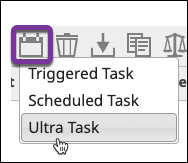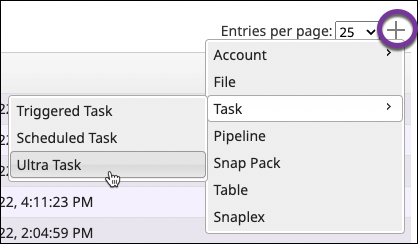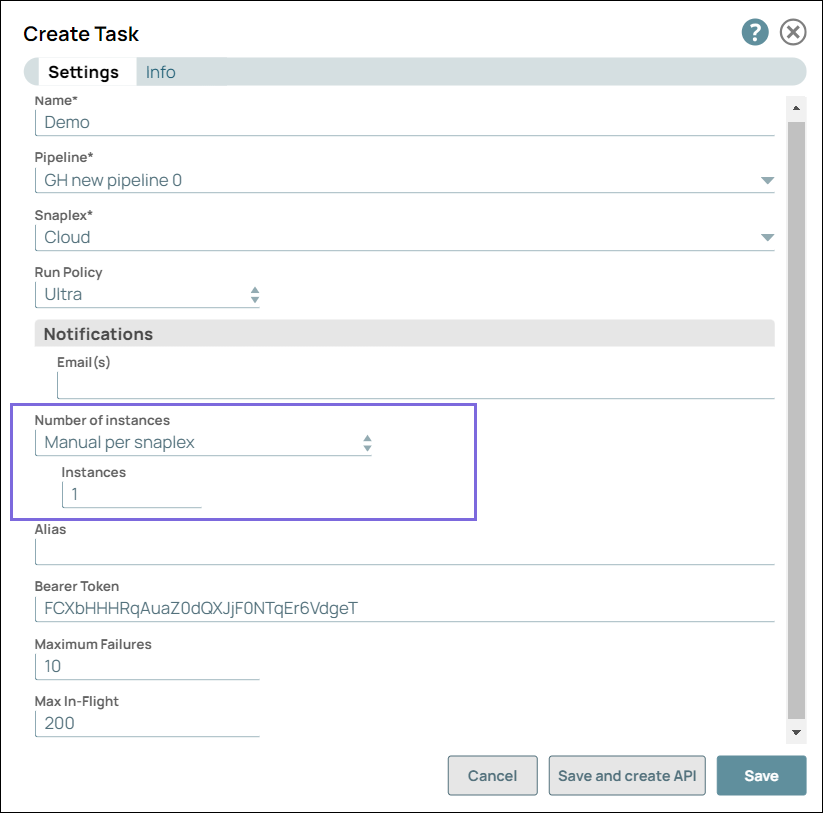...
From Designer or Manager, open the Create Task dialog:
In Designer with the Pipeline open, in the toolbar, click More Tools. Click Create Task and select Ultra Task:
In Manager, from the left navigation, select the Project containing the Pipeline. In the toolbar, click Create and select Task > Ultra Task.
The Create Task dialog displays:
Edit the required fields:
Name. Enter a name, which can include UTF-8 alphanumeric characters and special characters !"#$%&'()*+,-.:;<=>?@[\]^_`{|}~. This name is used in the URL when the Pipeline has unconnected inputs/outputs.
Pipeline. If not already selected, click the drop-down menu and select the Pipeline to be triggered by the Ultra Task.
If you choose a Pipeline that contains parameters, the parameters display in the Create Task dialog, where you can modify them. In the following example, the parameter keys path, full, and table name are displayed, with their entries as the corresponding values. In the full field, the values contain nested JSON.
Snaplex. From the drop-down menu, select a Snaplex that has a FeedmasterFeedMaster.
Modify the applicable optional fields as described in Configuration Options.
Click Save.
...