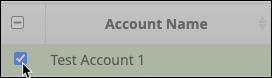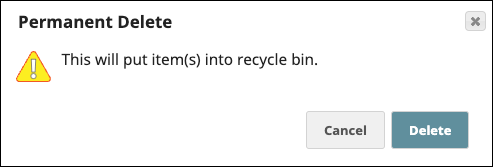You can might want to delete expired and or unused accounts either through the Asset Search option or by navigating to the Accounts tab of your project. unused or expired Accounts. Deleted Accounts go into the Recycle Bin where the owner or an Org admin can retrieve or permanently delete them. You must be the Account creator, have read permissions for the Project, or be an Org admin to delete an Account.
To delete an account:
Search for the account that you want to delete. See Searching for an Account.
Select the check box adjacent to the accounts that you want to delete.
Click the Delete icon in the project toolbar to delete the account.
Click Delete in the confirmation dialog:This deletes the account and displays a confirmation message for a successful deletion.
...
...
Locate the Account using Asset Search or from the Project Accounts tab. If you used Asset Search:
Hover over the Account name to display the context menu.
Select Navigate to Asset List.
From the table of Accounts, select one or more Accounts to delete:
From the Project toolbar, click Delete
 .
. In the confirmation dialog, click Delete: