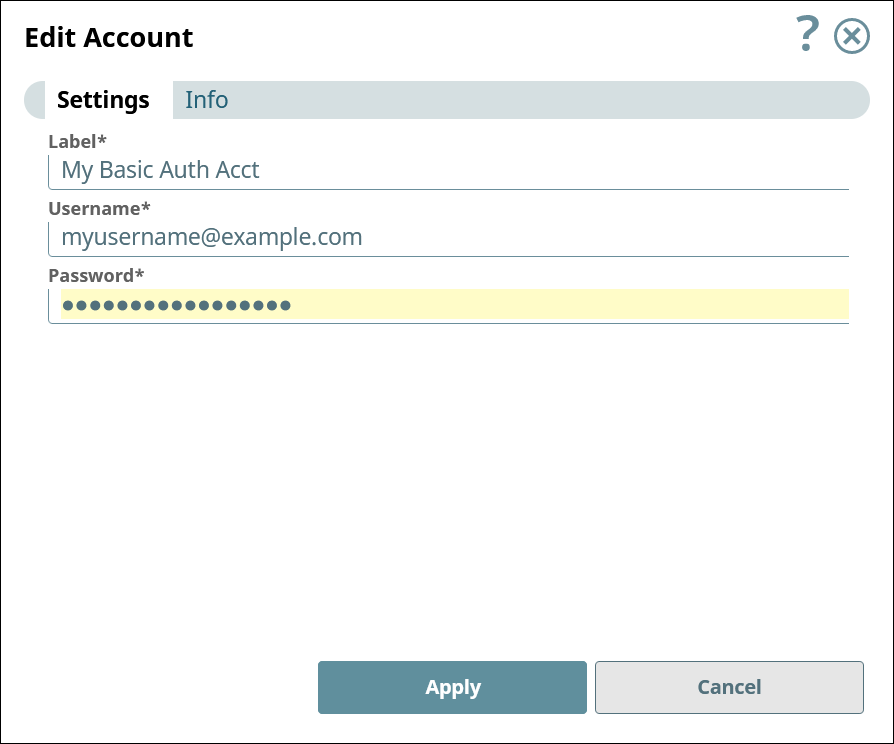You can modify an account after it is created; however, all account fields may not be available for editing.
...
some fields of an existing Account. Typically, you cannot modify values in the Info tab Title field or Class FQID field.
| Note |
|---|
Avoid changing credentials during the execution of Pipelines that use the Account. Doing so may lead to unexpected results, such as the data source locking the account. |
Best Practices for Working with Account Labels
If you change an Account Label, the change might not be reflected immediately in
...
Snaps that
...
use that account.
...
In the UI, you can reopen and resave every Pipeline that uses the modified Account to refresh the information.
...
To avoid this issue when working with APIs, refer to the Account instance by its asset ID, instead of its label.
...
Follow these steps to find the asset ID
...
to use with APIs:
Export the Pipeline to view its metadata. The .slp file generated by the export is a JSON-formatted file.
In the JSON tree, under
snap_map, go to the branch for the Snap that uses the modified Account.
TIP: Undersnap_map, the keys are the Snap asset IDs. Use the Snap'sclass_fqidandclass_idto help you find the appropriate Snap.Under the appropriate Snap's branch, the Account's asset ID is the value of
property_map.account.account_ref.value.ref_id.value.
Modifying an Account
To modify an account:
Navigate to the account Account and open it in one of the following ways:
Through Use the Asset Search option in the left navigation bar , orBy navigating to your project and selecting and click the Account name.
Navigate to your project, select the Accounts tab on the project page.
, and click the Account name.
You can also access the account by clickingClick the Snap that uses the
Account, select the Account tab > Select account > Edit Account.
In the Edit Account dialog, modify the field values, as required. Typically, you cannot modify the Title and Class FQID values in the Info tab.:
If the account type supports validation, click Validate to validate the entered information.
Click Apply to save the changes.