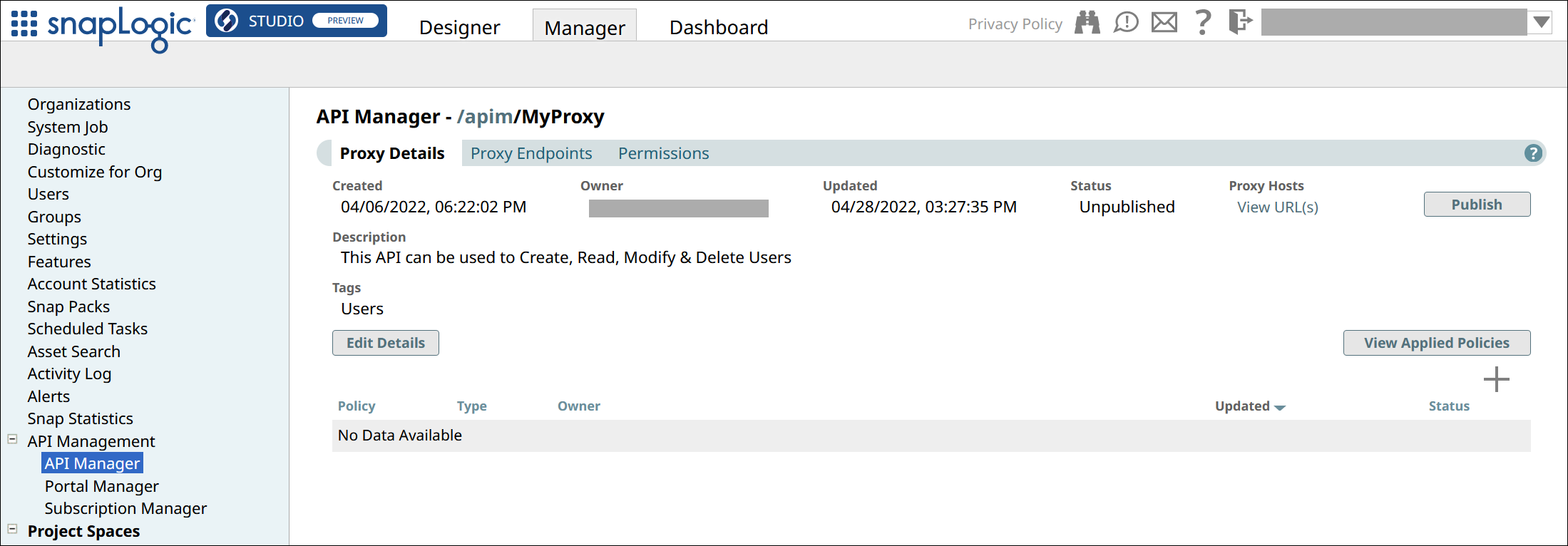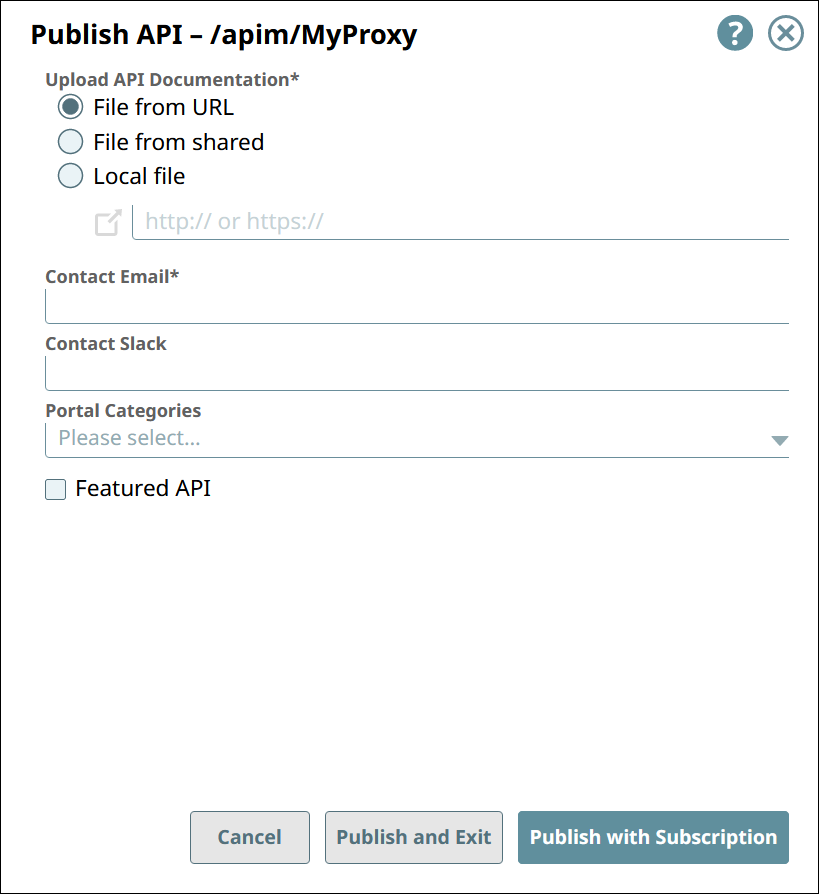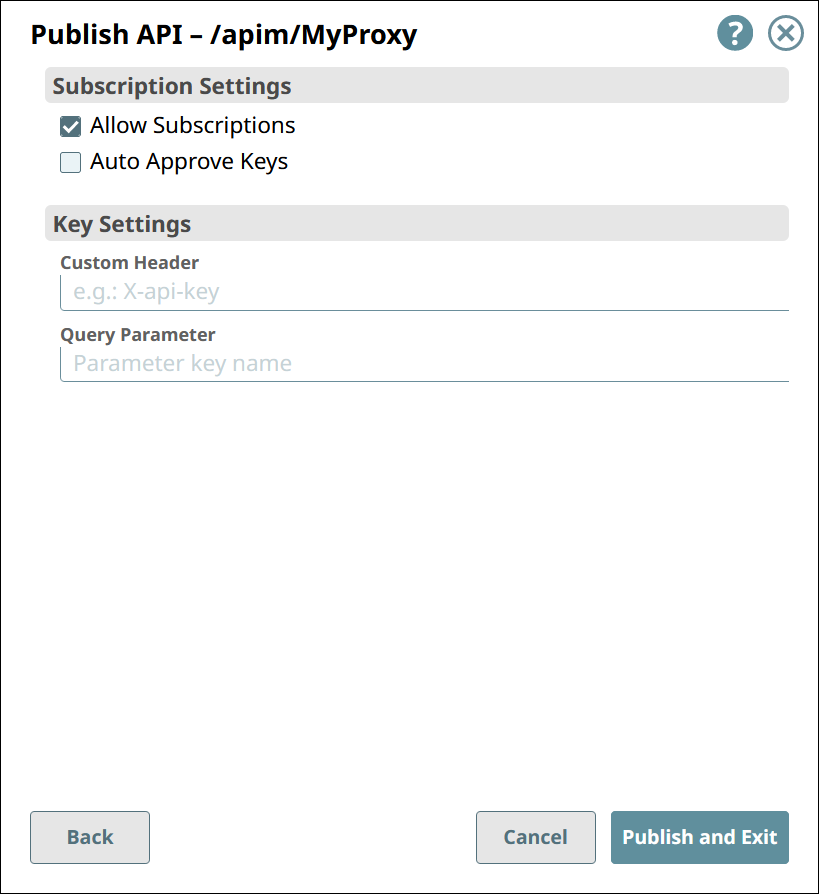...
In the API Manager, go to the APIs & Proxies tab.
Navigate to the Details page of the item you want to publish.
For API versions,
Click the API’s name in the list.
Go to the Versions tab.
Click the version number.
For Proxies, click the proxy’s name in the list.
In the Version Details tab or Proxy Details tab, click Publish.
In the first Publish API dialog, configure the following settings:
Upload API Documentation: Choose one of the following options:
File from URL. References a file in the specified URL.
File from Version. Selects a file asset included in the API Version.
Local File. Uploads a file from your local machine.
Contact Email: The email address that an API consumer can contact about the API Version or Proxy.
Contact Slack: Slack channels and recipients (with the appropriate Slack URL) that an API consumer can contact about the API Version or Proxy.
Portal Categories: Select from the list of categories that are preconfigured for your Developer Portal.
Featured API: Showcase this API Version or Proxy by marking it as a Featured.
In the second Publish API dialog, configure the following settings:
Under Subscription Settings:
Allow Subscriptions: If selected, API consumers can subscribe to this API Version or Proxy.
Auto Approve Keys: If selected, subscriptions are automatically approved.
Under Key Settings:IMPORTANT: If you modify these settings for an already published API, all existing subscriptions to the API will be invalidated.
NOTE: If neither is specified, the API consumer must pass the secret key in the header as an Authorization key with the prefixBearer.Custom Header: Specify the name of the custom header that will hold the subscribed application’s client key, when sending a request to call the API.
Query Parameter: Specify the name of the query parameter that will hold the subscribed application’s client key, when sending a request to call the API.
IMPORTANT: If you modify these settings for an already published API, all existing subscriptions to the API will be invalidated.
NOTE: If neither is specified:If API is published with OAS 3.0 the API consumer must pass the secret key in the header as an Authorization key only.
If API is published with OAS 2.0 the API consumer must pass the secret key in the header as an Authorization key with the prefix Bearer.
Click Publish and Exit.
In the Portal Manager, the APIs tab displays all published API Versions and Proxies.
...