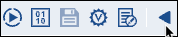Exporting Pipelines lets you move them between systems.
To export a Pipeline:
- Open the target Pipeline in Designer.
- Expand the Toolbar by clicking the arrow on the right, then click to export the Pipeline.
| Note |
|---|
Note: Account information is not exported. |
You can also open any Pipeline from the Pipeline Execution History in the Dashboard and export it. Exporting Pipelines works for both current and past runs.
If you change a Pipeline between runs, the Pipeline that you export matches the configuration of the Pipeline at the time the run occurred. This feature is useful for informally archiving Pipeline changes.
...
You can export a Pipeline to move it to a different Org. On export, the IIP packages the Pipeline into a.slp file that can then be imported into another Org.
When you export a Pipeline by opening it from the Dashboard execution history, it exports the Pipeline configuration that was used at execution time, which provides a way of informally archiving Pipeline configuration changes.
| Note |
|---|
Account information is not included in an exported Pipeline. |
To export a Pipeline:
- Open the Pipeline from Manager, Designer, or from the Pipeline tab in the Dashboard.
- Expand the toolbar by clicking the arrow:
- Click .
- Select Export.
The file downloads on your local machine.