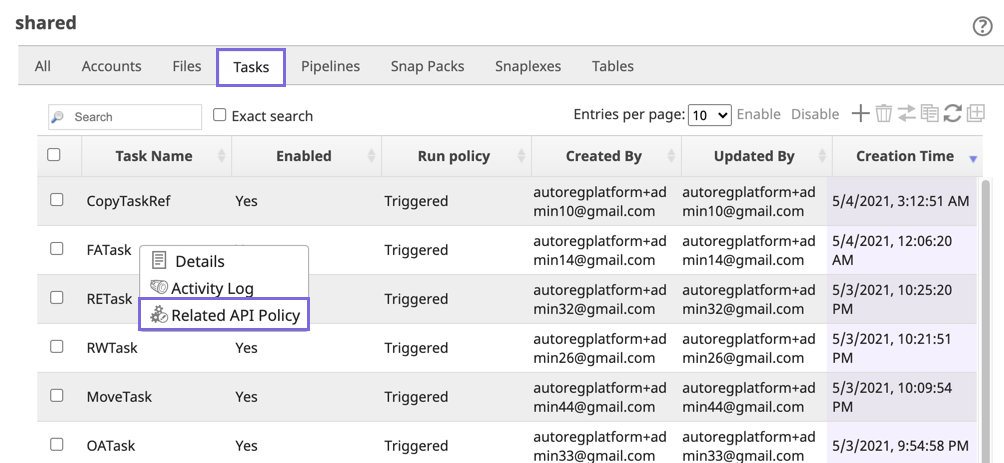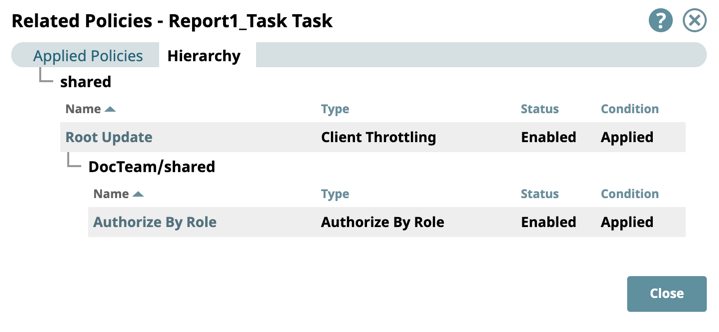In this article
...
Anonymous Authenticator: Allows anonymous access to a Task. The user’s roles are taken from Anonymous Authenticator API policy configuration.
API Key Authenticator: Authenticates a client using API keys passed as a header or query parameter.
Authorize By Role: Authorizes a request based on the role associated with the client. If a request is not authorized, it is rejected with a
403 Forbiddenerror.Authorized Request Validator: Validates requests after authorization and returns a customized response.
CORS Restriction: Sets the appropriate headers for requests coming from a different domain so that the response is not blocked by browser.
Callout Authenticator: Authenticates a client by calling out to a REST service to validate a token in the request and then authenticating the user.
Client Throttling: Limits Task invocations for a given client over a window of time by throttling or rejecting requests from that client. Installing this API policy can help protect a Snaplex from being overloaded by too many requests.
Early Request Validator: Validates requests before authentication and returns a customized response.
Generic OAuth2: Authenticates requests from users registered in an existing identity provider.
IP Restriction: Restricts access based on the client IP address of the request. If the request does not meet the configured requirements, it is rejected with a 403 Forbidden error.
OAuth 2.0 Client Credentials: Authenticates users with a token in your OAuth 2.0 environment.
Request Size Limit: Limits the size of each request.
Request Transformer: Transforms a request before it is passed onto the remaining API policies and, finally, the Pipeline to be executed.
...
Open the API Policy Manager dialog.
Click the target API policy to open its settings.
Change the value of the Status field.
Click Validate & Save. You can confirm the Status of the API policy is updated. To enable the API policy, repeat steps 2 through 4.
| Note |
|---|
Adding the same API policy type at a lower-level in the hierarchy automatically overrides all API policies of the same type at higher levels. For example, if a Callout Authenticator API policy is added at an Org-level and also at the project-space-level, the Org-level is automatically overridden as far as the Tasks within that Project Space are concerned. |
...
In Manager, navigate to the target Task.
Click to display the Tasks menu, then select Related API Policy.
The Related Policies dialog window for the target Task is displayed.
Click the Hierarchy tab to display the policy hierarchy.
Exporting Policies
Navigate to the target Project Space or project in SnapLogic Manager.
Policy Import and Export in API Manager
You can import and export API policies in an API, API Version, or Proxy.
You can find the import and export controls in the same place regardless of the APIM Asset.
API Manager > API Details
...
API Manager > Version > Version Details
...
API Proxy > Proxy Details
...
Importing Policies in API Manager
| Note |
|---|
The policies in the API Policy Manager are SnapLogic Assets that share the same permissions as those described in Migrating Accounts. Policies can be imported only between trusted Orgs. |
Navigate to the destination API Asset in API Manager.
Click
 to open the Import Policy dialog.
to open the Import Policy dialog. Select Choose File and go to the policy file on your machine.
Select an import option.
Import non-existent only: (Default) Only uploads the API policies in the selected file that do not already exist in the target API, API Version, or Proxy.
Import all policies: Imports all API policies in the selected file:
Click Import. The Import Policy Result popup appears with the following options:
Added: The API policies added to the Project Folder.
Overwritten: The existing API policies overwritten by the imported ones.
Ignored: The existing API policies not overwritten by the imported ones.
Exporting Policies in API Manager
Go to the destination API Asset in API Manager.
Click
 to export API policies to your local machine.
to export API policies to your local machine.
The API policies are downloaded to the specified folder (the default is the Downloads folder on your machine).
Policy Import and Export in Manager
You can access the UI options for importing and exporting API policies at the Project Space, Project level, or shared folder levels in SnapLogic Manager.
Exporting Policies
In Manager, navigate to the target Project Space or project.
Right-click on the project, Project Space, or shared folder to display the dropdown menu, and click Manage API Policy.
When the API Policy Manager dialog appears, click Export. The API policies are downloaded to the specified folder (the default is the Downloads folder on your machine).
...
Open the API Policy Manager dialog.
Click the button for the API policy to delete.
In the confirmation prompt, click Delete. The API policy is deleted.
Editing Policies in Manager
You can edit an API Policy by clicking on it to display view its settings.
Depending on the asset associated with the API policy, choose one of the following methods to view the settings dialog window for an API policy.
For an Org:
Navigate to the Org-level shared folder in Manager, and place the cursor over the target Project Space/project,
Click to view the dropdownlist and dropdown list and select Manage API Policy.
For a Project Space or project,
Navigate to the target asset in Manager, and place the cursor over the target Project Space/project,
Click to view the dropdownlist and dropdown list and select Manage API Policy.
For the API Management space, click the target API policy at one of the following levels:
Org-level shared folder.
API Details page
Version Details page
Edit/update the API policy and click Validate & Save.
Policy Import and Export in API Manager
You can import and export API policies in an API, API Version, or Proxy.
You can find the import and export controls in the same place regardless of the APIM Asset.
API Manager > API Details
...
API Manager > Version > Version Details
...
API Proxy > Proxy Details
...
Importing Policies in API Manager
| Note |
|---|
The policies in the API Policy Manager are SnapLogic Assets that share the same permissions as those described in Migrating Accounts. Policies can be imported only between trusted Orgs. |
Navigate to the destination API Asset in API Manager.
Click
 to open the Import Policy dialog.
to open the Import Policy dialog. Select Choose File and go to the policy file on your machine.
Select an import option.
Import non-existent only: (Default) Only uploads the API policies in the selected file that do not already exist in the target API, API Version, or Proxy.
Import all policies: Imports all API policies in the selected file:
Click Import. The Import Policy Result popup appears with the following options:
Added: The API policies added to the Project Folder.
Overwritten: The existing API policies overwritten by the imported ones.
Ignored: The existing API policies not overwritten by the imported ones.
Exporting Policies in API Manager
Go to the destination API Asset in API Manager.
Click
 to export API policies to your local machine.
to export API policies to your local machine.
The API policies are downloaded to the specified folder (the default is the Downloads folder on your machine).