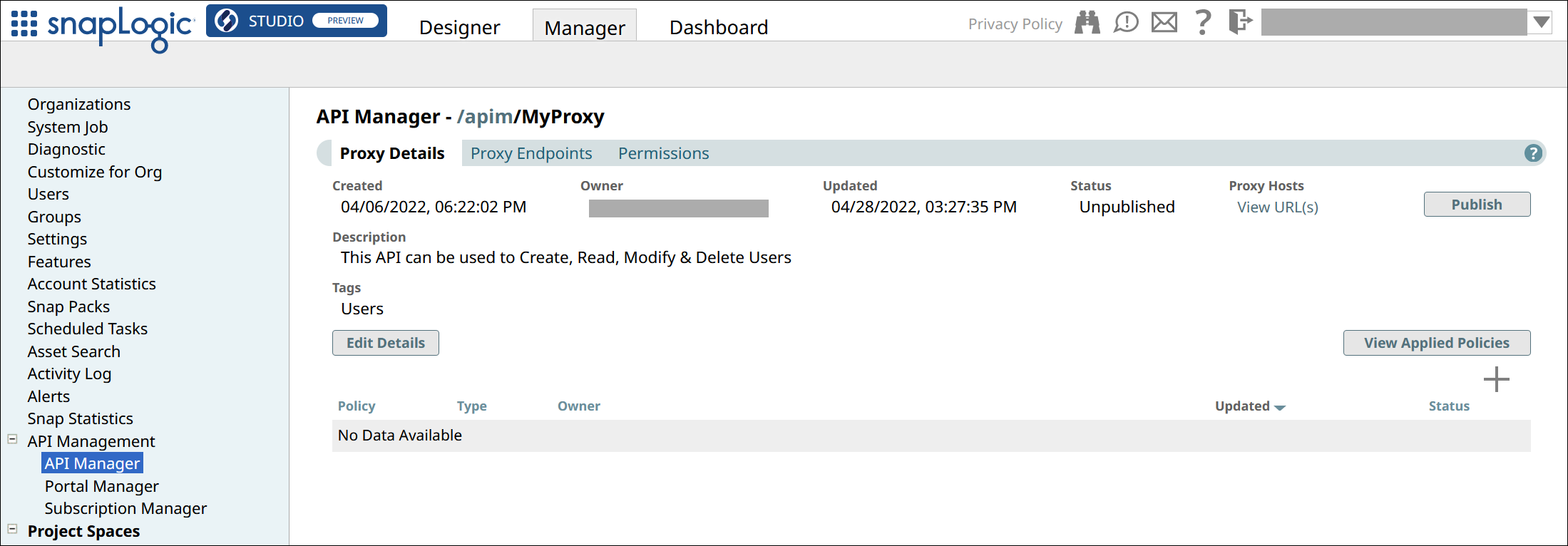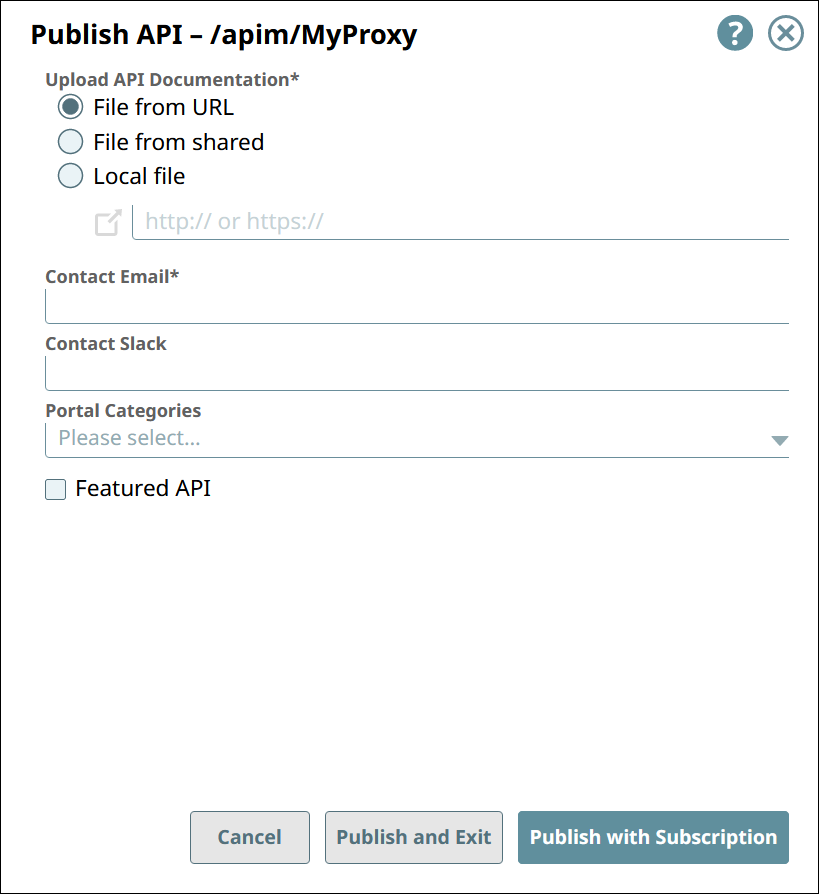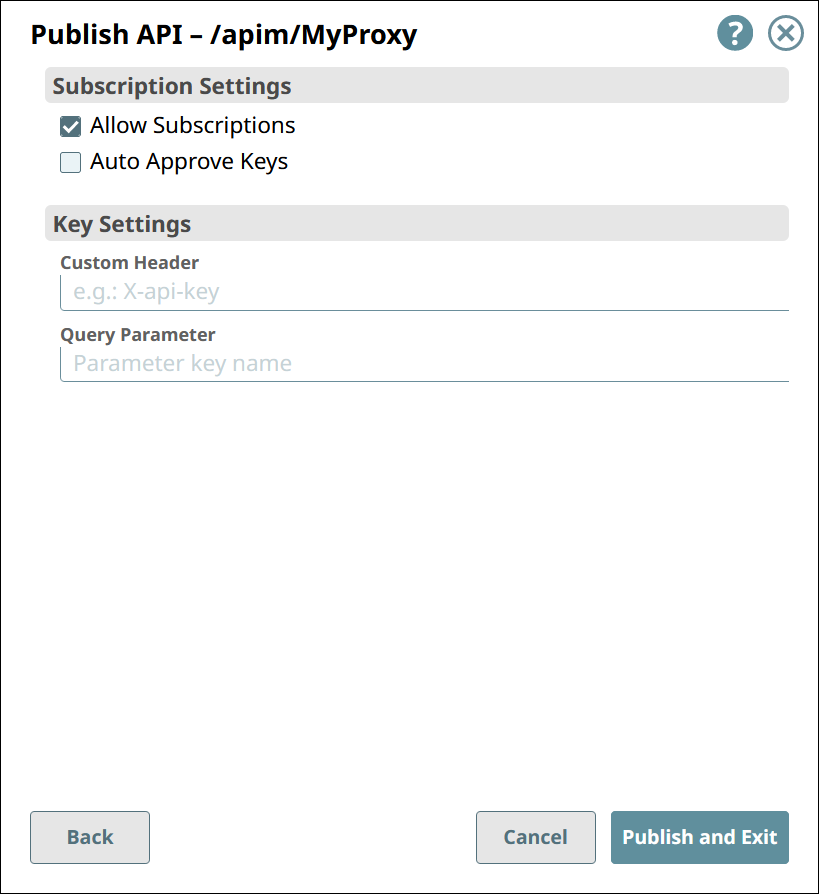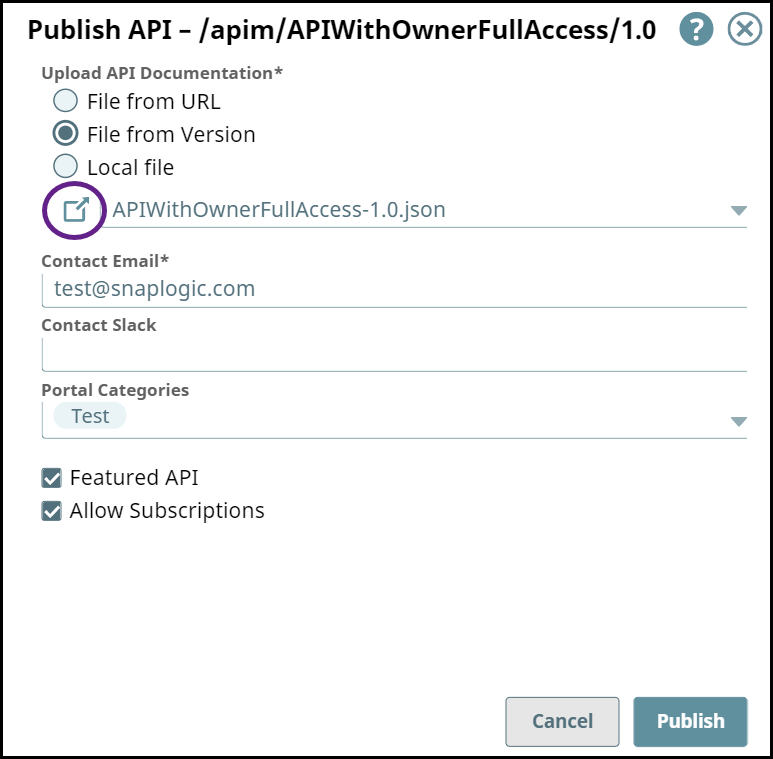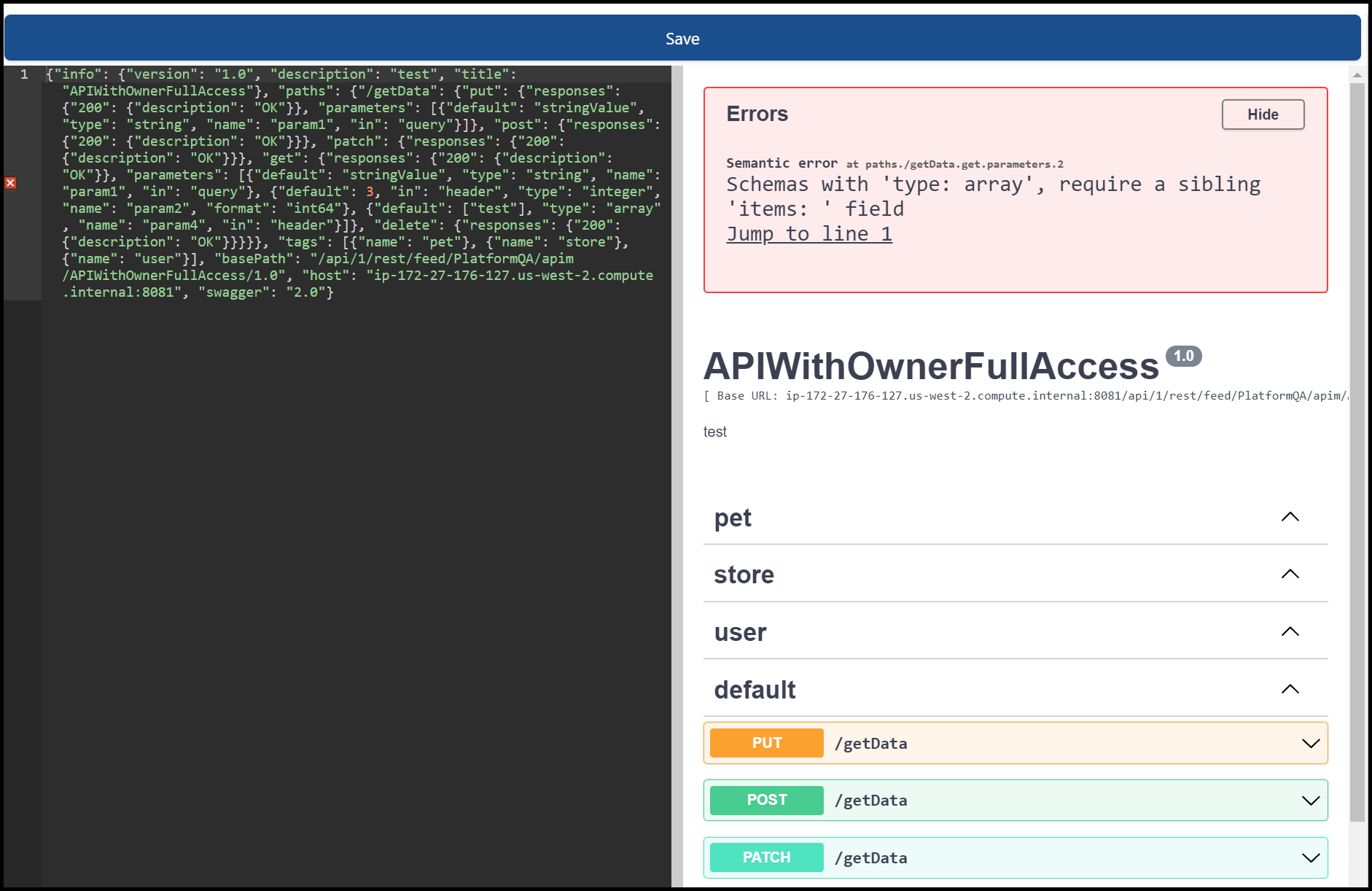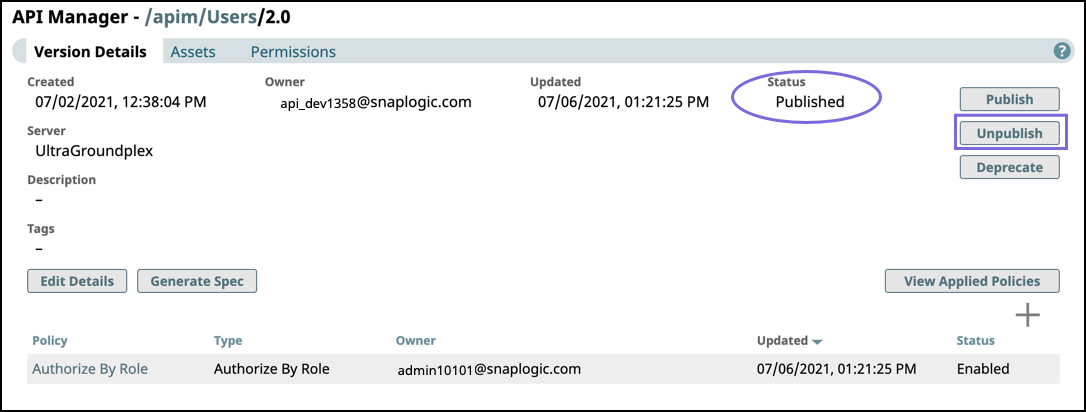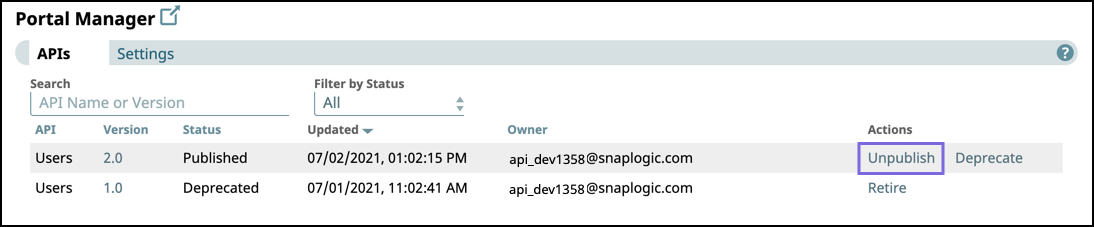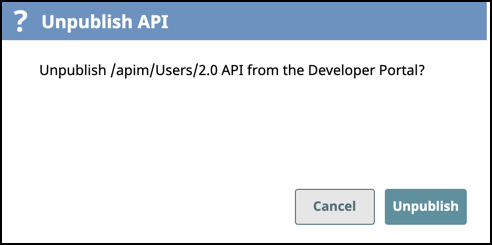In this article
| Table of Contents | ||||
|---|---|---|---|---|
|
...
In the API Manager, go to the APIs & Proxies tab.
Navigate to the Details page of the item you want to publish.
For API versions,
Click the API’s name in the list.
Go to the Versions tab.
Click the version number.
For Proxies, click the proxy’s name in the list.
In the Version Details tab or Proxy Details tab, click Publish.
In the first Publish API dialog, configure the following settings:
Upload API Documentation: Choose one of the following options:
File from URL. References a file in the specified URL.
File from Version. Selects a file asset included in the API Version.
Local File. Uploads a file from your local machine.
Contact Email: The email address that an API consumer can contact about the API Version or Proxy.
Contact Slack: Slack channels and recipients (with the appropriate Slack URL) that an API consumer can contact about the API Version or Proxy.
Portal Categories: Select from the list of categories that are preconfigured for your Developer Portal.
Mark as Featured API: Showcase this API Version or Proxy by marking it as a Featuredin the Featured section of the Developer Portal.
In the second Publish API dialog, configure the following settings:
Under Subscription Settings:
Allow Subscriptions: If selected, API consumers can subscribe to this API Version or Proxy.
Auto Approve Keys: If selected, subscriptions are automatically approved.
Under Key Settings:
Custom Header: Specify the name of the custom header that will hold the subscribed application’s client key, when sending a request to call the API.
Query Parameter: Specify the name of the query parameter that will hold the subscribed application’s client key, when sending a request to call the API.
IMPORTANT: If you modify these settings for an already published API, all existing subscriptions to the API will be invalidated.
NOTE: If neither is specified:If API is published with OAS 3.0 the API consumer must pass the secret key in the header as an Authorization key only.
If API is published with OAS 2.0 the API consumer must pass the secret key in the header as an Authorization key with the prefix Bearer.
Click Publish and Exit.
...
From the Publish API page, click the icon next to your selected file to open the API Specifications Editor.
You can edit your API specs and view any errors with the code. Once you are done making changes, click Save to close this window.
...
In the API Management console, perform one of the following actions:
In API Manager, navigate to the target API version, then click Unpublish.
Click Portal Manager, scroll to the target API, and in the Actions column, click Unpublish.
Review the Unpublish API confirmation prompt, then click Unpublish.
To verify that the API version is unpublished, check the status in the Portal Manager or Version Details of the API version. To publish the API again
Republish an API Version or Proxy to the Developer Portal
When an API version or Proxy is published, the status displays the Published status in the API Manager and Portal Manager. However, you can make changes to the Version specification and Assets or modify a Proxy, and publish the Version or Proxy again. The procedure is the same as Publishing an API version to the Developer Portal.
In the target API Version, click Publish; the procedure is the same as Publishing an API version to the Developer Portal:
Modify the API Version settings as required.
If needed, select another Snaplex to run the API version.
Click Publish and Exit.
In Portal Manager, check the status of the API Version or Proxy.
In the Developer Portal, search for the new API version or Proxy.
Deprecating an API Version on the Developer Portal
...