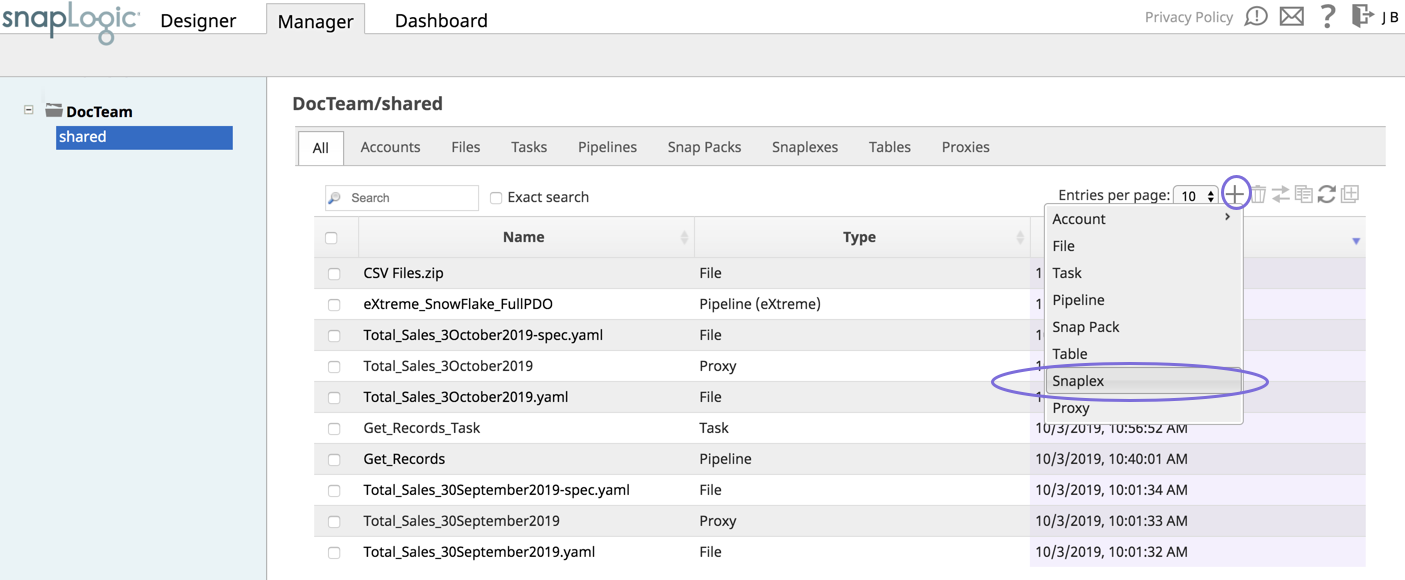In this article
| Table of Contents | ||
|---|---|---|
|
...
- Log into SnapLogic Manager as an Org admin.
- Navigate to the project where you want to create your Groundplex, and perform one of the following steps:
- Click the Snaplex tab, then click to display the Snaplex dialog.
OR
- Click to display the Assets drop-down list, then select Snaplex; the Snaplex dialog appears.
- Click the Snaplex tab, then click to display the Snaplex dialog.
- Enter the required information on the Create Snaplex form. Once completed, the Downloads tab on the Snaplex popup appears. The Downloads tab has links to the installer and configuration files.
- Download the RPM or DEB-based installer and configuration files onto a Linux machine, where <filename> is the name of the current installer file and
fontconfigandzipare the required dependencies:For CentOS (or Redhat) 6.3 or newer, run the following commands:
$ sudo yum install fontconfig zip$ sudo rpm -i <filename>.rpmFor Ubuntu 14.04 or newer, run the following command:
$ sudo apt-get install fontconfig zip
$ sudo dpkg -i <filename>.deb
After the software is installed, place the downloaded configuration file in the
/opt/snaplogic/etcdirectory and make sure the file name ends with.slpropz. Change the .slpropzfile so that snapuser owns it by running the following commands:Code Block $ sudo chown snapuser:snapuser /opt/snaplogic/etc/myplex.slpropz $ sudo chmod 600 /opt/snaplogic/etc/myplex.slpropz
- To start the Snaplex service, run:
$ sudo /opt/snaplogic/bin/jcc.sh start - To verify the Snaplex has started, visit https://elastic.snaplogic.com/sl/dashboard.html#Health. The newly installed Snaplex node should appear in the list of nodes for the Snaplex.
...
| Info | ||
|---|---|---|
| ||
Ultra Pipelines require that you set up a FeedMaster along with the JCC (Java Component Container) nodes in your Groundplex. For details, see Deploying a FeedMaster Node. |
...
Configure Java 11 on Linux
The JRE is bundled with the Snaplex installer. While a Snaplex auto upgrade updates the SnapLogic binaries in the installed Snaplex, the JRE version is not automatically updated. You must manage the JRE versions of your Snaplex.
| Info |
|---|
We recommend installing the latest JRE 11 version available at https://adoptium.net/temurin/releases/?version=11. |
To update your JCC nodes to OpenJDK Java 11:
- Stop the existing JCC node by running the following command:
$ sudo /opt/snaplogic/bin/jcc.sh stop - Download the new Snaplex installer and install the Groundplex, running the RPM, DEB, or Docker installers as appropriate.
- For RPM systems, run the following command:
$rpm -U snaplogic-snaplex.rpm - For DEB systems, run the following command:
$dpkg -i snaplogic-snaplex.deb - For Docker, stop the existing container and start a new container using the latest image.
- For RPM systems, run the following command:
- Add the following entry to the
/etc/sysconfig/jccdirectory. You must create this directory and file if neither are present.export SL_JAVA_HOME=/opt/snaplogic/pkgs/jdk-11.0.12+7-jre/ - Start the JCC node by running the following command:
$ sudo /opt/snaplogic/bin/jcc.sh start.
Older Versions of JRE and TLS
JRE versions prior to 11.0.8 have issues connecting to TLS 1.3 endpoints. We recommend using a newer JRE version.
| Note |
|---|
If you are running with 11.0.10 onwards, endpoint connections to TLS 1.0 and 1.1 are disabled by default. We recommend that you update the endpoint to support TLS 1.2 or later, for security. |
Renabling Support for Older Versions
If updating the TLS endpoint is not possible, then the Snaplex JRE can be updated to re-enable support for older TLS versions by doing these steps:
Open the jre/conf/security/java.security file in the JRE installation /opt/snaplogic/pkgs folder.
Change the jdk.tls.disabledAlgorithms configuration property by removing TLSv1, TLSv1.1.
Restart the Snaplex to re-enable support for TLS 1.0 and 1.1.
Changing the Installation Folder
...